If you've never used one before, virtual machines can be overwhelming. They can be difficult to use and feel overwhelming. In practice, virtual machines are extremely useful.
The toughest hurdle to getting started is deciding which virtual machine software to use. Several options exist, but if you don't want to pay a cent, only two are worth discussing: VirtualBox and VMware Workstation Player.
In this post, we'll compare both of them and help you decide which one you should use. For this comparison, we'll be looking at Oracle VM VirtualBox 6.1 and VMware Workstation Player 16.
Price
While VirtualBox and VMware are both free, they aren't equally free.
The core engine that drives VirtualBox is licensed under GPLv2 and open source in the truest sense, but the "extension pack" is under Oracle's proprietary license and is only free for personal use, educational use, or evaluation purposes.
VMware Workstation Player is the free version of VMware Workstation Pro, meant strictly for students, non-profit organizations, and personal or home use. The catch is that you have to sign up for the occasional VMware promotional email. Commercial use requires the Pro version. (VMWare also offers the popular option for virtual machines with VMWare Fusion.)
For casual home users who just want to run old and deprecated software or test new operating systems, they're both free, so you have nothing to worry about.
Ease of Use
To compare, I installed Ubuntu v20.04 in both virtual machines, then ran both of them (not simultaneously) and used them as I would any normal machine.
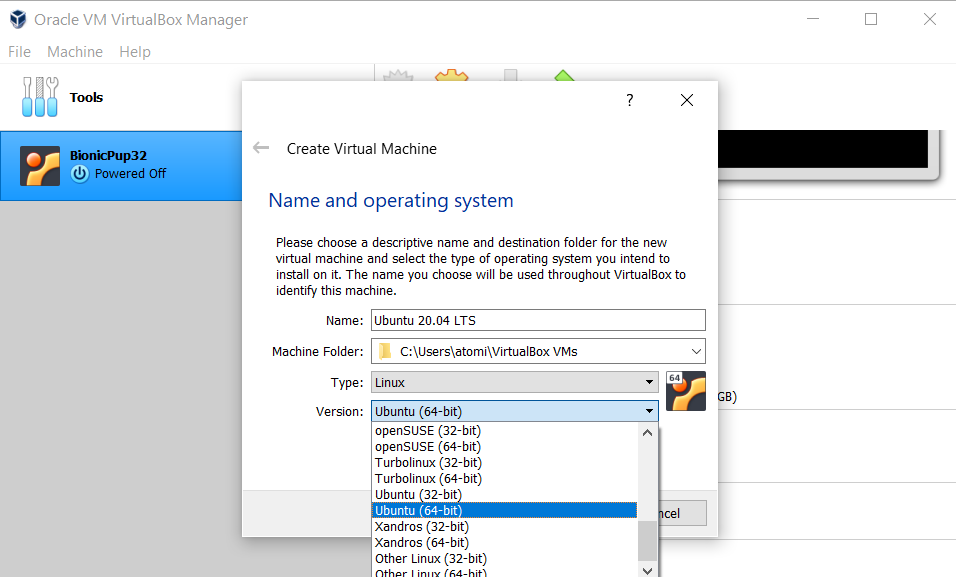
VirtualBox has a wizard that walks you through the creation of a new virtual machine. It makes recommendations for how much RAM and hard drive space to set aside based on your system's hardware. Launching a virtual machine is as easy as clicking Start, and again it walks you along every step of the way. I was up and running within minutes.
Learn more in our guide to setting up VirtualBox.
VMware Workstation Player's setup wizard is even easier, allowing you to tweak aspects that can only be done in VirtualBox after the fact (e.g., how many CPU cores to dedicate). Unlike VirtualBox, VMware doesn't recommend values, so first-timers may feel unsure how to proceed. But overall? VMware's interface is simpler and less intimidating.
Performance
The latest versions of VirtualBox perform very well on Windows 10. Although its performance degraded after being acquired by Oracle in 2010, the latest updates have made it one of the best virtual machines available.
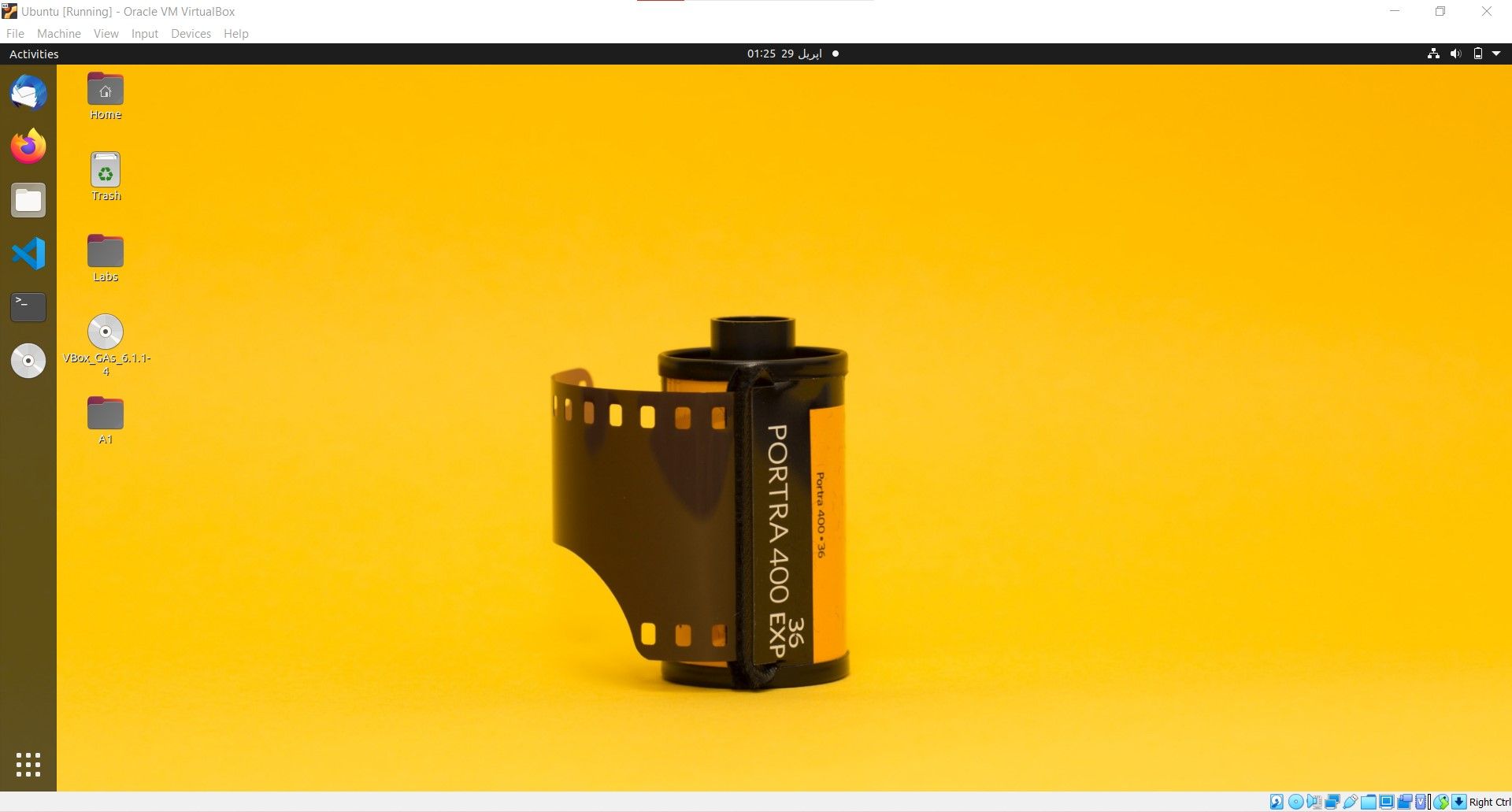
To be fair, if you're going to run a virtual machine, you should be doing it on a powerful computer because virtualization is slow. And if your computer is powerful enough, you won't notice the relative slowness of VirtualBox. It's not terrible—it just isn't as fast as it could be. As such, see our tips for faster virtual machine performance.
VMware Workstation Player also has excellent performance. When running the same guest operating system in both virtual machines with the same amount of resources allocated, I find that VMware is, without question, faster and more responsive.
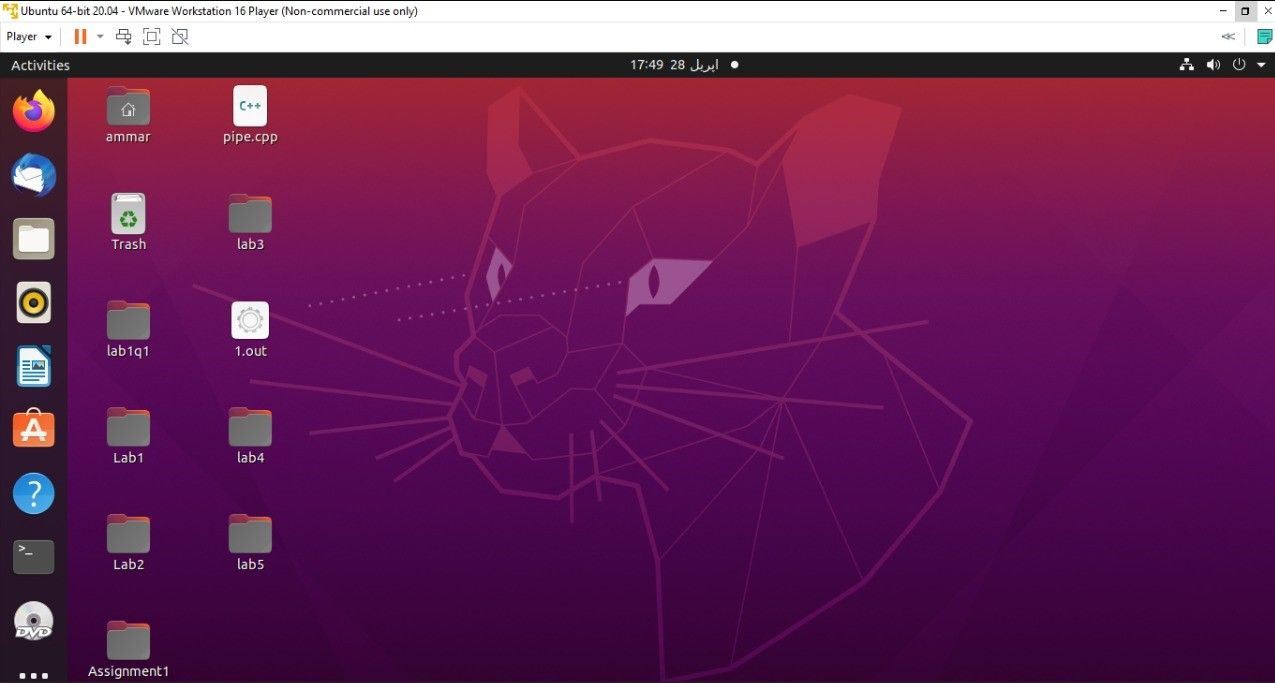
If you have to run virtualization on a mediocre system or plan on spending a lot of time in a virtual machine every day, then VMware is clearly superior. But if your system is top-of-the-line, you can go with either one.
Compatibility and Reliability
One of the more interesting uses for a virtual machine is the ability to clone an existing operating system and virtualize it on another computer. Programmers, for example, can clone their Linux development environment, virtualize it on a Windows computer, and keep working. To do that, the virtual machines need to be compatible with both systems.
This is one area where VirtualBox surpasses VMware. You can set up a virtual machine, save a snapshot, move the virtual data as is, and immediately launch it on another computer as is. It will be exactly as you expect. Snapshots and clones aren't available in VMware's free version.
However, when it comes to reliability, things flip around. When using VirtualBox, you're likely to run into bugs and glitches. I've used VirtualBox every so often throughout the years on several different computers, and it has never been a 100 percent smooth ride. On the other hand, VMware's stability and dependability are its main selling points.
Other Points of Interest
If you've gotten this far and still aren't leaning in one way or the other, then the deciding factor comes down to which software's features and quirks you prefer. Here are some notable points that may push you off the fence in either direction.
VirtualBox
- Extension pack: Incorporates even more features, like support for USB 2.0 and 3.0 devices, encryption of virtual disks, remote desktop protocol, and more.
- Virtual Disk Format: VirtualBox provides support for various virtual disk formats, whereas VMware supports VMDK format only. The emulated virtual disks are attached to the virtual machine and represent special containers that hold data.
VMware Workstation Player
- Built-In USB Support: While VirtualBox requires additional extension packs to provide USB support, VMWare platforms provide built-in USB 2.0 and 3.0 support.
- 3D Graphics Support: VMware utilizes Open GL and DirectX to provide 3D graphics support. It also has 3D acceleration enabled by default.
Features in Both VirtualBox and VMWare
- Shared folders: Though it requires a bit of setup, this feature lets you mount a folder in the host as a network share in the guest, allowing the two to share data between them.
- Shared data transfer: In addition to shared folders, you can drag and drop files between host and guest. You can also copy to clipboard in one, then paste it in the other.
- Seamless mode (VirtualBox) and Unity mode (VMware): Pull windows out of the guest and onto the host, allowing you to interact with both operating systems at the same time seamlessly. In VMware, such windows even appear in the host's taskbar.
- Snapshots: When you take a snapshot, you save the entire state of the virtual machine at that moment. Think of it like a save state in a video game: at any time later, you can "load" the snapshot and return to how it was when you took it.
- Encrypted virtual machines: In other words, password-protected virtual machines can't be powered on unless you have the right credentials. You can also enable restrictions that prevent users from editing a virtual machine's configuration.
VirtualBox vs. VMware: The Winner Is…
You didn't really think one would be strictly better than the other, did you? They've both been around for quite a while, and there's a reason why both still exist: they're both excellent.
However, a quick summary of which one you might prefer.
You might prefer VirtualBox if the price is your main concern (because you get full access to all features), if you intend to move virtual machines between hosts (because it has the best platform compatibility), or if you're a moral crusader who only supports open-source software.
You should opt for VMware if stability is your main concern (because VMware rarely crashes and doesn't have many bugs). If you're on an older machine where every bit of performance optimization matters, or if you're willing to pay for the Pro version.
0 Comments