Google tends to take its own sweet time in rolling out firmware updates for the Chromecast, Google Nest, or Google Home speakers. From the initial announcement, firmware updates for these devices can take up to a couple of months to reach your device.
Since firmware updates generally tend to add new features or fix some bugs, you might be looking for a way to install updates on your Chromecast or other Google Nest device as soon as possible.
You can consider joining Google's Preview Program for its Chromecast and Nest devices in such a scenario. We'll show you how.
Why Join Google's Preview Program for Chromecast and Nest?
Once you join Google's Preview Program, you can try out new features on your Chromecast, Google Nest, or Home speakers before the company rolls them out to the general public.
As a part of the program, you can also give feedback to Google about the various changes and new features that it adds to its Nest devices or Chromecast through firmware updates. Your Chromecast or Nest speakers will always be at the forefront of receiving new firmware updates.

Do note that Google's Preview Program for Chromecast or Nest/Home speakers is not a beta program. The company does not release new features to its Preview Program channel until it believes they are ready for public use.
Nonetheless, it is possible that firmware updates rolled out in the Preview channel are buggy or can cause stability issues. This is also why the Preview Program exists in the first place. It allows Google to test an upcoming firmware release with a small set of users to ensure it is not causing any issues before it is rolled out to the public.
If you own the first-generation Google Nest Hub, you should join the preview program to get the Fuchsia OS update. Once a part of the program, your Nest display or speaker should also be the first in line to get Matter support.
As a part of the program, you also get the opportunity to send your feedback to Google about the firmware update and the issues you are facing with it.
Which Devices Are Compatible With Google Home's Preview Program?
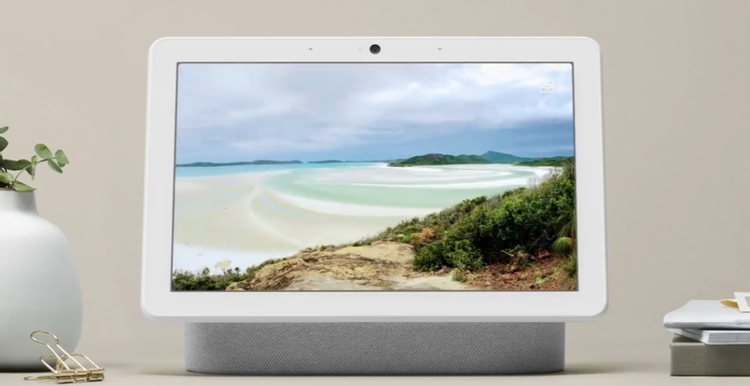
The following devices are compatible with Google's Preview Program:
- Chromecast
- Chromecast (2nd gen)
- Chromecast (3rd gen)
- Chromecast Ultra
- Chromecast Audio
- Google Nest Hub
- Google Nest Mini
- Google Nest Audio
- Google Home mini
- Google Home
- Google Home Max
How to Join the Google Preview Program for Chromecast and Nest Speakers
- Open the Google Home app on your Android device or iPhone.
- Find your Chromecast, Google Home, or Google Nest speaker from the list of devices, and tap on it.
- From the device page that opens, tap the Settings button located on the top-right corner. Then navigate to Device information > Preview program.
- Tap the Join Program button.
Once you have joined the Preview Program, Google will send you an email every time it rolls out a new preview update for your device.
If the Preview Program option is not showing up in your Google Home app for a specific device, it means that the preview channel is currently full, and Google is not accepting new members for it.
Do remember that if you ever reset your Chromecast, Nest, or Google Home speaker, you will have to rejoin the program again after setting it up.
How to Know If Your Device Is Running Preview Firmware
Once you join the Preview Program, your Chromecast, Nest, or Google Home speaker won't immediately get the preview firmware. Your device will only get the next preview firmware whenever Google decides to roll it out.
Until that happens, you should see a "Waiting for next preview firmware update" message. If your device is already running a preview firmware, you should see the "Preview firmware" followed by the firmware number.
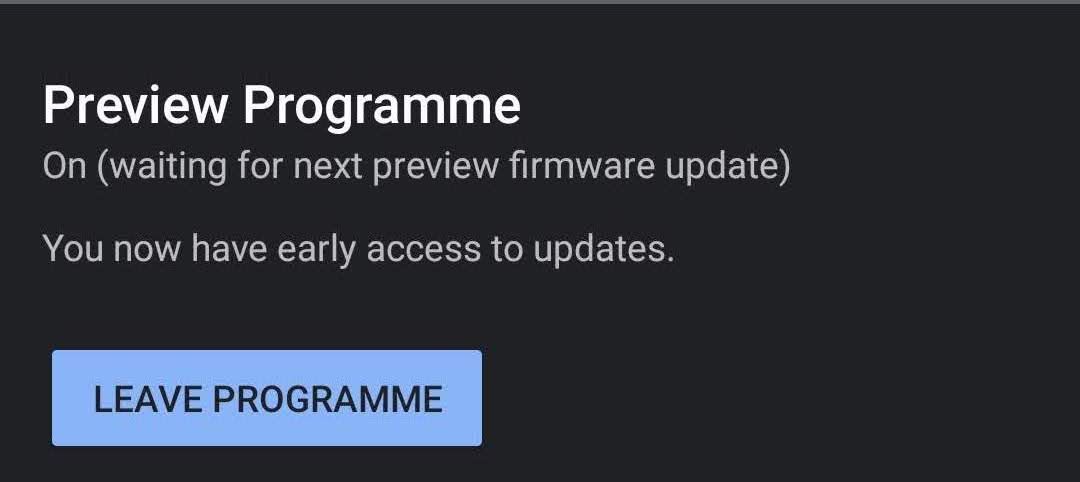
How to Leave the Google Home Preview Program
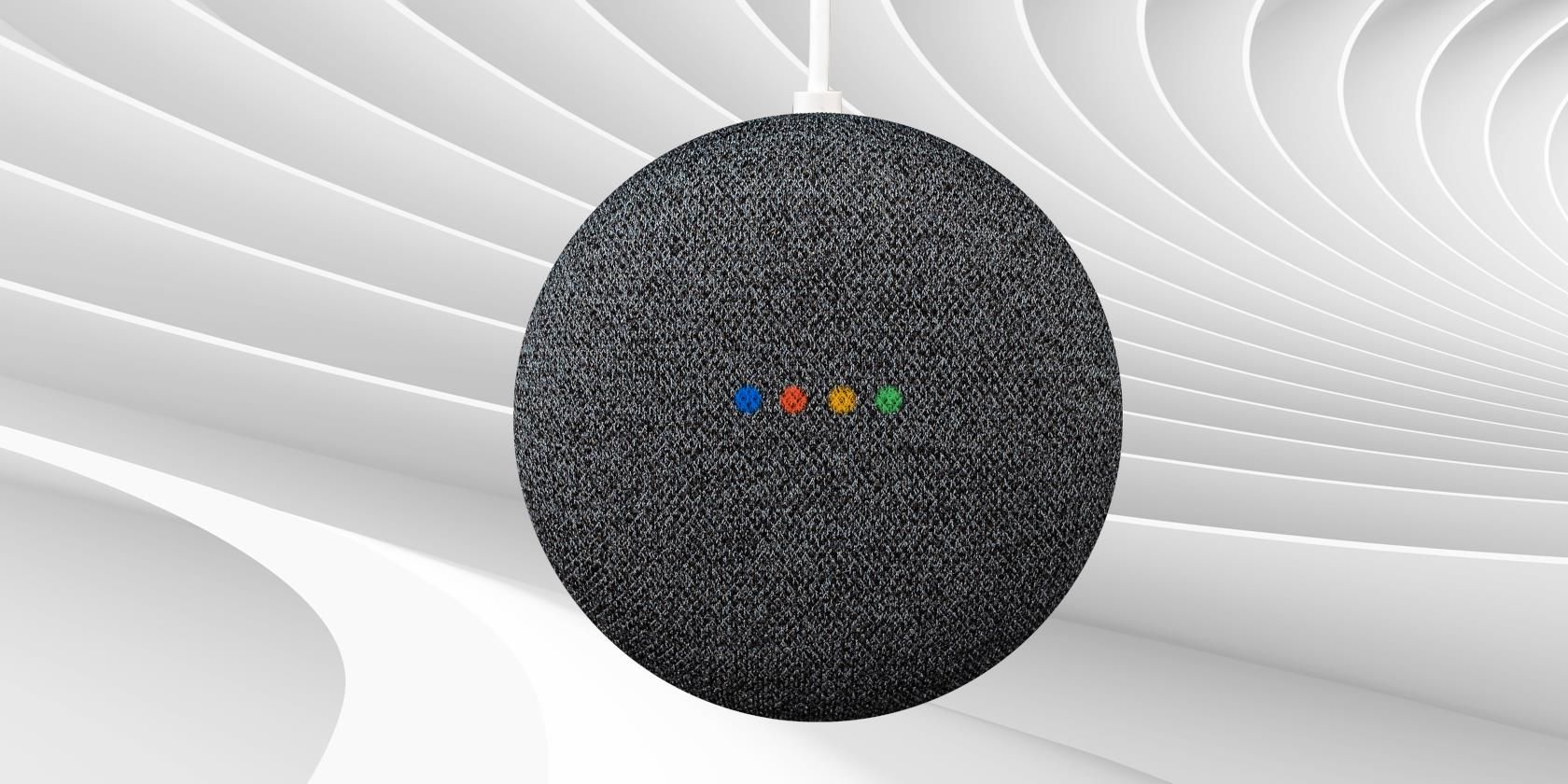
If you do not like the program and want to leave it for some reason, you can follow the below steps.
- Open the Google Home app.
- Find your Chromecast, Google Home, or Google Nest speaker from the list of devices and tap on it.
- From the device page that opens, tap the Settings button located on the top-right corner. Then navigate to Device information > Preview program.
- You should see the Leave program option. Tap on it to exit the preview channel.
Once you leave the preview channel, your Chromecast, Nest, or Google Home speaker won't immediately revert to the production firmware. The production firmware will be pushed to your device within a week or two after exiting the preview channel.
Join Google's Preview Program to Preview Updates
Being a part of Google's Preview Program does not really come with any obvious benefits at first.
However, if you love being able to try out new features as soon as they are available, you can do so for your Chromecast, Nest, or Google Home speaker by being a part of this program.
0 Comments