Discord is a communication platform primarily tailored for gaming communities. But over the years, Discord has evolved and is now a common name for those with various interests.
It is one of the most feature-rich collaboration platforms and has managed to gain the attention of professionals as well. To keep that up, they have incorporated a feature called Stage—allowing for discussion sessions in a Discord server.
Here, we shall discuss what Discord Stage Channels are and how to set them up. You'll also learn what you would use this feature for, and how to do so.
What Are Discord Stage Channels?
From the outside looking in, Discord's Stage Channels bear a lot of resemblance to Clubhouse. Unlike Discord's usual voice channels, Stage Channels enable one-way voice communication to address a group of users.
If you are new to Discord, you can get a head start by following our beginner's guide to Discord. This should help you know what servers are, channels, and some other basic information on the platform.
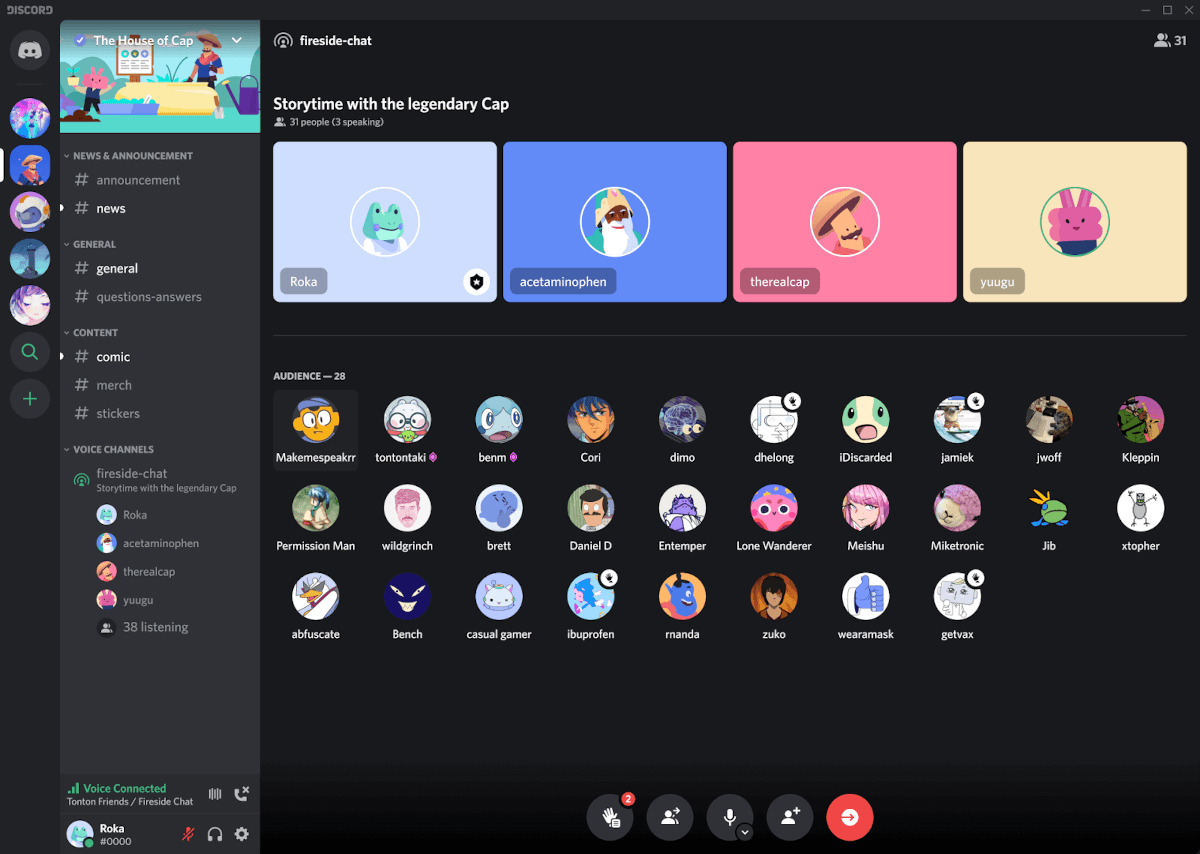
With general voice channels, you can only restrict access to certain users or limit the number. But once they have joined, everyone should be able to communicate unless the admin or moderator mutes them.
If you want a only one user to speak to begin with, you will have to manually mute all the users in a channel after they join.
Stage Channels give you the ability to have one user speak while the others stay as audience, with audio muted by default. Only once the moderator allows someone to speak will they be able to communicate via audio.
Any member of the audience can ask the moderator to make them a speaker by raising their hand using the Request to Speak button.
When using Discord, you can find Stage Channels in a variety of ways. One is by using the Stage Discovery feature.
What Can You Do With Discord Stage Channels?
Using Stage Channels and the discovery feature, you can share your ideas to millions of users using Discord. And you can engage with them through your server to grow. Here are some of the instances of using Stage Channels:
- Talent shows.
- Live podcasts.
- Discussions on a topic.
- Reading groups.
- Ask Me Anything (AMA) sessions.
Considering there are several other features that you get with Discord, you can repurpose the Stage Channels for anything that needs managed audio interaction.
Things to Know Before Creating a Discord Stage Channel
If you are a server admin or moderator, you will have to know a few things before creating Stage channel.
Here are some pointers for you:
- You need to enable your server as a Community Server to use the feature.
- Your server needs to follow specific guidelines to use Stage Channels.
- If you have Stage enabled on your server, Discord will check to ensure that your community follows its guidelines.
How to Enable Discord Stage Channels
To get started, you need to enable your server as a Community Server.
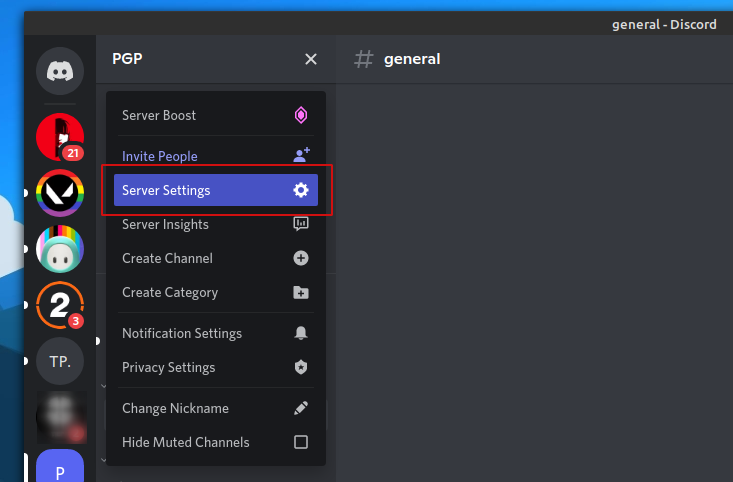
You just need to head to the Server Settings, and then get to the Community Server option.
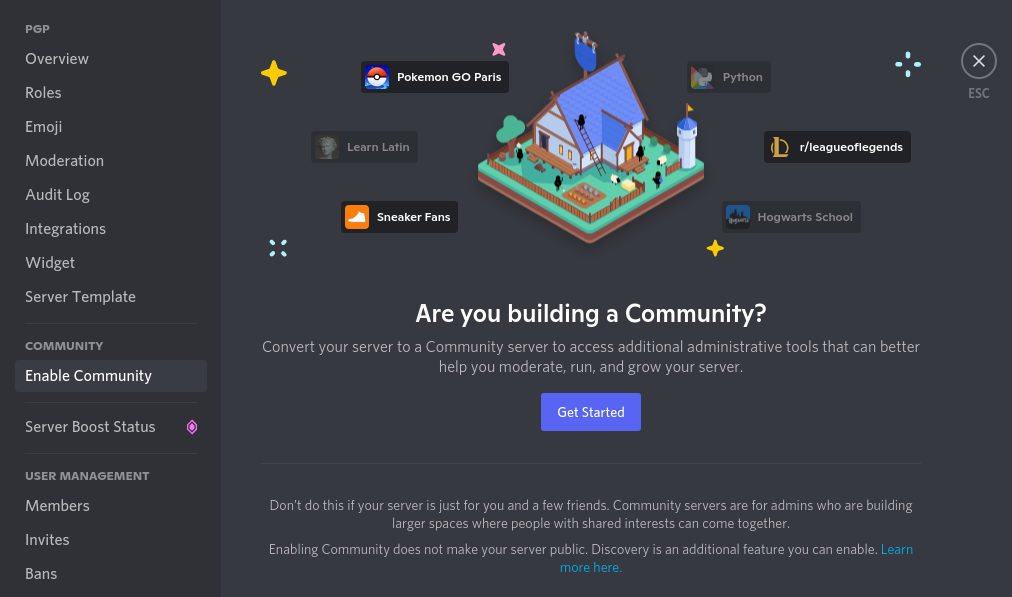
Click on Get Started and it will prompt you to complete the preliminary checks to convert your server.
Some of Discord's Community rules include:
- Your server must have users with verified email.
- The server should have explicit content filter enabled.
- You should have separate text channels for updates and rules.
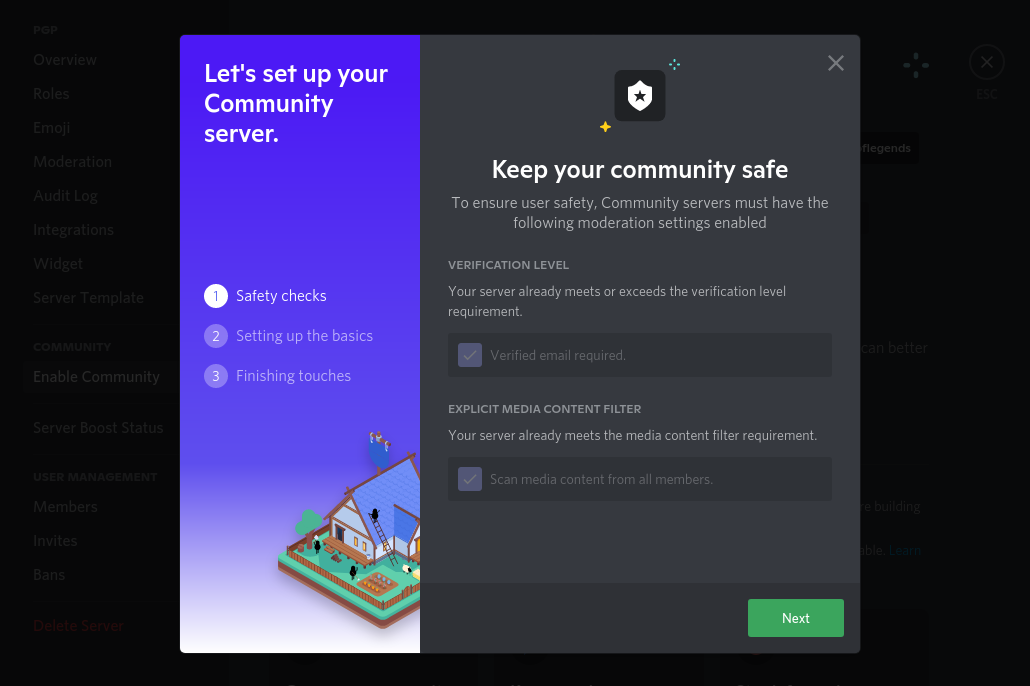
If your server already meets guideline requirements, this will be detected automatically.
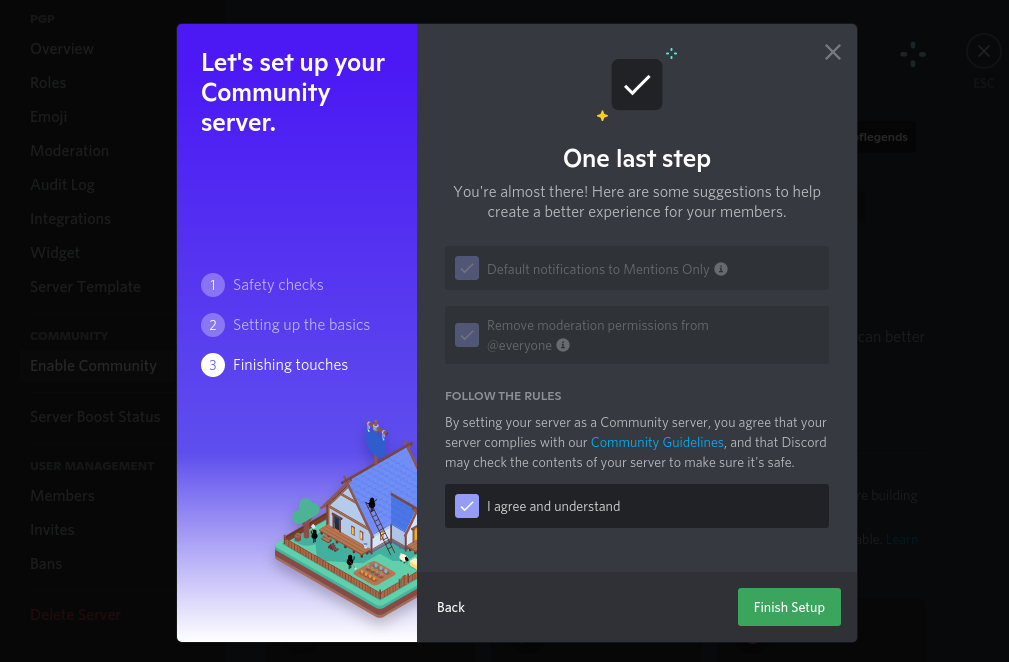
Once you complete all the requirements and agree to the terms, your server will become a Community Server instantly.
You can choose to explore, set up your community, and apply for discovery—which can help to attract new members.
But you can start creating Stage Channels without doing any of the above to start with; you'll find out how to do this below.
How to Create a Discord Stage Channel
Just as you would create a voice channel in Discord, click on the + button on any of the existing categories to add a Stage channel.
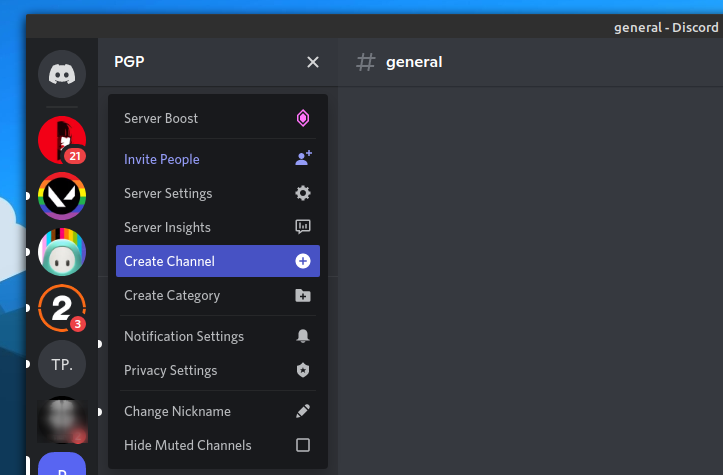
Or you can also click on your server's name to get the option to create a channel, as shown in the image above.
You will notice the option saying Stage Channel when trying to add a channel. Highlight this and click Next.
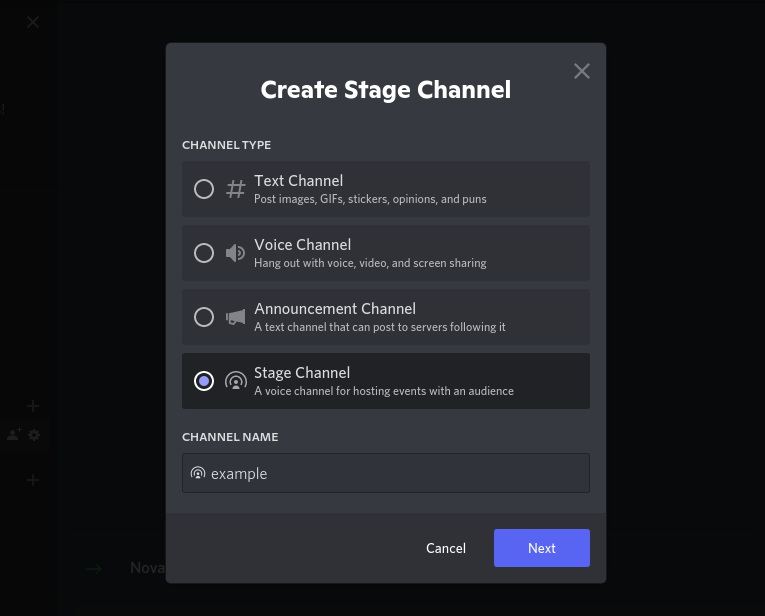
Enter your desired channel name and continue to add moderators from your existing list of users individually, or by selecting a particular role.

Once you've completed the above, that's it. Your Stage channel is all set! Now, all you need to do is join the channel and start using it.
How Do Discord Stage Channels Work?
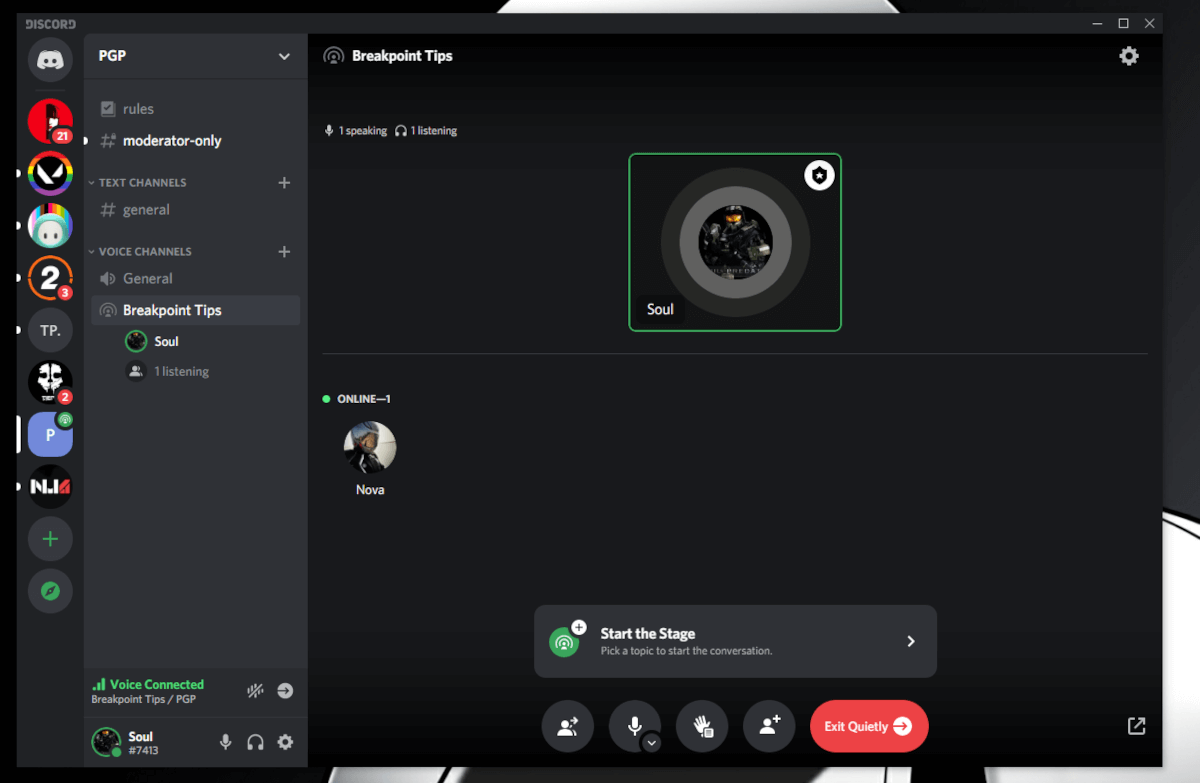
If you just want to join a Discord Stage channel, simply tap on the Stage channel name (with a broadcast icon) and you will join as an audience with your mic muted automatically.
If you are the host, you need to create the topic first to start talking to your audience.
Click on Start the Stage button after you join the channel created. Type in the topic that describes the discussion best, and set the Stage channel to private or public.

Since anyone can join a public channel, you might want to set a strict set of rules, Discord bots, and some moderators ready to manage new users before making it public.
You can also invite users by granting temporary access to your Discord server if you do not want a lot of people to join and stay.
The audience members can request to speak, and the moderators can manage who speaks next by moving the current speaker to the audience or bringing them back.
Just like a voice channel, you or the moderators can disconnect or ban a user if needed. Unlike Discord's voice channels, when a user disconnects, it won't notify that to other users.
The Stage channel also gives you the ability to view all requests to speak or disable these. If you find someone in your friends list that you want to invite, you can choose to do this from within the Stage channel.
In case you want to explore other Stage Channels, head to the Stage Discovery section to join what you like.
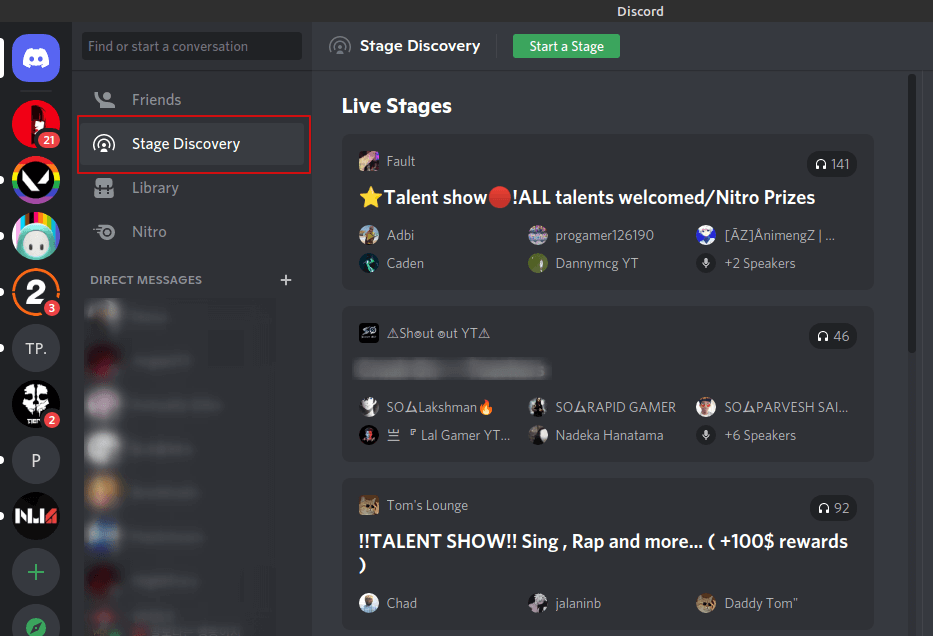
It's also worth remembering that you can report a Stage channel if you find that it's either inappropriate or offensive.
Grow Your Community With Discord Stage Channels
Discord is a suitable platform to build an engaging community that you can interact with, share your work, get help, and do an endless list of things.
It is not just limited to Stage Channels, though. You can also use the platform to hold video conferences, voice chats, text chats, private group chats, and more. So, you've got plenty of ways to engage an audience on Discord.

0 Comments