Facebook Messenger is no longer just a way for you to share a few jokes with your friends. Depending on the platform you're using, it can read your SMS messages, make voice calls, and even make video calls.
If it's all become too much and you're fed up with being pestered every day, you might want to take a temporary break from Facebook. In other words, it's time to go invisible and appear offline on the platform.
But how? With so many versions of the app, it's easier said than done. In this article, we're going to show you how to appear offline on Facebook Messenger on some of the most popular operating systems.
Appear Offline on the Facebook Web App
In mid-2020, Facebook underwent one of its most radical design overhauls to date, as it ditched the home page format that had provided the basic design skeleton for almost a decade.
As part of the redesign, Facebook finally removed the confusing distinction between Facebook Chat and Facebook Messenger. Prior to the change, the two apps linked to the same set of messages in your inbox, but they had slightly different sets of options and worked in slightly different ways.
Thankfully, that is no longer the case; users only have to worry about Facebook Messenger.
If you want to make yourself invisible on Facebook and Messenger via the web app, you now need to click on the Messenger icon in the upper right-hand corner.
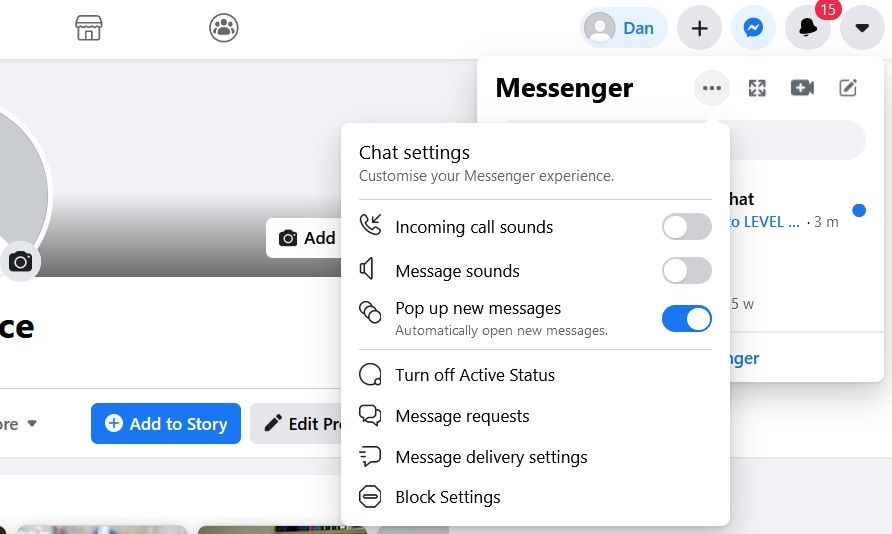
From this point, you have two options.
Either you can make the changes via the pop-up window by clicking on the three horizontal dots and selecting Turn off active status.
Or you can click on the Messenger icon and instead select See all in Messenger to jump to the main Messenger interface. Then click on the three dots in the upper left and choose Preferences from the menu.
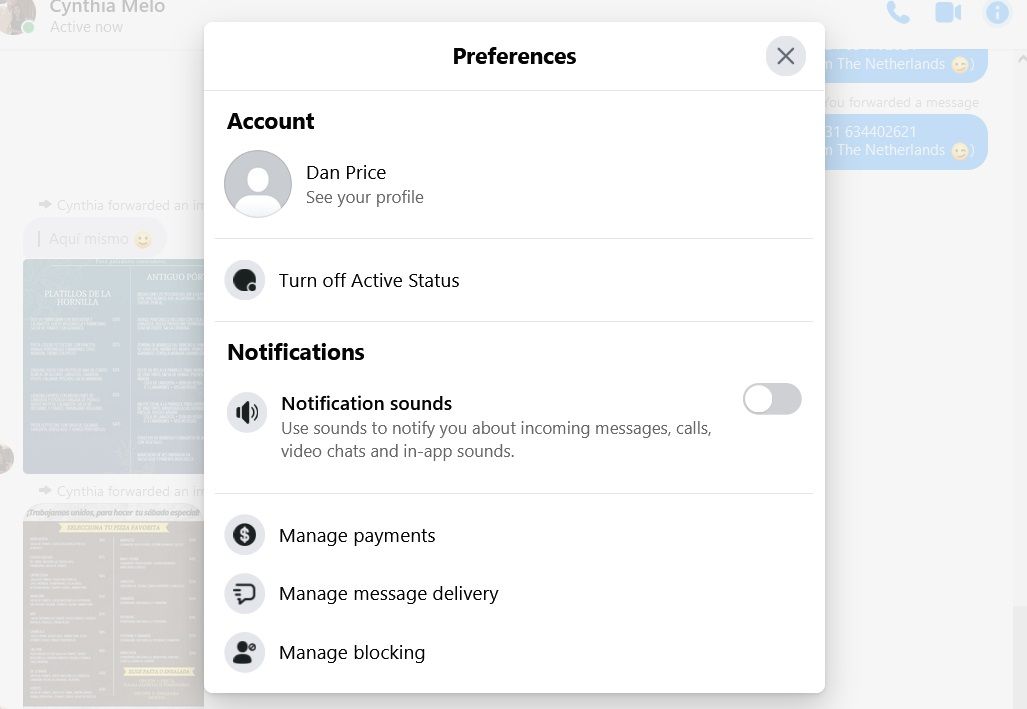
Whichever approach you use, Facebook will provide you with some extra options to allow you to further customize your invisibility.
The three options available to you are:
- Turn off Active Status for all contacts
- Turn off Active Status for all contacts except
- Turn off Active Status for only some contacts
Using these options wisely will let you appear offline to some users (for example, employers) while still showing as online to specific friends or family members.
Appear Offline on the Facebook Windows Store Apps
There are two versions of Facebook in the Windows Store; a basic Facebook app and a Messenger-specific app.
If you use the main Facebook app, you can only appear invisible using the method described above.
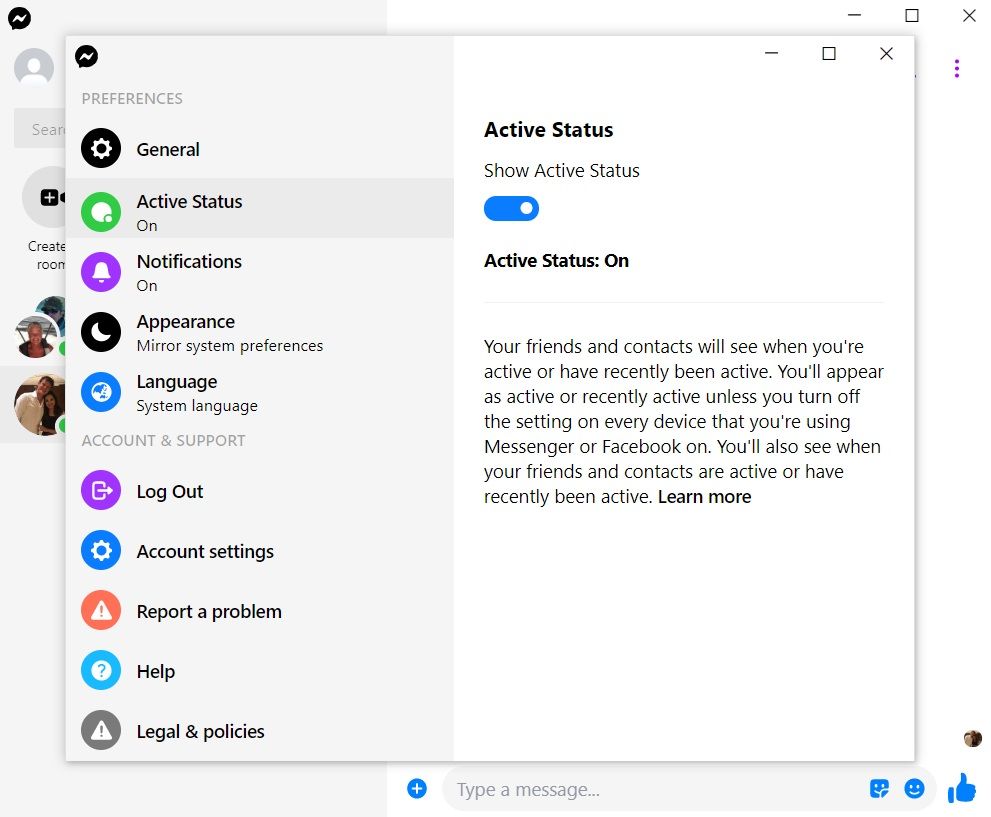
If you only use the Messenger app without Facebook, click on your profile photo in the upper right-hand corner, then select Preferences and head to the Active Status tab in the panel on the left-hand side of the screen. Slide the toggle to change the setting.
It's worth noting that both apps have poor reviews; we do not recommend them as the best way to access Facebook on your computer.
Appear Offline on the Facebook Messenger Android and iOS Apps
Although the Android and iOS Messenger apps still have some very minor design differences, the functionality of the two apps is almost identical. The process for making yourself invisible while chatting is the same on both platforms.
It is no longer possible to make yourself appear offline through the main Facebook app; you need to have the Messenger app installed as well.
Once you do, tap on your profile picture and head to Active Status to make the change.
Note: The process is different if you want to deactivate Facebook Messenger completely.
Do You Stay Invisible on Facebook Messenger?
Although it is easy to appear offline since the 2020 update, it's still not as intuitive as a service like Skype or Zoom. As such, it's easy to conclude that Facebook has ulterior motives.
Whether that's true or not, make sure you understand the process so you can always appear offline when needed.
0 Comments