TikTok is a treasure trove of bite-sized videos. And you may even have shared some TikTok videos with friends. But what if you’d like to download TikTok videos to watch later?
In this article, we'll show you how to download TikTok videos on desktop and mobile, which is a lot easier than you might think.
Why You Should Download TikTok Videos
There are several reasons why you may want to download a TikTok video.
TikTok comes with an endless stream of unique and fresh entertainment. Since the apps don’t have a native offline mode, you can download the clips you like to watch them later when you're without an internet connection.
In addition, you may just prefer sharing videos instead of links on messaging apps. TikTok isn’t merely about lip-syncing or silly videos either. It houses a wide range of videos, such as cooking tutorials. Therefore, you can employ the download functionality to, for instance, save a food recipe you want to try at some point.
As we’ll discuss later in this article, TikTok does allow you to directly download other people’s videos. However, irrespective of TikTok’s policies, you should be mindful of people’s privacy and not misuse these methods for any illicit purposes.
How to Download TikTok Videos on Android and iOS
TikTok offers a built-in download button on its Android and iOS apps. This instantly saves the video you’re watching to your phone’s local storage.
To download a TikTok video, you first need to launch its app. Log in if you haven’t already. The download option will only work as long as you’re signed in.
Next, navigate to the video you’d like to save, tap it to pause it. Down the right-hand side of the video, you'll see several quick action buttons, including Likes, Comments, and Shares. The feature you’re looking for is under the Share button. Select it, and then tap Save Video.
The app will begin downloading the video and pull up a carousel of social share links for forwarding the file immediately. Since the video is saved to your phone’s gallery, you don’t have to share it right away if you don’t want to. You can simply go back to discard the social icons and access the video from your camera roll.
It’s worth keeping in mind that when you share a video from TikTok, the app automatically sends it as a video instead of a link. Hence, you don’t have to manually hit the Save as Video button when you just want to forward it on a social or messaging app.
How to Download a TikTok Video as a GIF
You also have the choice to download a TikTok video as a GIF. The Share as GIF option is present on the far right of the same row as Save Video. When you tap it, TikTok lets you trim the clip to your liking as well. Hit Generate to save the resulting GIF on your phone.
Do note that TikTok users have the ability to make their videos private. In that case, the Save Video button won’t be available for viewers. As a workaround, you can record your phone’s screen as it's playing.
On iOS, users can utilize the native screen recording option. To add it to the control center, go to Settings > Control Center > Customize Controls, and inside More Controls, tap the green plus button beside Screen Recording. Pull up the control center, touch the screen recording button, and off you go.
The method for screen recording is largely the same across all Android devices. Simply pull down the notification panel by swiping down on your phone screen, and then swipe down again to expand your quick settings. From here, tap Screen Recorder.
If you don't have a native screen recording option on your Android phone, then head to the Play Store and make use of one of the many third-party screen recording apps for Android.
How to Download TikTok Videos on PC
Unlike its mobile apps, TikTok’s download option is not available on PC or Mac. So you will have to use a third-party service to download TikTok videos to your computer.
How to Download Videos From TikTok on PC Using SSSTikTok
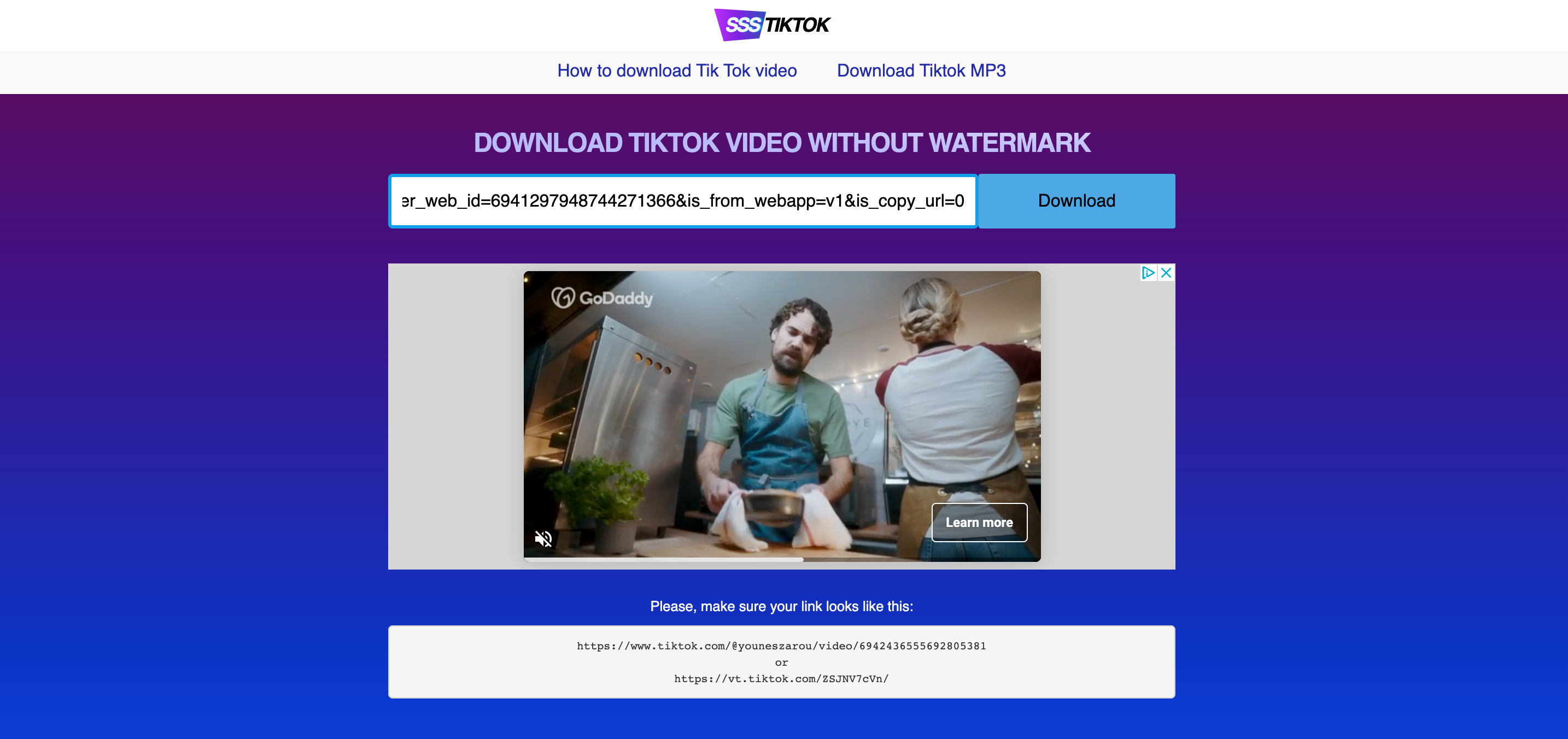
There are quite a few TikTok download websites to choose from, one of which is SSSTikTok.
To download a TikTok video to your Mac or PC using SSSTikTok, head to the SSSTikTok Webpage and also open TikTok in a separate window.
Next, grab the TikTok video’s link by tapping the Share button and then selecting Copy Link.
Once you have the link, head over to SSSTikTok and paste the URL into the box; next, click Download. You can either download it as a video or an MP3 audio file. The video will be stored in your computer’s Downloads folder.
How to Download Videos From TikTok on With a Browser Extension
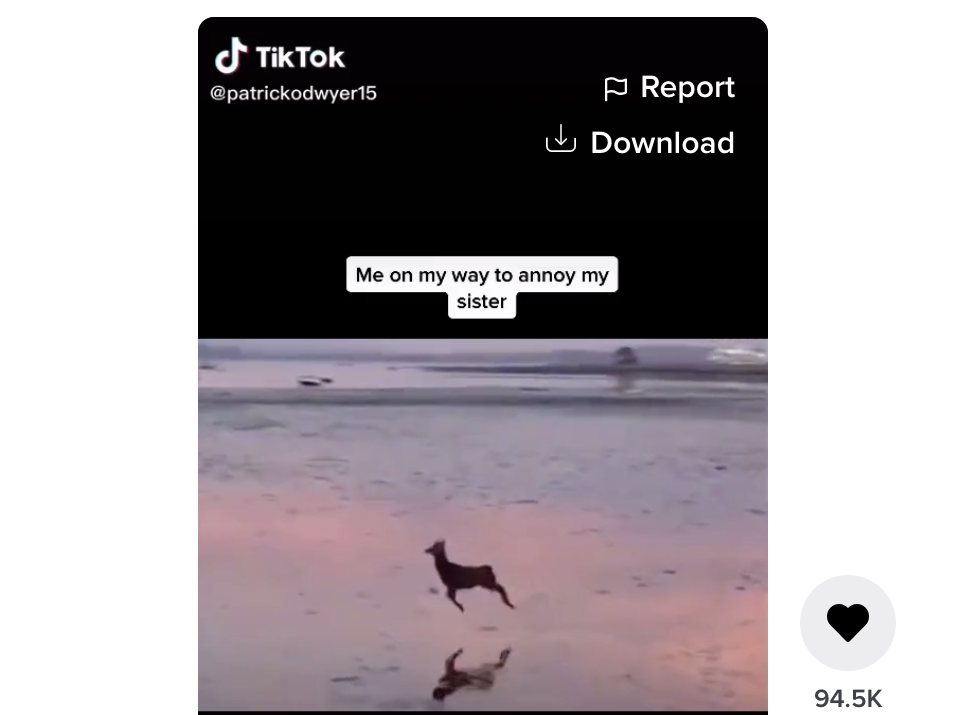
Alternatively, you can also install a Google Chrome extension called Advanced Downloader for TikTok and avoid the copy-pasting process.
Having downloaded the Advanced Downloader for TikTok extension, refresh your TikTok webpage, and you'll notice a Download option has appeared underneath the Report option when you hover over a video.
Simply select Download and the MP4 video will be downloaded to your computer.
Sharing TikTok Videos From Your Mobile to Your PC
Lastly, if you'd rather not download a browser extension or use a third-party website in order to save TikTok videos to your PC, then there's always the option to download your favorite TikTok videos on your mobile and then quickly transfer files from your phone to your computer.
There are a couple of different ways to do this. You could upload the downloaded files to cloud services such as Google Photos, Google Drive, OneDrive, or iCloud, which will enable you to access them on any device.
Alternatively, you could send them to your computer via Bluetooth, or you could even email them to yourself and then download the attachment on your PC.
Using TikTok Across Multiple Devices
TikTok is home to some of the internet's funniest videos, and there are bound to be a few that you want to save to your phone or computer.
Using these methods, you can easily save your favorite TikTok videos to your phone or computer to view them time and time again or to use in your own TikTok compilation.
0 Comments