SelfControl is an application that helps you block internet distractions to get work done.
If you cannot resist the temptation to check social media or other entertainment websites between office tasks or classwork, SelfControl will be of great help.
What Is the SelfControl App?
SelfControl is a free and open-source website blocking application for macOS. The app allows you to temporarily block websites that take your attention away from important tasks for up to 24 hours.
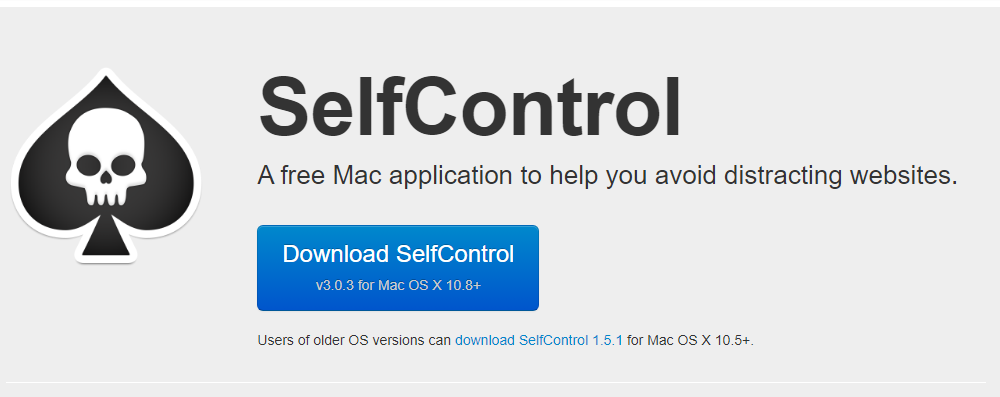
The application will help you block access to your email notifications, Netflix, YouTube, Instagram, Facebook, and any other internet distractions for the set time. It is important to note that you cannot reverse the restrictions until the timer runs out, even if you delete the app or restart your device.
Features of the SelfControl App
There are many applications used to block time-wasting applications out there, but SelfControl has unique features to its functionality which include:
Blocks Websites
SelfControl enables users to block websites of choice for a certain amount of time. You can add as many websites as you wish to the blacklist.
The Block Is Irreversible
The block cannot be reversed even if you restart your computer, close the application, or uninstall the application. For this reason, you must be sure of the websites you are blocking and the allocated time.
Import Feature
The software has an import feature that allows you to add websites to the blacklist faster. The import feature categorizes websites into three sections, common distracting websites, news and publications, and email.
Adding Websites to the Whitelist
SelfControl allows you to block the whole internet with the option of leaving a few websites out. The unblocked websites make the whitelist.
Block Duration
You can choose to block your websites for a duration of 15 minutes to 24 hours. Always remember that the block stays on until the timer runs out.
Open-Source
SelfControl is an open-source software. Anyone can access the code and make improvements. An open-source program is beneficial to the users because it is not controlled by one person, so there is more freedom. It is aligned for real-world usage, and is more secure.
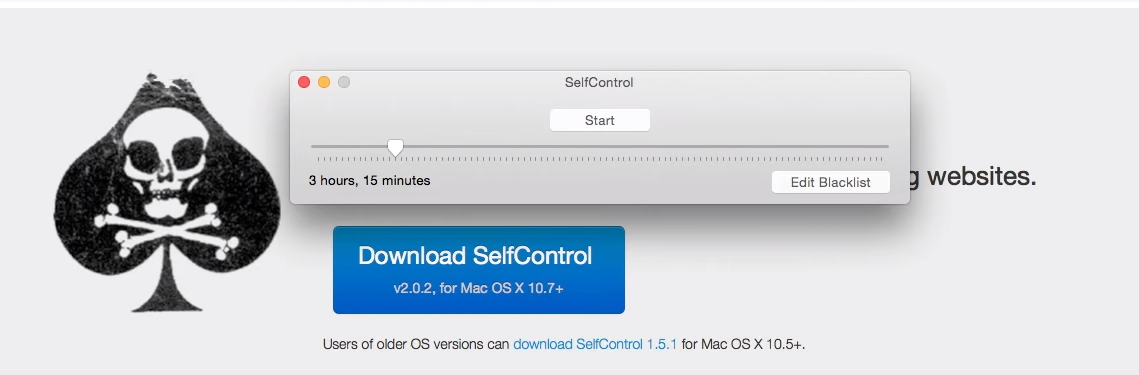
Download: SelfControl App for macOS (Free)
Cons of Using the SelfControl App
People love the SelfControl application, and the 400,000+ downloads prove this. However, like any other application, SelfControl has its shortcomings as outlined below:
The Application Does Not Have Support
The software is open-source, meaning that it does not have customer support. If you are faced with any problem using the application, you will have to figure it out on your own.
Blocks Many Sites
If you block a single site that shares servers with other sites, the applications block a whole lot. For example, blocking Facebook will mean you cannot access Instagram, Twitter, YouTube, etc. This software will not work for you with this feature if your study or work requires you to use a website with shared servers.
Damages System Files
For SelfControl to block websites, it embeds itself in the system files. This means that it damages the original files, and the only way to regain access is by formatting or reinstalling macOS.
Many people have complained of losing all their data because of this feature. What’s more, some users have stated that their computers could no longer access the blocked websites even after restoring macOS.
Uninstalling Takes Time
Another downside of this software is that it does not come with an uninstaller. To remove it from your Mac, you must search the program files manually and uninstall them. It is not even practical to uninstall the software if the system files are damaged.
Not Available For Windows
SelfControl is only made for Mac users. If you are using another operating system, you cannot benefit from this application. However, you can block those time-wasting websites using android applications like Cold Turkey or Freedom.
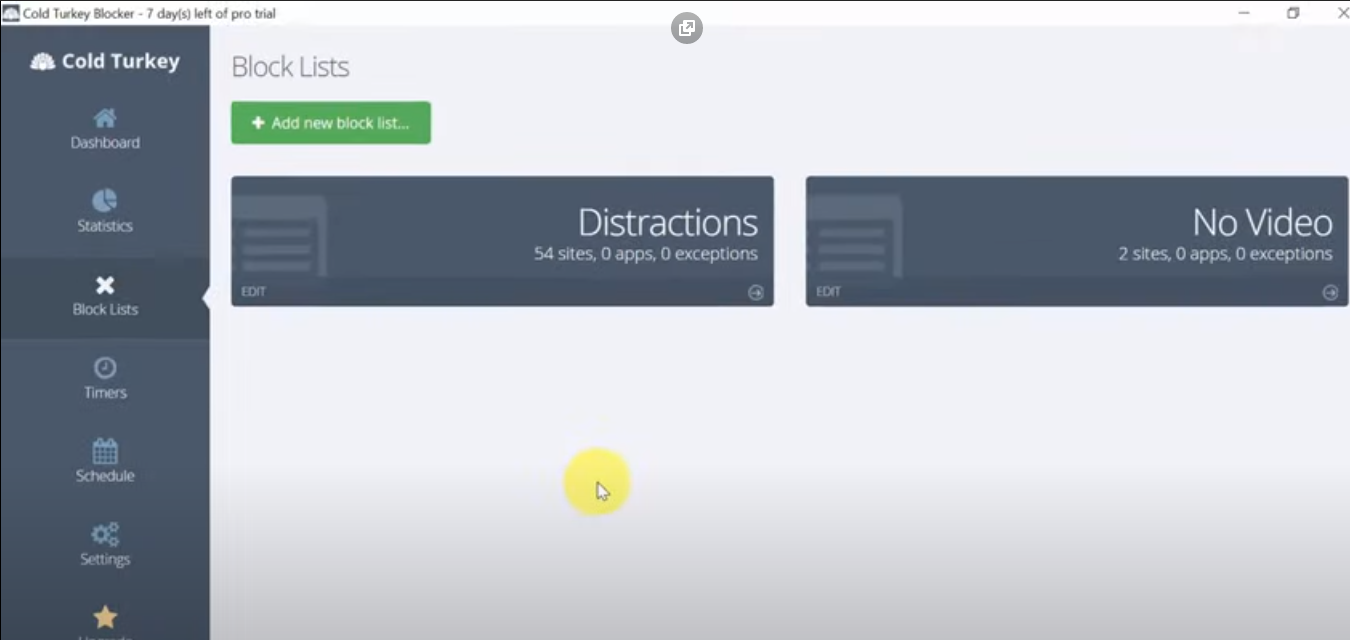
Guide on How to Use SelfControl App
This application is simple and easy to use. Follow the simple guide below to get rid of those distractions:
- Download the file and double-click on it to expand.
- Check the location where you saved the file for a SelfControl icon.
- Drag the icon to Applications in Finder.
- To block your websites, open the SelfControl application.
- The interface will present you with a start button, time slide bar, and edit blacklist button.
- Hit the Edit blacklist button to start adding the websites you want to block. You will be presented with a new window at this point.
- Click the plus at the bottom and start adding the websites you want to stay away from.
- Use the minus if you want to remove websites from the blacklist.
- If you are adding many websites, use the Import button. With this button, you can add more than one website to your blacklist at once.
Instead of blocking a few sites, SelfControl gives you the option to block all websites on the internet except for a few. The sites that are exempted are listed in the whitelist.
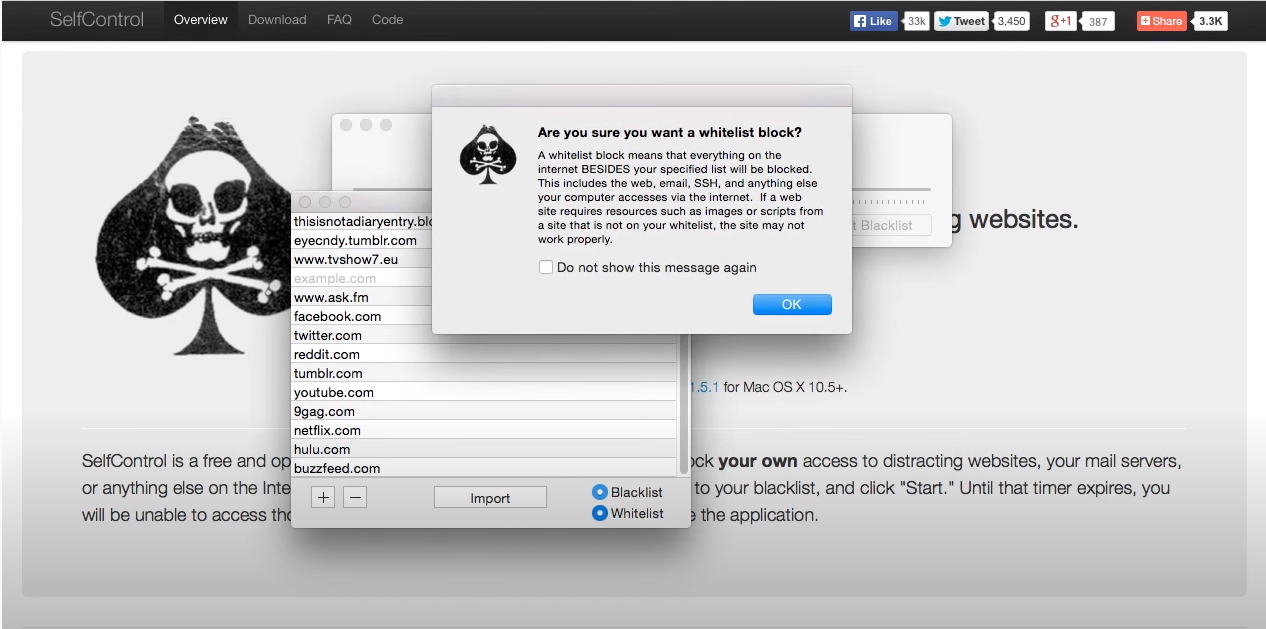
To change your blacklist to Whitelist, click on the settings bar in the bottom corner.
Now set the block duration by sliding the tab to your desired time. You can set your time to anything between fifteen minutes to 24 hours. Be sure of the time you set because you cannot reverse this choice.
Click the Start button, and a countdown window will pop up.
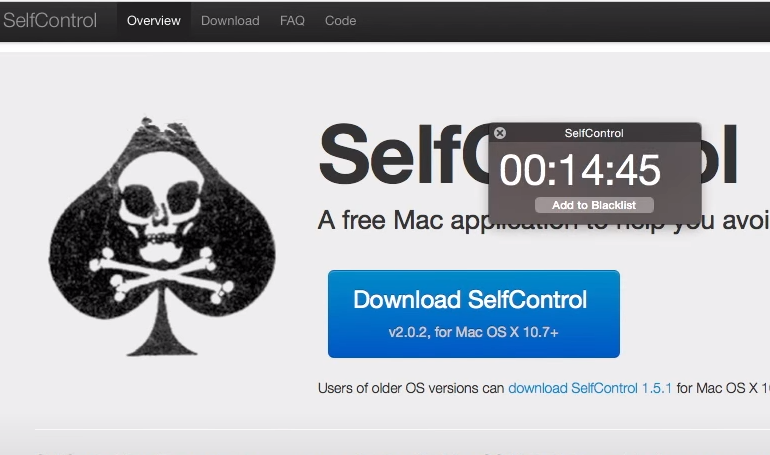
Do Not Allow the Internet to Waste Your Time
You can only be productive if you focus on the tasks at hand. You will be surprised that a twenty-minute task takes you sixty minutes because you keep checking your emails or scrolling through Instagram.
The SelfControl app might seem very strict, but you may need it to get work done if you cannot stay away from the internet.

0 Comments