While a Chromebook is an unsophisticated device, it can sometimes be challenging to troubleshoot due to the scarce options available to modify its OS.
If your Chromebook won't start and you are looking for ways to fix it, then you have come to the right place. But first, let's discuss a few reasons that can prevent a Chromebook from turning on.
Why Is My Chromebook Not Turning On?
So, you are all set to start working but your Chromebook won't budge. You might be seeing a black screen of death or your device powers off immediately after you turn it on. Maybe the system boots into the Chrome OS but you cannot log into your account.
Whatever the scenario, the outcome is the same—your Chromebook won't turn on and is keeping you away from important work.
Here are the main reasons why a Chromebook won't turn on:
- There could be problems with the battery charger.
- There could be issues with the internal hardware.
- Problems with Chrome OS.
- External hardware interference.
How to Fix a Chromebook That Won’t Turn On
Just when you are about to give up on a non-relenting Chromebook, following these steps will hopefully turn your Chromebook on in no time:
Ensure Your Chromebook Is Charging
Locate the small LED lights near the charging port of your charger to find out if it is connected to your Chromebook. If you see a solid blue or orange light, it is a signal that your Chromebook is charging.
Leave your Chromebook charging for at least 3-5 hours and then try turning it on again. If you do not see a light, then try with a different charger. If the device still won't charge, the problem can be mapped down to a faulty charging port or internal battery.
Perform a Hard Restart
If your device turns on but the screen stays black, hold down the Refresh + Power key to restart your Chromebook.
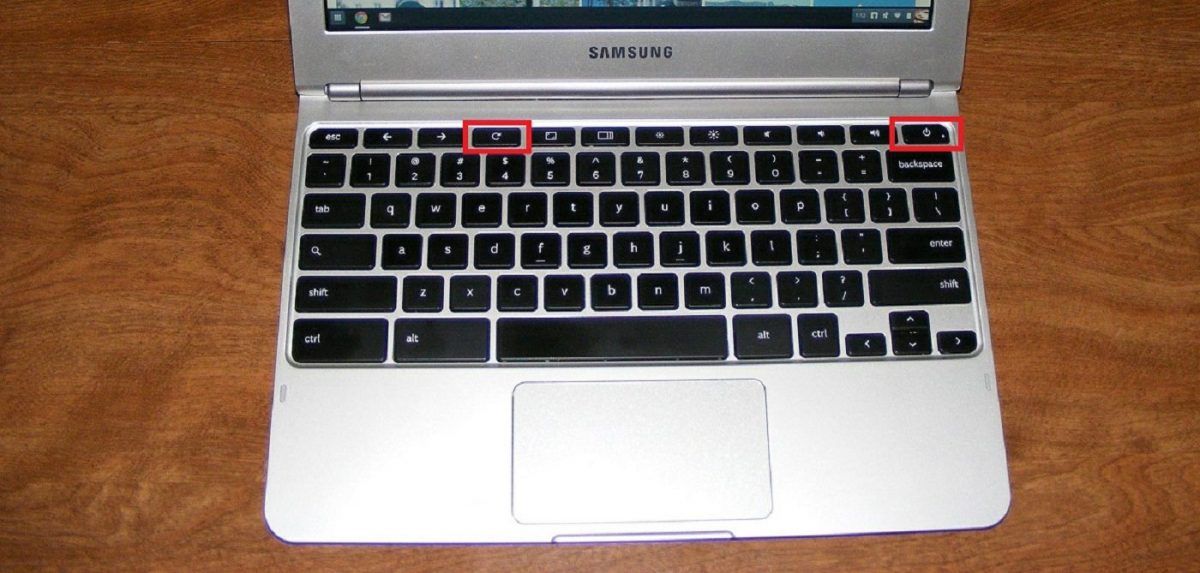
A hard restart clears out your Chromebook's RAM or any other cache memory that might be stopping the OS from booting.
Remove All Connected USB Devices
You should remove any devices plugged into the USB ports as external hardware can sometimes interfere with the boot process of your Chromebook. Eject the devices and then try rebooting your Chromebook.
Try Logging In As Another User
A syncing issue between your device and Google account can sometimes prevent you from logging in even if your Chrome OS boots up. To isolate the issue, try logging in as a guest or create a new user account for your Chromebook.
Remove Apps From Google Chrome
You should remove any recently installed Google Chrome extensions, apps, and updates especially if your Chromebook keeps crashing.
Update the Operating System
Updating your Chrome OS to the latest version can be a godsend if your device turns on but keeps crashing.
Replace the Internal Battery
Perform this step only if you are comfortable and familiar with the internal hardware of your device. To replace the battery, you can simply unscrew the back cover and change the battery.
Keep in mind that opening your Chromebook might void the warranty of your laptop.
Powerwash Your Chromebook
Powerwashing your Chromebook does not entail washing it down with a hose! It simply means restoring it back to the original factory settings. You can achieve this by accessing your Chromebook's settings through the Chrome browser.
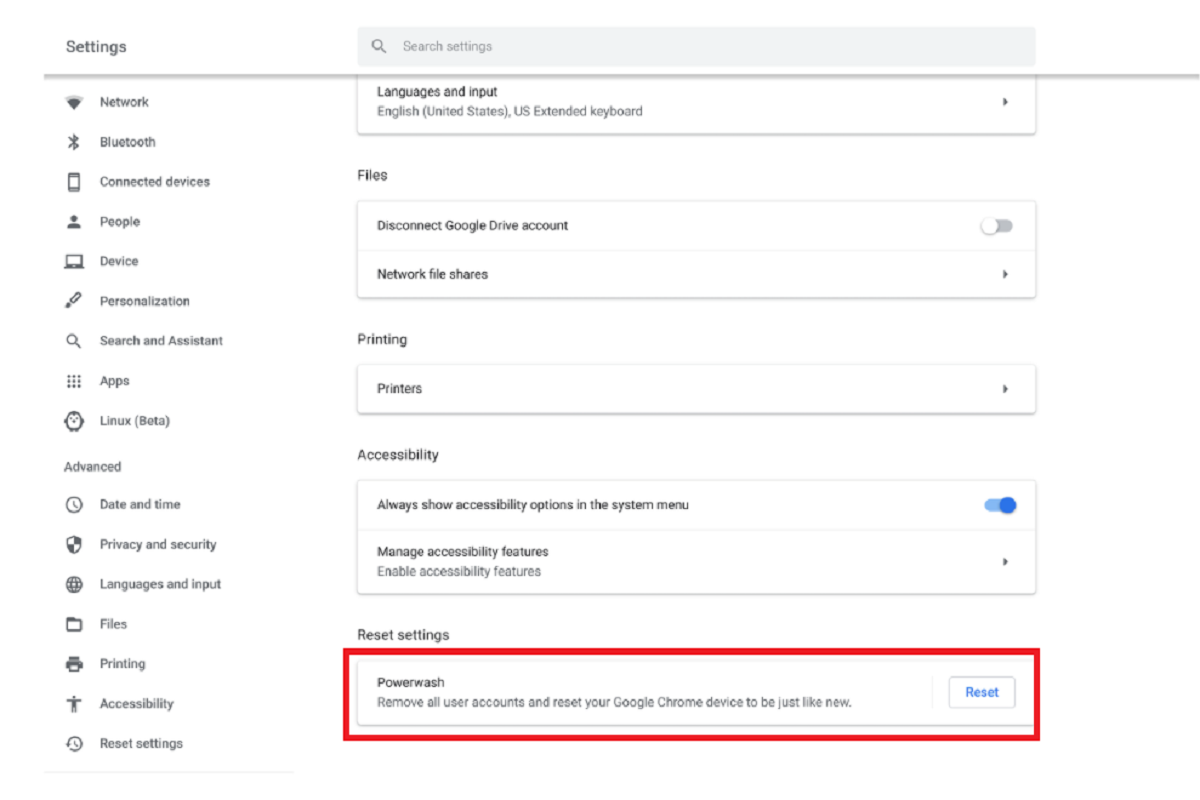
Click the Chromebook menu button on the browser (the three vertically-signed dots on the top right-hand corner) and select Settings. Scroll down and click on Advanced. Scroll down again until you see the Powerwash option at the bottom. Click on it and follow the directions to powerwash your device.
If All Else Fails, Call the Manufacturer
If you have followed all the above steps and still had no luck with turning on your Chromebook, then it's time to contact the manufacturer. This is especially beneficial if your warranty is still intact as you can get the Chromebook serviced for free.
However, if you never purchased a warranty or it has expired and you would rather not pay a hefty fee to get your Chromebook repaired, then consider upgrading to a Google Pixelbook instead.
0 Comments