Do you want to find out your hard disk's model or serial number? Thanks to Device Manager and Command Prompt in Windows 10, finding these details is quick and easy. We'll show you how.
Hard Disk Model and Serial Number
In some scenarios, like when you have warranty issues, you might need to know the exact specifications of your hard disk. Hard disks have a model, which is the same for all hard disks of that model and describes what sort of a hard disk it is.
Aside from the model, hard disks and nearly all computer components also have a serial number. A serial number is unique and serves as an identification for your hardware.
If you happen to need your disk model and serial number, one straightforward method is to check the product box and find the details you need there. However, if you own a laptop or a premade PC, or you just don't want to check the box, you can also access this information on your computer.
Find Your Hard Disk's Model in Device Manager
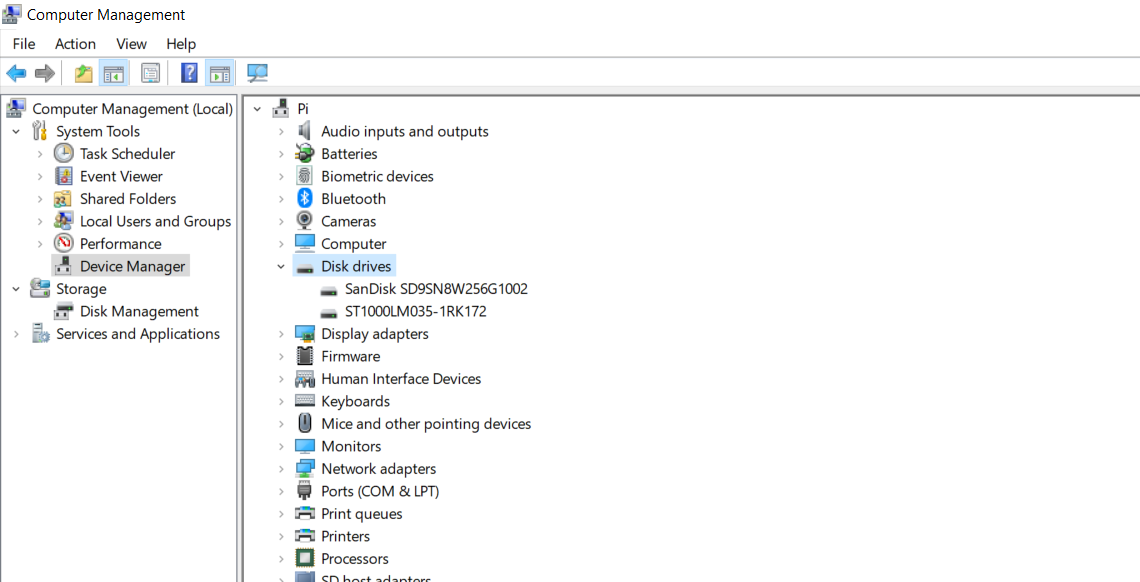
The Device Manager gives you a summary of all the devices you have installed on your computer. It also lets you check their functions and drivers. You can check the hard disk model with the Device Manager as follows:
- Go to File Explorer.
- Right-click on This PC.
- From the menu, select Manage. This will open the Computer Management window.
- In Computer Management, under System Tools, click Device Manager.
- From the list of devices, click on Disk drives.
- You can now see the hard disks you have installed on your computer, along with their models.
The Device Manager offers valuable information, though it doesn't include the hard disk serial number. Command Prompt, however, can provide you with that information.
Find Your Hard Disk's Serial Number With Command Prompt
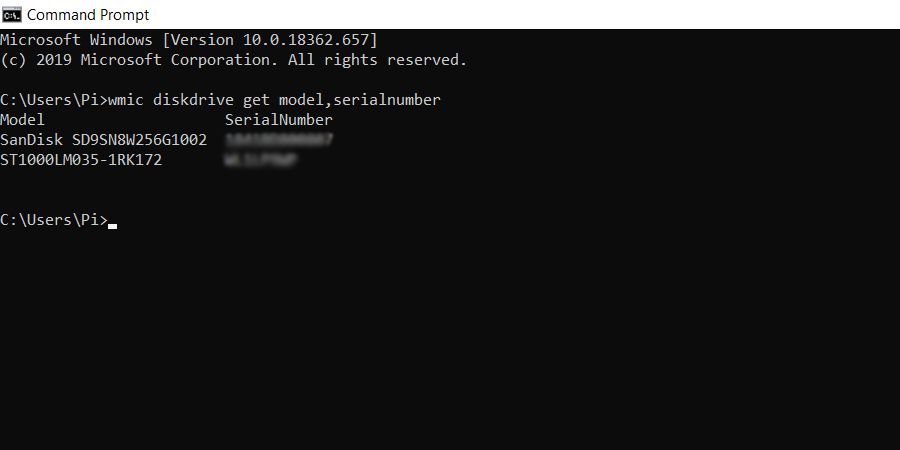
The WMI and the WMIC commands give you command-line access to Windows Management Instrumentation and let you view the details of your hardware and software. We're going to use WMIC to get the model and the serial number of your hard disks:
- Open the Start menu and search for Command Prompt.
- Launch Command Prompt.
- Inside Command Prompt, type the following command and press Enter:
wmic diskdrive get model,serialnumber
This command first utilizes WMIC and then taps the disk drives to get their models and serial numbers. - Command Prompt will return the models and serial numbers of your hard disks.
Once you've got your hard disk's model number, you can search for it on Google to learn more about it. Alternatively, you can also use databases such as Hard Disk Sentinel to get more information about your hard disk.
Know Your Hard Disk
Your hard disk's model and serial number can suddenly become vital information if you're trying to register it for a warranty. It also just feels good to know the hardware you're working with. If you're dubious that your hard disk might be failing, you should check it for some particular symptoms to be sure.
0 Comments