The Apple Watch and iPhone have a couple of features that help protect your hearing without you having to worry about it all the time. Here's how you can improve your hearing health just by changing a few settings.
Why Is Hearing Health Important?
Some of us might take hearing health for granted, but it's a growing problem worldwide. Apple did a hearing study that showed 1 in 10 of people,
on average, is exposed to high headphone levels during the week. Moreover, a quarter of participants were also exposed to high levels of environmental sounds.
According to the World Health Organization (WHO), over 700 million people over the world will suffer from hearing loss by the year 2050. On average, exposing yourself to sounds or music over 80 decibels can permanently damage your hearing in the long run.
The good news is that Apple has a couple of easy solutions for you to start using. They're the Noise app and Headphone Notifications.
How to Use the Noise App
Noise is an app that Apple added to the Apple Watch to help us track and control environmental sounds. The app will actively identify the sounds you're listening to and notify you if the sound levels are too high. Remember that the Noise App is only available on the Apple Watch Series 4 or newer.
The Noise app should be enabled on your Apple Watch by default, but here's how you can set it up:
- On your Apple Watch, press the Digital Crown.
- Go to Settings.
- Scroll down and tap on Noise.
- Tap Environmental Sound Measurements.
- Make sure it's toggled on.
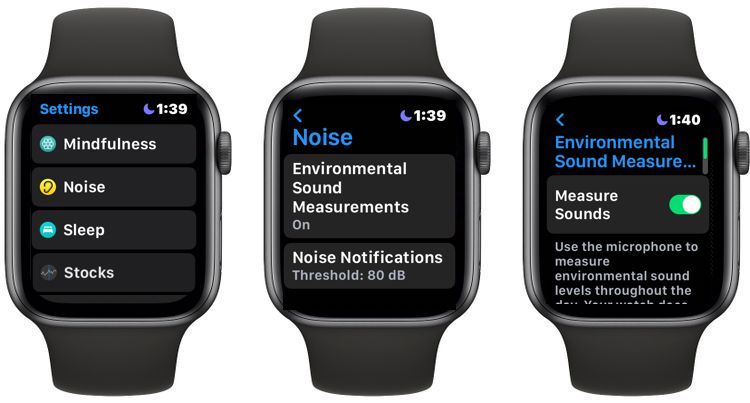
By default, your Apple Watch will notify you when the sound levels around you are over 80 decibels for over 3 minutes, but you can change it if you want to get notifications for higher levels or if you don't want notifications at all. Here's how:
- Press the Digital Crown on your Apple Watch.
- Open the Settings app.
- Scroll down and select Noise.
- Tap Noise Notifications.
- Select the sound level you want notifications for or tap Off if you don't want any notifications.
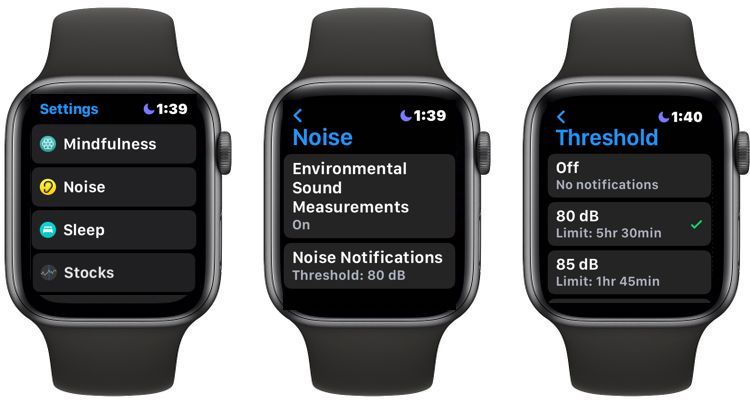
If you don't like changing settings on your Apple Watch, you can also do this on your iPhone.
- Open the Watch app on your iPhone.
- On the My Watch tab, scroll down and select Noise.
- Toggle Environmental Sound Measurements on and tap Noise Threshold to change the decibel level.
If you want to get serious about your environmental sounds, you can add the Noise app as a complication on your Watch face. It's as simple as adding any other complication; just do this:
- Press and hold the Watch face on your Apple Watch.
- Tap Edit.
- Swipe right once or twice until you reach the Complications.
- Tap on the complication you want to change.
- Search for Noise.

And just like pretty much anything, you can also add the Noise complication on your iPhone by using the Watch app.
How to Use Headphone Notifications
The Noise app is for environmental sounds, but headphone notifications are for music and headphone sounds. We're all guilty of turning the volume up when our favorite song is on, but doing this for long periods of time might damage your hearing.
That's why Apple uses this feature to notify when the volume has been too loud for too long. It will even automatically turn down the volume.
You can set up headphone notifications on both your iPhone and your Apple Watch. You can set it up even if you don't have an Apple Watch at all.
How to Set Up Headphone Notifications on Apple Watch
Follow these steps:
- Press the Digital Crown.
- Go to Settings.
- Scroll down and select Sounds & Haptics.
- Scroll down again and tap Headphone Safety.
- Toggle Headphone Notifications on.
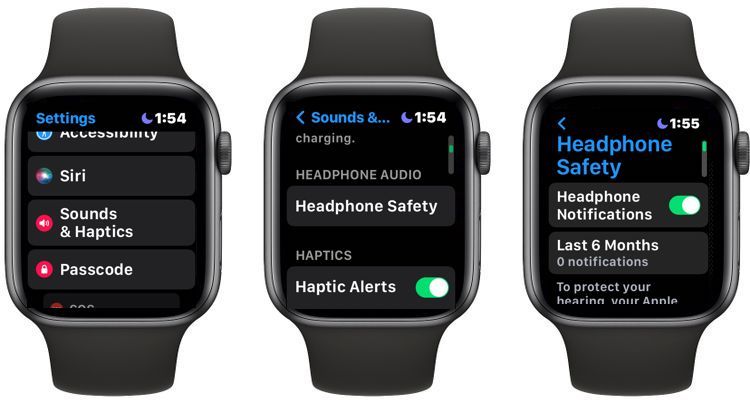
How to Set Up Headphone Notifications on Your iPhone
To set up this feature from your iPhone, follow these steps:
- Open the Watch app.
- Scroll down and tap Sounds & Haptics.
- Select Headphone Safety.
- Toggle Headphone Notifications on.
Set up Headphone Notifications When You Don't Have an Apple Watch
You can still get headphone notifications if you don't have an Apple Watch. Here's how:
- Go to Settings.
- Select Sounds & Haptics.
- Tap Headphone Safety.
- Toggle Headphone Notifications on.
Keep Your Hearing Healthy
Your iPhone and Apple Watch don't just help to keep you connected with the world. They can also help you live a healthier life with better hearing. Apple Health also has other health features worth checking out if you want to go above and beyond.
0 Comments