Google Calendar is a great tool for managing your busy schedule and to-do list. Whether working from home or the office, Google Calendar includes a wide variety of features you can use to improve your productivity and stay on task. One of these features is the Working Hours feature.
What Is the Working Hours Feature?
The Working Hours setting inside Google Calendar allows you to block your out-of-office time for all to see. After setting your working hours, Google Calendar will show you as unavailable for meetings or events.
Instead of going in and manually blocking time, one setting can complete that process for you.
Who Can Use It?
Currently, Google Calendar only allows you to use the Working Hours feature if your account is through your work or a school organization. If you have one of these accounts and still don't see the setting, you'll need to reach out to your administrator for help.
How to Set Working Hours in Google Calendar
To set your Working Hours, you'll first need to open Google Calendar on your desktop. Next, follow these simple steps:
- On the top right of your screen, select the cogwheel icon and then click Settings.
- Under General, select Working Hours.
- Select the box next to Enable working hours to turn the feature on.
- Choose your working days by selecting the buttons for each day you're available.
- Change the times for each day by clicking the time in each field.
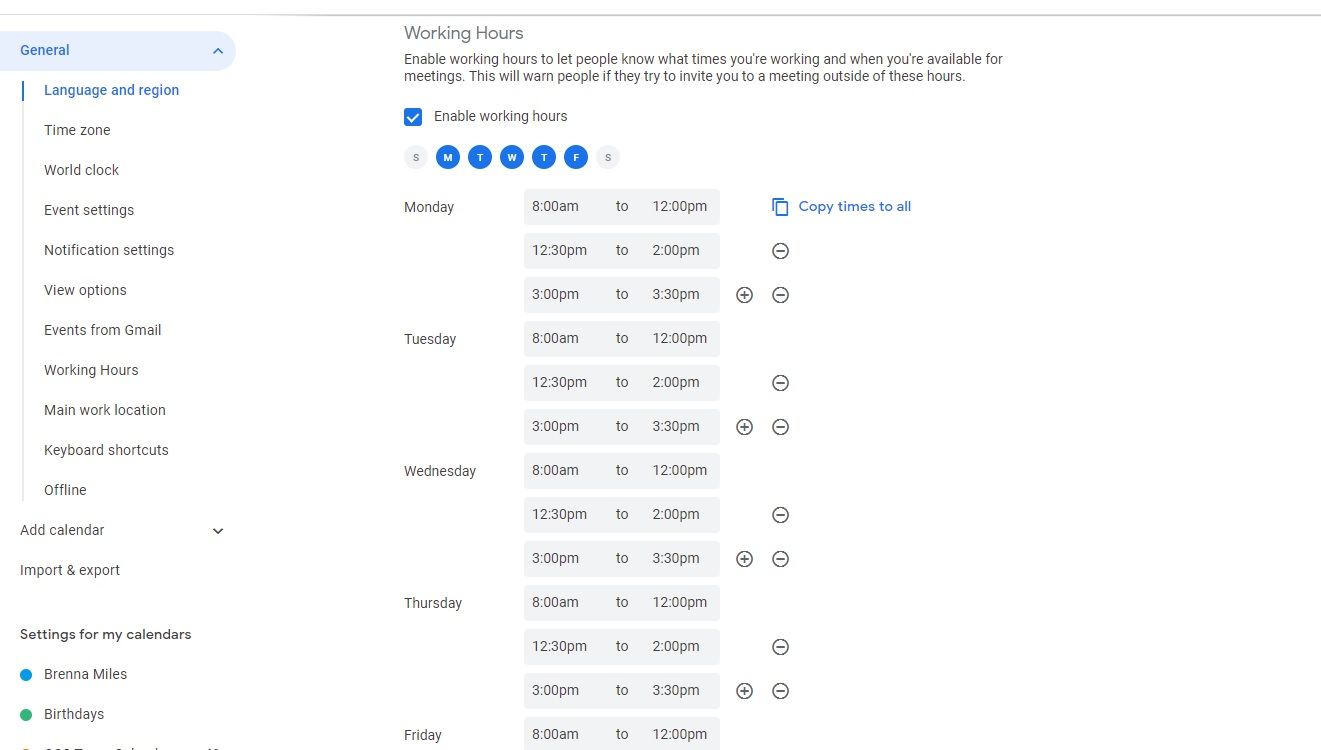
That's it! If you have the same working hours each day, you can select Copy times to all to make the process even easier. Once you're finished, your settings will be saved automatically.
Improve Your Productivity With Google Calendar
The Working Hours feature is just one of the many tools found inside Google Calendar that can boost your productivity. It's highly customizable to fit your unique work style. Try out the many settings inside Google Calendar to see what it can do for you.
0 Comments