Whatever your reasons, you'll need to adjust the screen brightness at times to suit different lighting conditions and different purposes. If you need to observe an image’s details or watch a movie, you need to increase the brightness. Or you may want to lower it to preserve your laptop's battery.
No matter the reason, there’s no way you will use your computer for several hours without readjusting the brightness a few times. So to help get your brightness slider back, we have put together 5 solutions that will help you.
1. Add Brightness Slider to Action Center
If you can still adjust your screen brightness by using keyboard shortcuts, you just need to add Brightness to Action Center. Here is how you can easily do it:
- Open Action Center.
- Right-click any tile and select Edit quick actions.
- Click Add > Brightness.
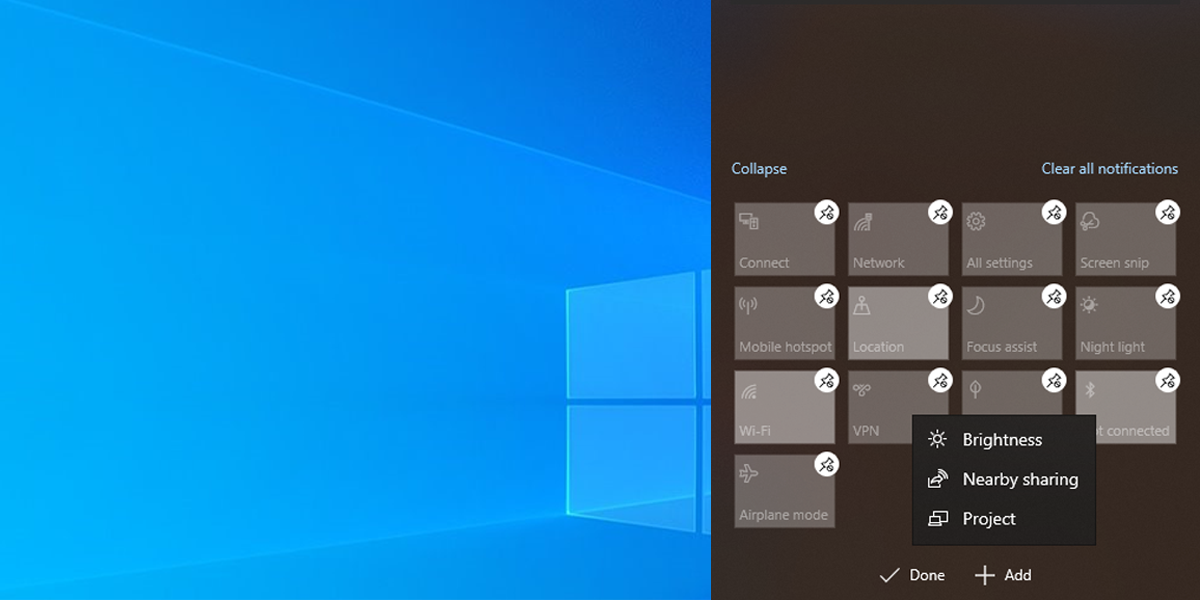
2. Update Windows
If you skipped the latest updates, your system might experience all sorts of problems as Windows 10 fixes bugs using updates. Go to Settings > System > About to check out if there is any update available.
3. Update Your Drivers
It is important to keep your drivers updated to prevent any compatibility issues that will stop your computer from working properly. If a corrupt or outdated driver is causing your missing brightness slider, updating it should fix the problem.
- Right-click the Start button and head to Device Manager.
- Click the Actions > Show hidden devices so every driver is visible.
- Expand the Display adapters list.
- Right-click the driver you want to update and select Update.
- Click Update driver automatically so Windows will manage the process by itself.
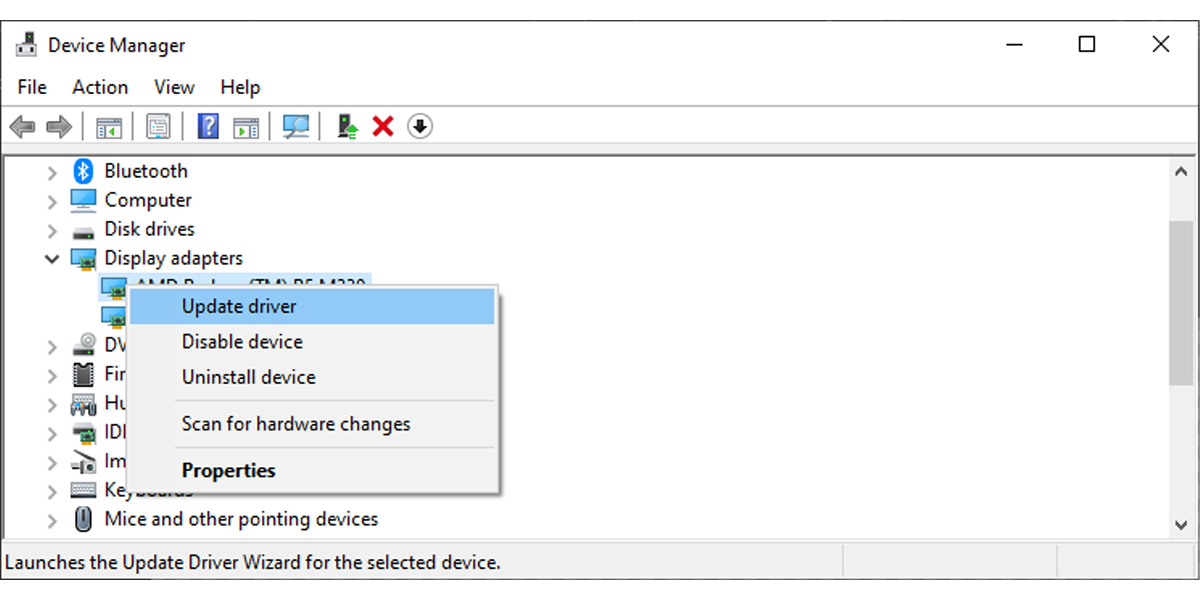
4. Enable Your Generic PnP Monitor
The brightness adapter could be missing because a third-party app installed a different driver for your main display device. This might lead to different issues such as the brightness slider missing. Fortunately, you can fix it by enabling the Generic PnP Monitor.
- Open Device Manager and expand the Monitors list.
- Right-click Generic Pnp Monitor and select Properties.
- Open the Driver tab.
- Click Enable Device.
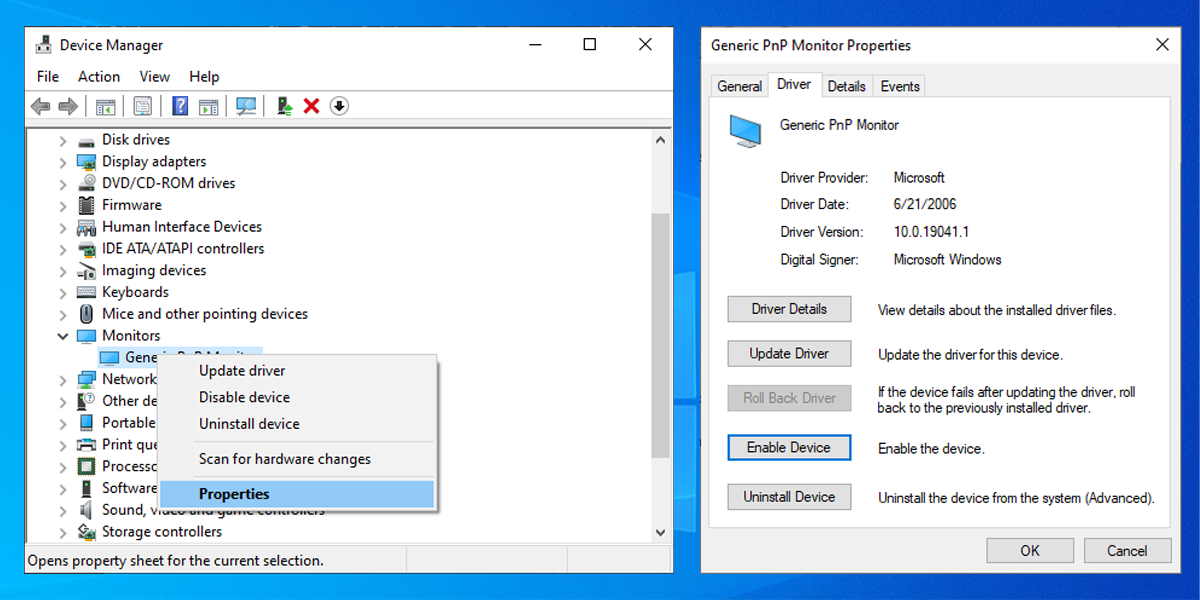
5. Restart the Display Enhancement Service
A service that stopped working properly might be causing the missing brightness slider. In this case, restarting that Windows 10 service should fix the problem. Follow these steps to restart the service managing display enhancement:
- Input services in the Start menu search bar and select Run as administrator.
- Open Display Enhancement Service.
- Check if the Service status is Running.
- If the service is already running, click Stop > Start to restart it.
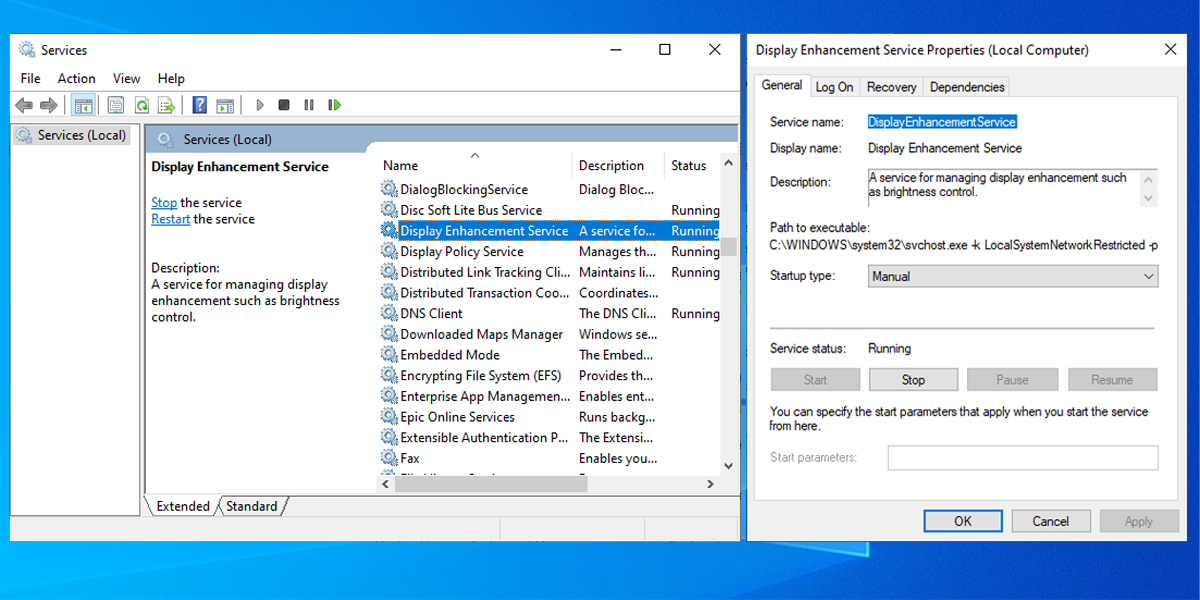
Bring Back the Brightness Slider
Hopefully, one of these solutions helped you fix the missing slider problem. As we discussed, an outdated or malfunctioning driver could cause this issue. So the easiest way to prevent this from happening again is to make sure you are not missing any system updates.
0 Comments