If you want to use Disney+ in a different language, whether it's the interface of the app or the language of the content, it's easy to do so.
You don't need to change the language on every platform you use. Once you switch it on one device, Disney+ will sync it across all your others. Without further ado, here's how to change your language on Disney+.
How to Change the Interface Language on Disney+ (Desktop and Mobile)
The interface language for Disney+ includes things like the categories, buttons, and TV show and movie names. Here's how to change it on mobile and desktop.
- Launch the Disney+ app or go to the Disney+ website.
- Tap your profile in the bottom-right corner of your screen (mobile) or click your profile in the top-right corner of your screen (desktop).
- Select Edit Profiles.
- Select the profile you want to change.
- Select App Language.
- Choose the language you want to use from the drop-down menu.
If you want to go back to the previous language, all you need to do is follow the same steps.
How to Change the Audio Language on Disney+ (Desktop and Mobile)
If you want to listen to your shows and movies in a different language, you'll need to change the audio language. This is an entirely separate setting from the interface language.
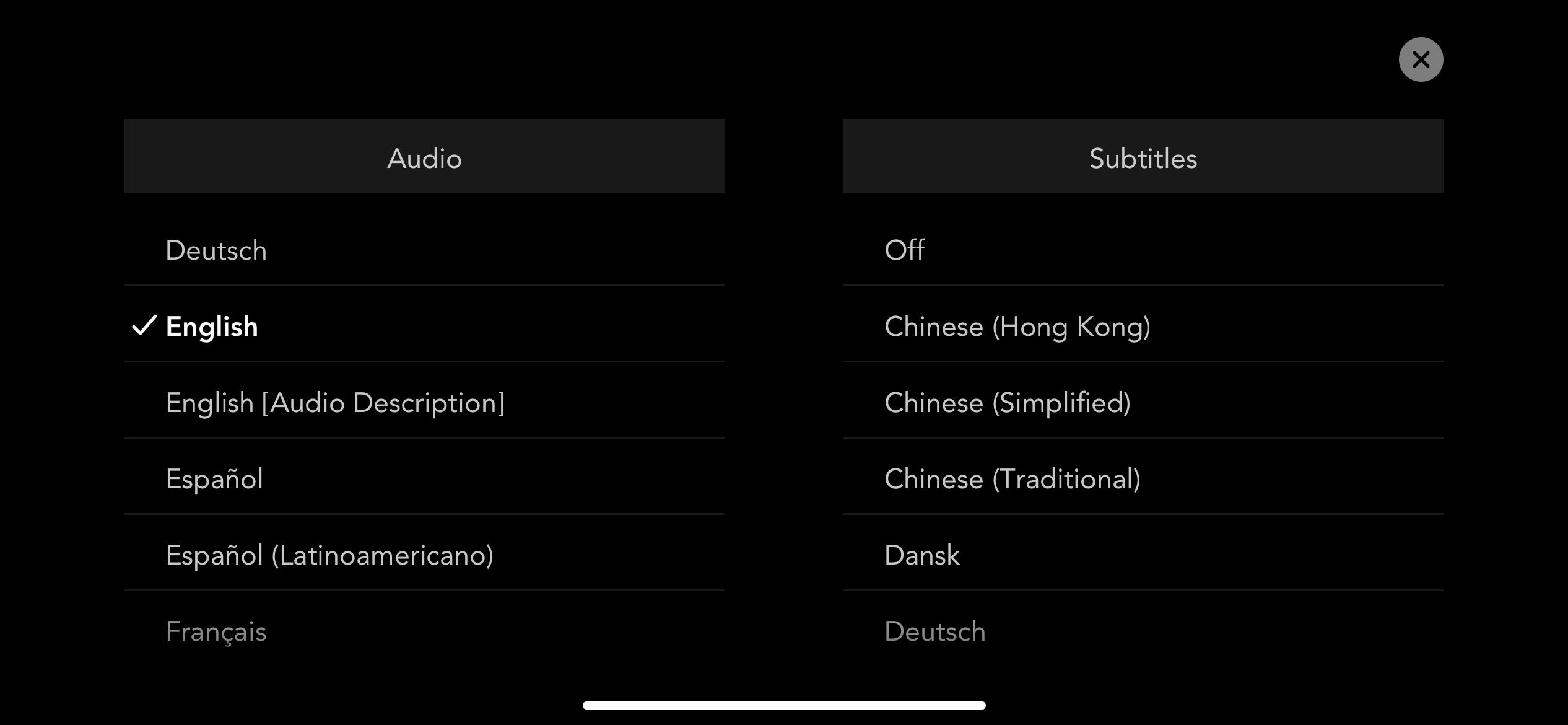
- Launch the Disney+ app or go to the Disney+ website.
- Select the show or movie you want to watch.
- Click/tap the screen and then select the Audio and Subtitles settings button. It's the speech bubble icon in the top-right corner.
- Under Audio, choose the language you want to hear.
- Select the X in the top-right corner once you're done.
Your movie or show should be already playing in a different language. Just repeat the same steps to return to the previous language you were using.
Experience Disney+ on a New Level
Whether you're learning a new language, want to set Disney+ to your native tongue, or any other reason, it's simple to change the language of Disney+. Remember that you can always go back to your previous language by following the same steps.
0 Comments