Notifications popping up while gaming can be very annoying. The EA Origin digital platform has lots of alerts active by default, but also an easy way to deactivate or silence them.
Here’s how to manage your Origin notifications in a few easy steps. Customizing this part of your account can greatly improve your user experience, letting you immerse yourself in every video game without disruptions.
1. Go to Origin’s Application Settings
Open the Origin app on your computer and click on Origins > Application Settings. You can change several things from the available tabs, but let’s focus on turning off your alerts.
2. Access Your Notifications Settings
Find the Notifications tab and click on it. As you’ll see, there really are many alerts to manage, each with two toggle buttons for Notification and Sound. This means that you can simply mute alerts instead of deactivating them completely.
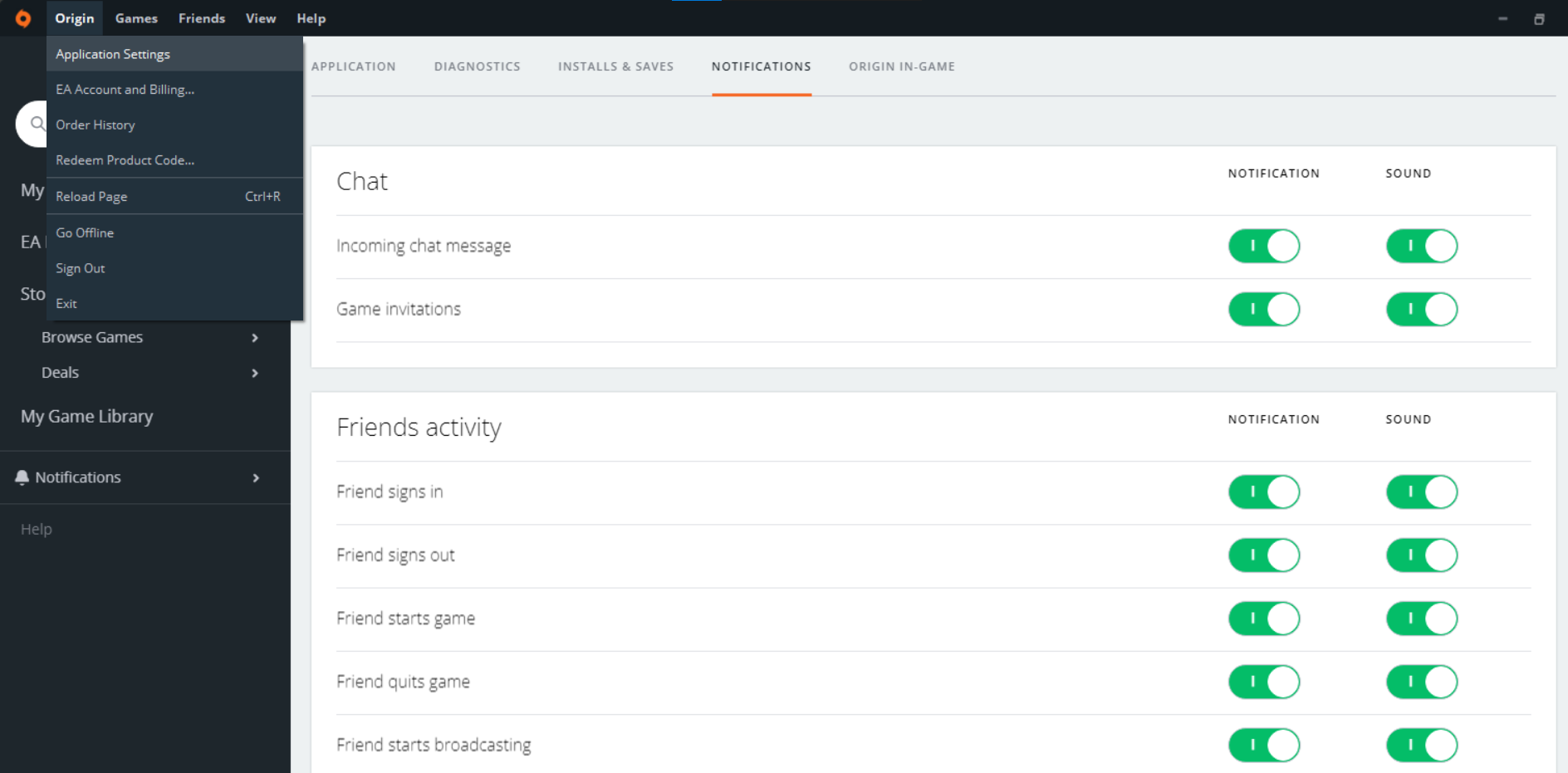
3. Manage Your Origin Notifications
Let’s look at what settings you get to control. They’re broken into three categories.
Origin Chat Notifications
While busy on the platform, you can get alerts for game invitations and incoming messages. If you like gaming and chatting with friends, these are the kinds of notifications you might want to just silence.
Origin Friends Activity Notifications
You can be in the loop with friends even more with this set of alerts, but you may not care about all of them. Click on the notification and sound toggle buttons to control what can interrupt your gaming sessions.
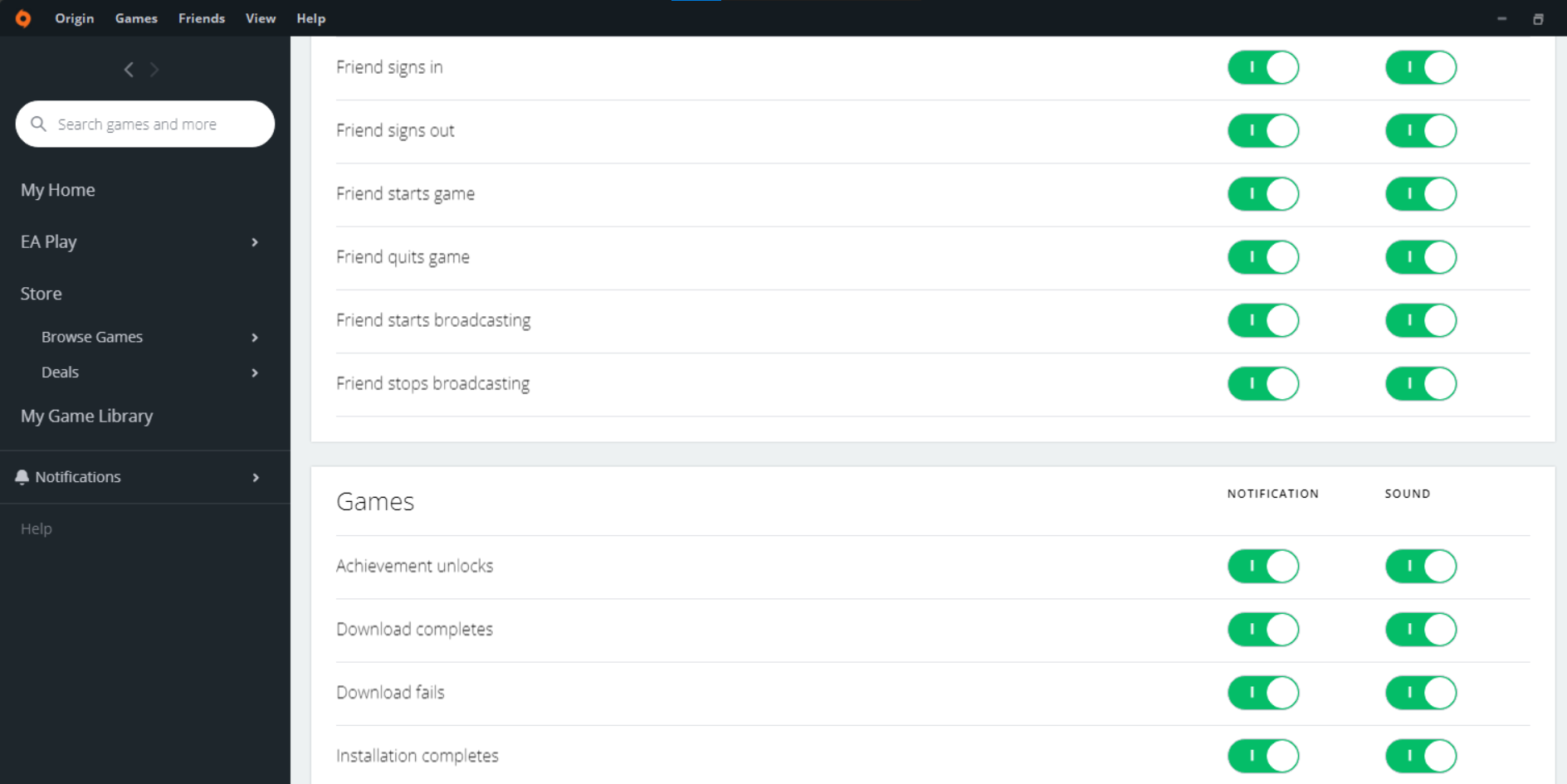
To be exact, you can see when friends:
- Sign in and out
- Start and quit a game
- Start and stop broadcasting
Origin Games Notifications
The last group of alerts you can alter through your notification settings relate to the games themselves. This entails:
- Completed and failed downloads
- Completed installations
- Unlocked achievements
While hitting milestones can be exciting, alerts about other games might be unnecessary. Think about all these notifications and whether you need them on, off, or working silently in the background.
Get to Know Other EA Services
The company has progressed since Origin launched, learning from its mistakes and developing better platforms like EA Desktop. Explore what they’re all about, but don’t give up on Origin just yet.
The gaming platform is still worth your time, especially if your favorite games are on there and you can tweak it to work smoothly. Turning notifications on and off is a small way to make it your own.

0 Comments