Comparing two documents to find possible changes is a very exhausting and time-consuming process. Several rounds of revision in a document can make changes slip by.
If such documents contain a great deal of information, the comparison process may take hours, if not days.
A lot of people who compare such documents on a regular basis use specialized software that can highlight or change aspects of the document during revision. With PDF being the most popular format, let's discuss some tools that can help you compare PDFs.
1. Adobe Acrobat
Adobe Acrobat is a pre-installed, go to PDF viewer and editor for the majority of Windows users. You can view and edit your PDF documents with their free version.
To enjoy advanced features like combining multiple files, extracting few sections, splitting files into smaller chunks, and comparing PDFs, you'll have to subscribe to its premium version. Check the pricing of Adobe Acrobat.
With its premium version, the powerful tool makes it so much easier to spot differences in two files with its Compare option. It highlights the edited text and the images and marks what’s added, removed, or modified in the document so that you can compare it side by side preview of documents.
After comparing both files, it also generates a clean comparison report that helps you quickly navigate through future changes.
Adobe Acrobat is supported on Windows, macOS, and Android. If your pockets don't allow you to spend money on such software, sit tight, as we'll cover some free alternatives.
2. Diffchecker
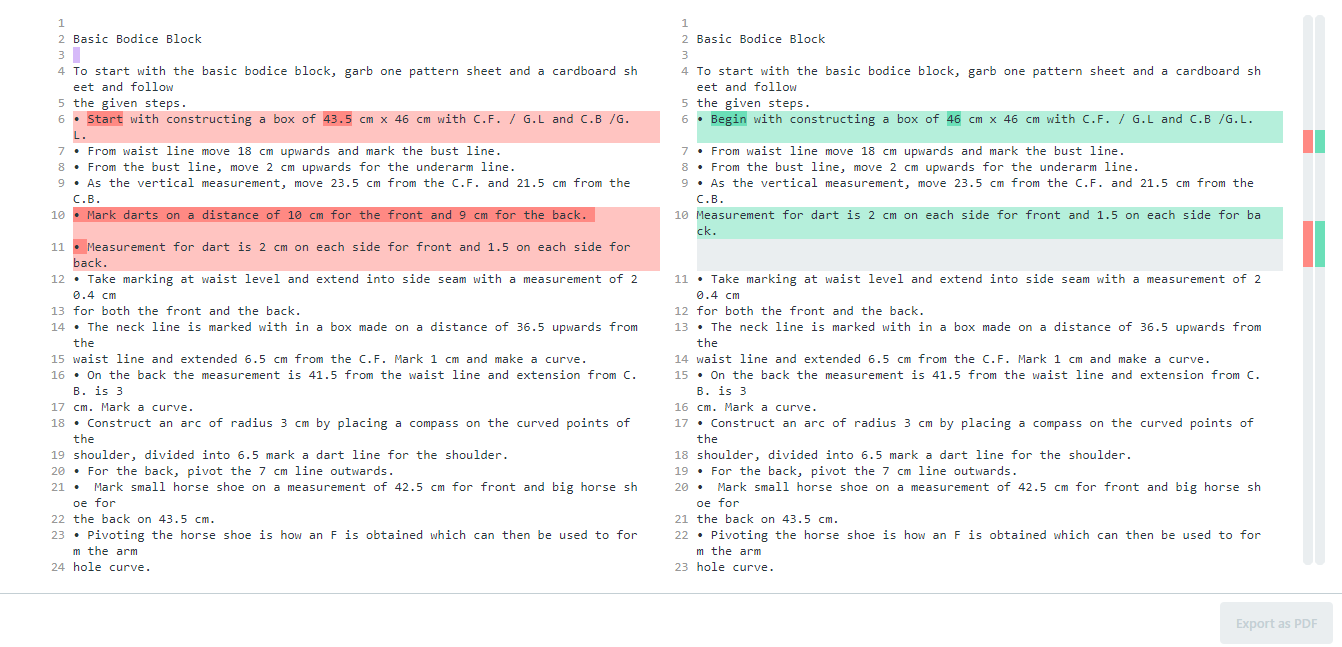
As the name suggests, Diffchecker is a free tool that specializes in comparing files in different formats. It highlights the altered paragraphs and text, making it very conspicuous. After comparison, it gives a clean report specifying the changes made in the document. One can also view the changes in the side-by-side preview.
The ideal software for infrequent users, Diffchecker is supported on both Windows and macOS and has a web app. However, the desktop app and some other advanced features do require a small subscription fee of $9.
3. Copyleaks
Copyleaks is mainly used for detecting plagiarism, but it also has a handy “Compare tool” that supports comparing files in different formats. Further, Copyleaks has recently introduced a multi-language adaptability feature by which you can compare files in multiple languages.
By registering for its free trial, a 10-day trial commences, in which you’ll be limited to scan the number of pages. After exactly 2500 words, users need to subscribe to a monthly plan of $24.99.
Copyleaks is supported on Windows, Linux, and macOS, and it is recommended to use this tool in either Firefox or Chrome browsers.
4. DiffPdf
DiffPdf is specifically targeted towards PDFs and users can compare reports, books, and labels as well. What gives DiffPdf an edge is that it can compare documents both textually and visually, with the common and easy-to-spot use of highlights for deleted, inserted, and replaced texts in different colors.
It is safe to use and has no limitation on the number of pages or the size of compared files, giving this tool an edge over others. The interface is also quite customizable for a better experience.
Diffpdf requires you to register in advance, with a 20-day free trial and a full fee of $160 afterward.
5. Draftable
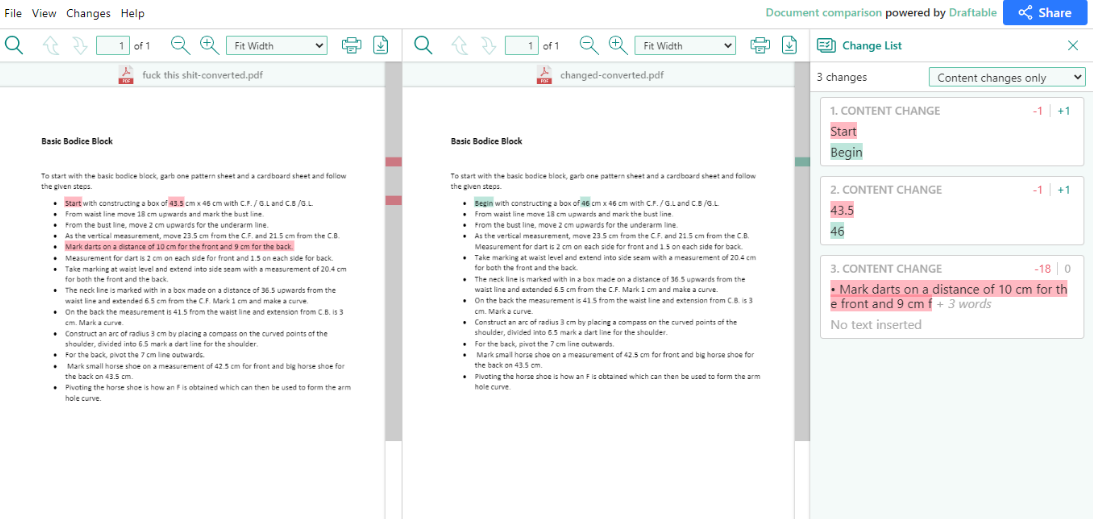
Draftable is a cloud-based software that can compare and cross-check documents of different formats, making it easier and quicker to compare files that do not share a common format. It can detect the minutest of changes and then form the end result report into a PDF file ready for download.
As shown above, it highlights changes and then segregates them according to their nature on a separate panel beside the two side-by-side views of the files. Draftable is supported only in windows and online, the online version being completely free and user-friendly, although it has a limit of 300 pages.
If you wish to enjoy the maximum benefits without any restriction, consider subscribing to its paid plan that can cost around $129 annually.
6. Aspose
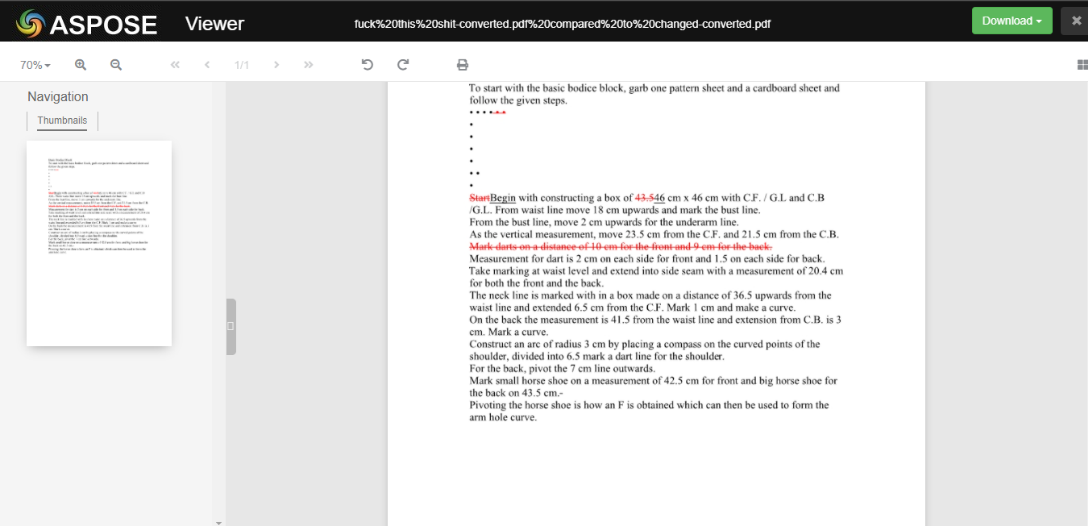
Aspose is online software that comes with a wide range of services including a file converter, file splitter, PDF editor, PDF document parser, and of course a PDF comparison tool.
You simply drag and drop a file, after which it runs a quick scan and highlights the changes made to the file. You can also download the generated report as a PDF document. The only downside is that it does not provide a side-by-side comparison.
While most of its other features can cost you hundreds of bucks, the basic functions of PDF comparison, editing and viewing are free.
7. KIWI PDF Comparer
KIWI PDF comparer comes with a user-friendly interface. It has two separate modes for comparison. The first one shifts through the document and distinguishes the different types of changes made: modification, insertion, deletion, or movement of text. The second ‘Pixel to Pixel’ mode treats the PDFs as if they were images and checks them accordingly.
The perfect algorithm of the KIWI PDF comparer also allows you to scan a few designated sections of the document. You can customize the color and the thickness of the highlight, and even have the option of dealing with highlighted text over a textured background.
Supporting a vast range of tools, KIWI comes in both paid and free versions, the paid with its added benefits, and the free with its minor limitations. The free version has a limit of 100 pages for comparison, and for advanced tools, you will need to upgrade to the premium version. KIWI can be run across Windows, macOS, and Linux.
8. ABBY FineReader
Like Draftable, ABBY FineReader has the ability to compare and cross-check documents of different formats. It is a paid software, but you can enjoy its limited free trial period.
PDF comparer also has an inbuilt editor feature that allows you to change and edit documents, scanned images, and more on the go without the need to switch software every time you find a minor mistake. Once the documents have been scanned and dealt with, you can easily convert them into the desired format: Excel, Word, PDF, and more.
ABBY FineReader is supported on Windows, macOS, and Linux. Although, its paid plan can cost somewhere around $199, $299, or $129.99, depending on which type of offer you are subscribing to. Admittedly, that’s too much to pay for just comparing PDFs, but if you do plan on using it as a full-fledged PDF viewer, comparer, and editor, it may be worth trying.
Compare PDFs Like a Pro
The above tools will help you compare two PDFs and analyze the changes being made in the documents. Always password-protect your PDFs containing confidential information before sharing it for revisions.
0 Comments