Are you wondering if your Snapchat account is secure?
Snapchat provides several steps you can take to protect your account, while privacy settings can set your activity and visibility on the app according to your preferences.
Here's everything you need to know about privacy settings in Snapchat
How to Access Your Snapchat Privacy Settings
Snapchat is a private messaging platform rather than a social media platform. Therefore, by default, it is only your friends who can contact you and view your Story. This can be changed in your privacy settings. To access the privacy settings:
- Tap on the gear button on your profile.
- Click on Who Can and set your preferences regarding who can contact you and how. This includes who can contact you, view your story, see you in Quick Add, and see your location.
- Tap the back button to save your selections.
How to Secure Your Snapchat Account
You have several options for securing your Snapchat account.
Protect Your Personal Details
Snapchat profiles can include full names and birthday details. You can remove your last name, using only your first name among your Friends list. You can also disable Birthday Party, which will prevent users from knowing your birthday and star sign.
For extra anonymity, you can use a pseudo name for your first name and make your username one unrelated to your real name. These changes can be made under Display Name.
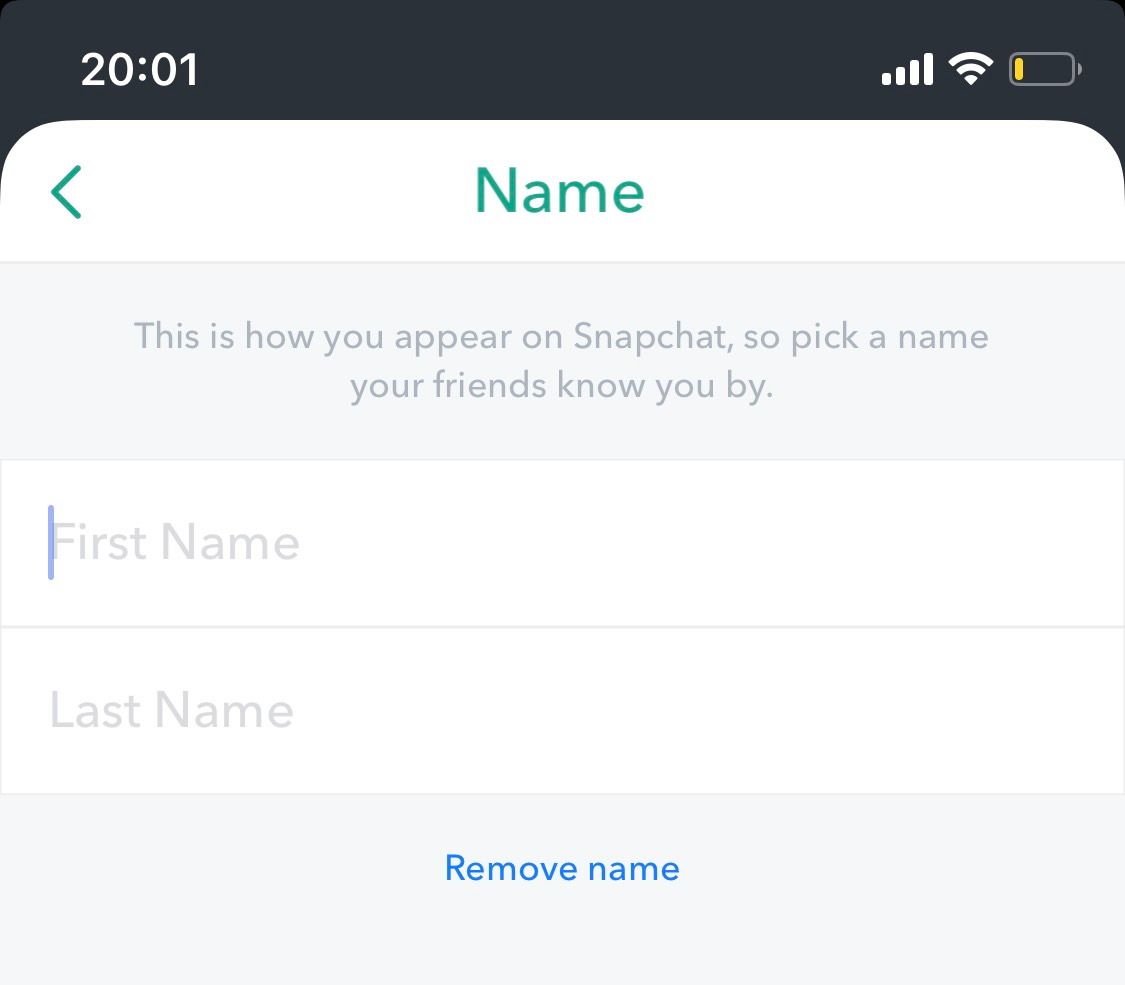
Clear Your History
You can secure the privacy of your account by clearing your historical data on the app. Whether you want to delete searches, historical conversations, or future chats, follow these steps:
- To do this, select Clear Conversation History to delete messages.
- You can also set your future chats to be deleted once they've been viewed. However, you cannot prevent someone from taking a screenshot upon opening a message, though you will be notified if this happens.
- To erase your search history, head over to your Settings and select Clear Search History.
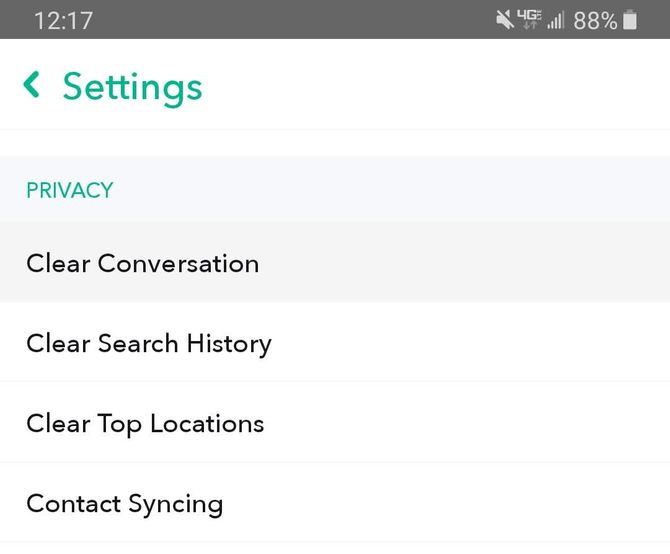
Double Check Who You're Sending To
Before you share a Snap, you click on the arrow on the bottom right of the screen. This lets you review the person or people you're sending it to. This keeps your content secure as you won't mistakenly send a Snap to the wrong recipient. If you do make a mistake, you can also delete the Snap afterward, though this may not always work or be possible.
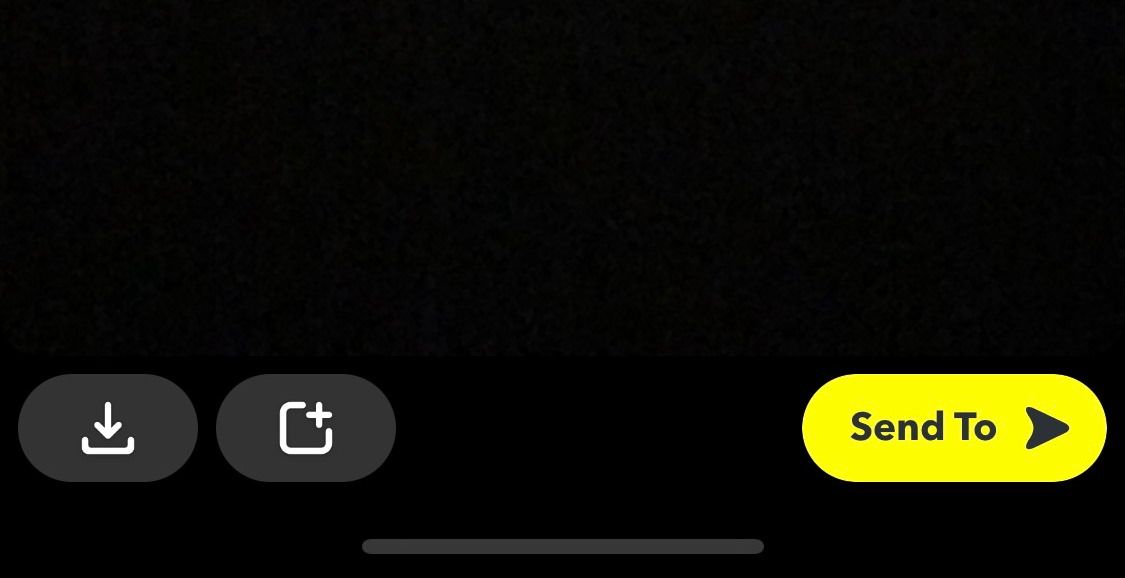
Enable Two-Factor Authentication
For increased account security, enable two-factor authentication in the Settings screen. It will ensure there is no unauthorized access of your account.
When you sign in to Snapchat from a device, you'll need to take two steps to log in - entering a password and verification code sent to your phone.
Move Private Snaps Saved in Your Memories to My Eyes Only
Memories is an archive of your Snaps that you can save and look back on. It is accessible by clicking on the icon just left of the camera button for easy access and share-ability. To keep your private Snaps separate and viewable only to you, you can move them over to My Eyes Only.
To do this, click the checkmark on the top right-hand corner and select the snaps you'd like to save here. Tap the lock icon at the bottom of the screen for the ones you want to keep private.
Changing Privacy Preferences? Remember These Snapchat Security Tips
It's easy to get carried away tweaking your privacy settings. Before you begin making any changes, keep these Snapchat security tips in mind.
- Before joining a Group, you can press and hold on the group's name to see who else is in it. This way, you'll know who will be able to communicate with you in the group.
- If you opt to only receive Snaps from My Friends, you'll only be able to see Snaps sent to you by your contacts. You'll just get a notification that they've added you as a friend, and you'll see the Snap if you add them back.
- Selecting Everyone can contact you means any person on the app can send you Snaps and chats without you needing to add them. You can, however, decide not to be notified of these and instead only receive notifications from your Friends.
- If you choose Everyone for Who Can Contact Me, those you haven't added to your Friends list will be able to send you Snaps and Chats.
- You can make your Stories private and viewable to your Friends only, or you can add to Our Story which is visible when people search for Snaps in a certain location.
- You can block certain contacts in your Friends list from viewing your Story or create Custom lists who can view your Story.
- You can hide your location for several hours at a time or permanently by going into Ghost Mode, which stops the location tracking. You can also decide to share your location with selected Friends. The location settings are viewable on the app's bottom left-hand side when you tap the location pin.
- You can decide if you want to be seen in Quick Add. If you don't want people who have your contact number to add you, you can opt-out by switching this option off.
- You can delete or block a friend from your Snapchat account. This will ensure they do not see your private Snaps and cannot reach you. Simply click more on the Friends' name and then Remove Friend. If you'd like to reduce the content you see from a Friend; you can Mute their profile. You can also conduct a Friend Check-Up to purge your current contact list.
Keep Your Snapchat Account Secure
By knowing the options available to you as a Snapchat user, you can customize your app experience. Securing your account with the tips mentioned in this article can keep your account secure and retain your privacy through settings that guard your activity and visibility via the app.
0 Comments