Amazon is a vast mall filled with all your favorite things... and lots of dross too. That's the problem. How do you sort the wheat from the chaff?
Sometimes, an ordinary search just isn't enough. Fortunately, that's where Amazon's Advanced Search comes in. Here's how to find what you really want on Amazon—and maybe save some extra money too.
What Is Advanced Search on Amazon?
The first thing you should know about is the bar to the left of any department sub-menu page. This lets you filter what you see. You can toggle it so you only see new releases, products available through Prime, and price range. You can also tamper with it so you only view well-reviewed items.
Still, that's often not enough. What if you're looking for something more niche?
This function is simple to find: just go to any department and look for "Advanced Search" in the navigation bar to the top-left of your screen. Alternatively, you can change the URL to something like:
https://www.amazon.com/advanced-search/booksMany categories don't offer it (and depend on your region), but there's a solution to that too, which we'll cover later on.
You can use it to find books, music, DVDs and Blu-rays, and video games primarily. You can even use it to find books without knowing the title or author.
Each section offers different search terms (ISBN numbers in Books, for instance), but do have a few uniting factors—namely, "Title", "Keywords", and "Sellers". The latter lets you choose to filter results solely to Amazon and not third-parties.
Sadly, you'll find dead links. Despite some iterations of Advanced Search supposedly offering more, support for many departments has ended.
How to Use Advanced Search on Amazon
Searching solely for a "Title" will only work if you know the release exactly.
Take the Avengers movie as an example. In America, it's known as The Avengers (2012), but in the UK, to avoid confusion with the classic TV series also sharing that name, it's called Avengers Assemble.
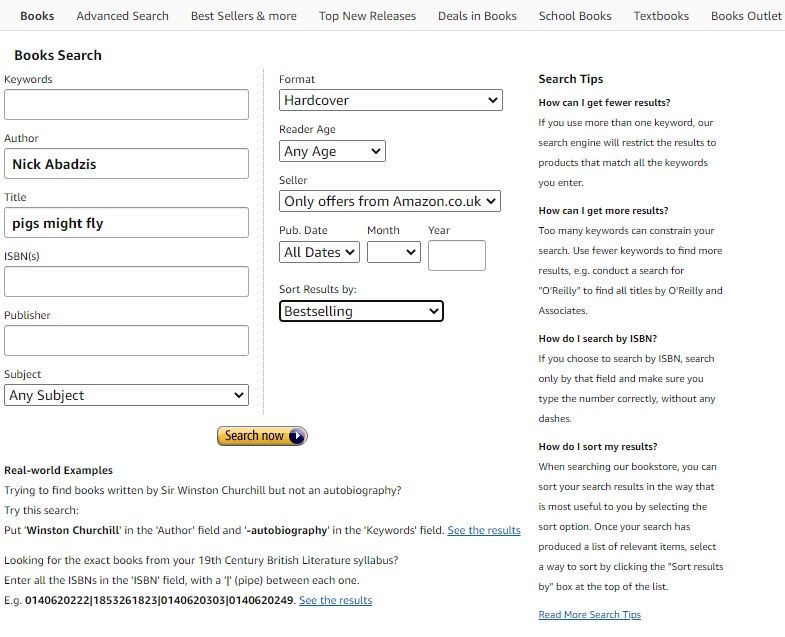
That demonstrates the ambiguity that might account for rubbish results in searches for more eclectic items.
This is where "Keywords" come in. Sellers often add in hidden phrases that help the search, but aren't seen by customers. This also searches product descriptions, so you're more likely to find what you're after. In most cases, having a title and artist/author will be enough information without adding in keywords anyway, but they definitely help.
ISBNs are the codes on books by the barcode, an identifier unique to that edition. They're specific to the format, so they'll differ between paperback, hardcover, and Kindle.
Admittedly, very few people know ISBNs. Even most authors won't know without checking out a copy. Still, if you visit a publisher's site, you should be able to find them there. Or you could check on GoodReads.
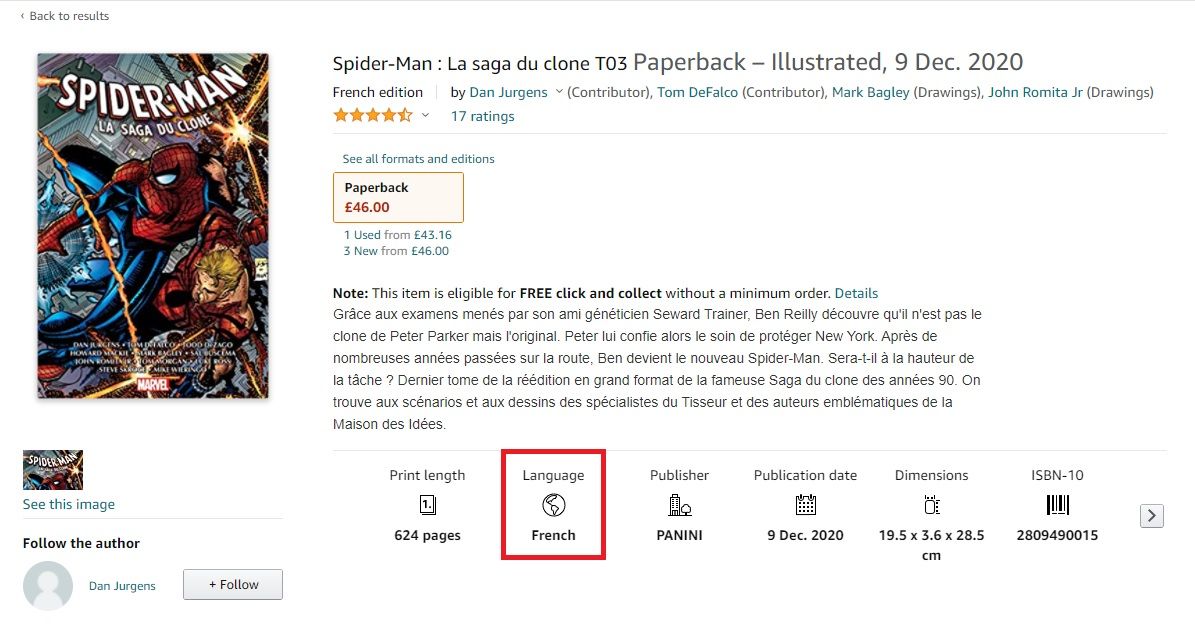
Beyond paperbacks, hardcovers, and ebooks, you can further choose formats, including CDs, releases through Audible, and PDFs.
It's also worth setting the language criteria: this saves you being bombarded with cheaper offers, only to be disappointed to find the titles themselves are in French!
Which Other Services Offer Amazon Advanced Search?
If you're looking for something not covered in Advanced Search, you have other options.
Your first port of call should be Jeviz, with a fantastic range of changeable criteria. Bargain hunters especially should check this one out as it offers a sliding scale of discounts. In fact, you can limit your search to products just with a 99 percent discount on RRPs, but it is just that: limiting.
Nonetheless, setting it to a reasonable 40 to 60 percent should elicit solid results. You can also apply minimum and maximum prices, and filter it to cater just for items with Coupons, or through the Warehouse Deals section.
The list of searchable departments is extensive, even including gift cards, then each breaks down into further categories still.
Amazon's normal search will let you filter to four-star or above reviews. But look closely, as the results might be reviewed only by a couple of people. In contrast, Jeviz gives you more peace of mind by offering you the ability to sort via "Most Reviews".
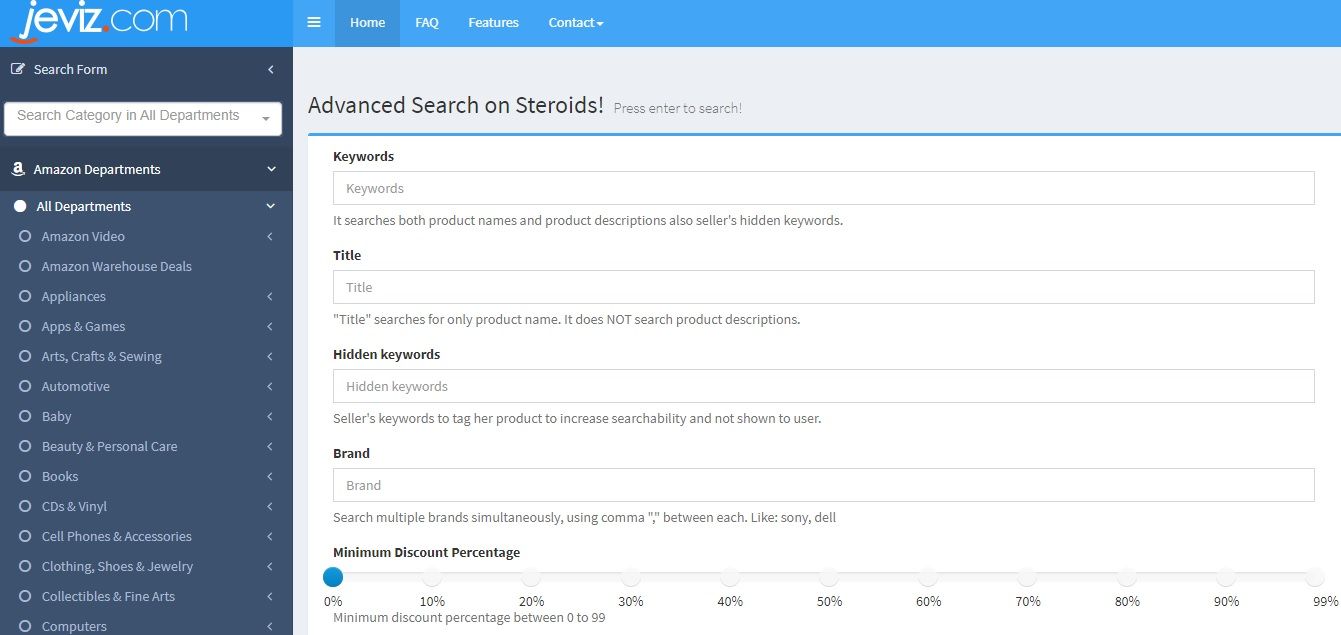
As long as you sign up, you can also save your search parameters for next time. Fortunately, it's free and assures users that they won't receive loads of spam. You'll be redirected straight to Amazon after you input all your search criteria.
If you prefer a different interface, try Jungle Search.
It's very similar, but its main advantage is a "Quick Search" chart of bargains. All you have to do is click on the percentage discount from the respective department, and you'll be redirected straight there. It's ideal to grab a quick overview if you are pressed for time.
The core issue with both of these right now is that neither offers search capabilities for international versions of Amazon. They just work on Amazon.com (the US iteration).
Still, once you find the product there, you can always copy its title to another version—better still, copy the ISBN, or, in the case of DVDs and games, the EAN. However, that doesn't guarantee the same items, and obviously doesn't take price, Prime, or Pantry into account.
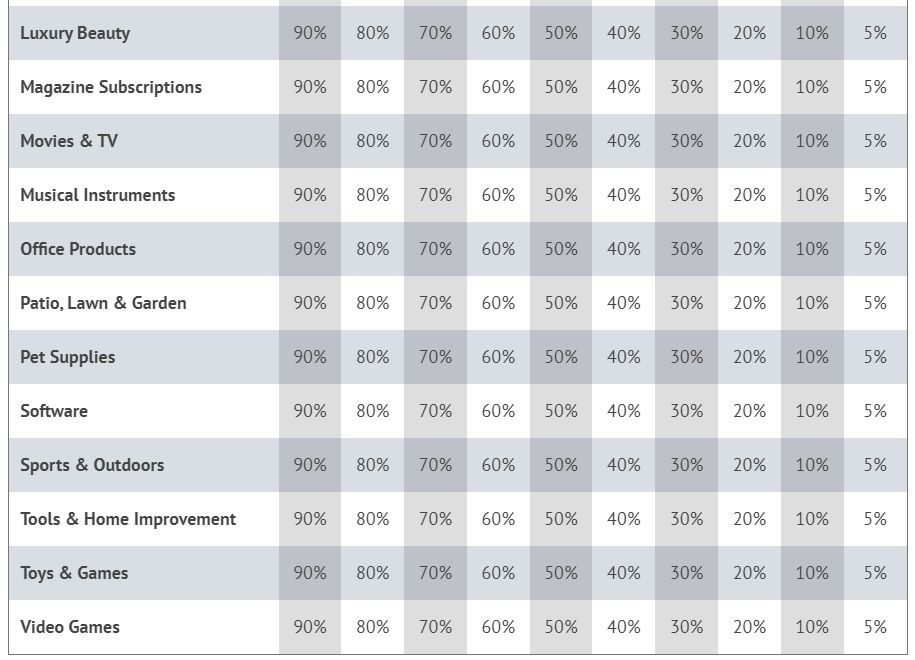
Keep an eye on them both as international counterparts are planned, though those have been years in the making.
Amazon Advanced Search Syntax Tips
You'd be surprised at the amount Amazon does offer. Lots of these departments have specialized webpages that are far more aesthetically appealing than the plain Amazon homepage. If you know you're on the look-out for, say, clothes for your summer vacation, head straight to its dedicated page.
There, you can check out subcategories: Fashion, for instance, boasts sections for Women, Men, Boys, Girls, Babies, and the latest trends. Art, meanwhile, lets you filter within price ranges, prints and photographs, and the type of painting if you're looking for original work.
How else can you improve your Amazon searches? Try putting a hyphen immediately before a keyword, and you can exclude it from your search. This is especially handy if you're only looking for licensed products, in which case you could type "-unofficial" in the "Keywords."
And it's tempting to use as many keywords as you can think of. Don't. It actually lessens the chance of you finding what you're looking for. Use three or four instead.
Search on Amazon More Efficiently
Amazon searches aren't rocket science, but if you can't immediately find what you're looking for, don't get disheartened. You can use Advanced Search either on Amazon or through a related site, and find great bargains on exactly what you need.
Image Credits: Estrada Anton/Shutterstock
0 Comments