Titles:
- How to Solve the SmartScreen Can’t Be Reached Right Now Error
- How to Solve the Windows SmartScreen Can’t Be Reached Error
- 5 Easy Ways to Solve the Windows SmartScreen Error
Are you trying to install an app on your Windows computer, but you keep getting the “SmartScreen can’t be reached right now” error? It's a confusing error, and it's easy to assume that something has gone horribly wrong with your computer.
However, don't panic; it is a fixable issue. But before we look at how to fix it, let’s first explore what Smart Screen is.
What is SmartScreen?
SmartScreen is a cloud-based security tool built into Windows 8 and Windows 10. What it does is reach out to Microsoft’s servers every time you try to install an app. That way, it can confirm for you if the program you’re about to install is safe and not malware or a virus.
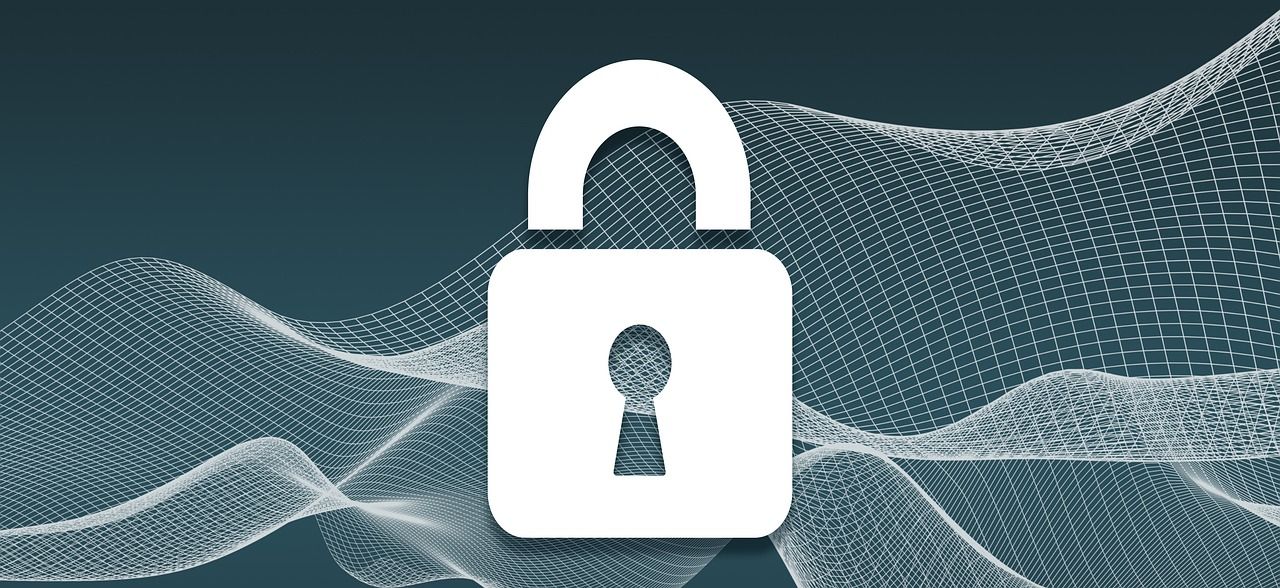
This is a layer of protection that Microsoft provides its users. So even if you have an antivirus installed, the SmartScreen program will give you the latest information on threats since it connects to Microsoft’s servers each time it scans.
However, if SmartScreen has issues connecting to Microsoft, it will display an error message that reads >SmartScreen can’t be reached right now. It will also show you the publisher and name of the app. That way, you can make a more conscious decision before choosing Run or Don’t run.
So what should you do if you get this error when you’re installing an app? Here are a few steps to take to solve the SmartScreen error.
1. Check Your Internet Connection
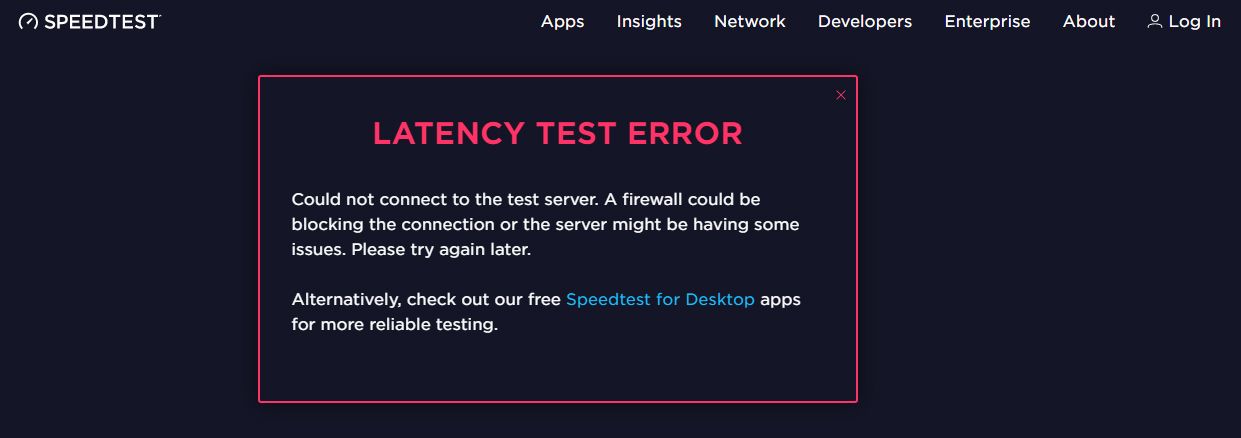
Since SmartScreen relies on Microsoft’s servers to check an app’s security status, you must be online for it to work. The easiest way to do this is to check your internet speed on Speedtest.net. If you’re getting an inconsistent or zero Mbps download or upload speed, the issue might be with your service provider.
If that is the case, you can first try resetting your modem and router. If you’re on a wired LAN connection, you can also try disconnecting and reconnecting the LAN cable. Finally, try running the Windows Network Troubleshooter as well if the above steps do not work.
2. Check SmartScreen Status
Another reason why SmartScreen won't work is that something or someone disabled it. You can easily check its status in the Windows Security Center to see if that’s the case. To do that, open your Start Menu and click on the Settings logo—it looks like a cog.
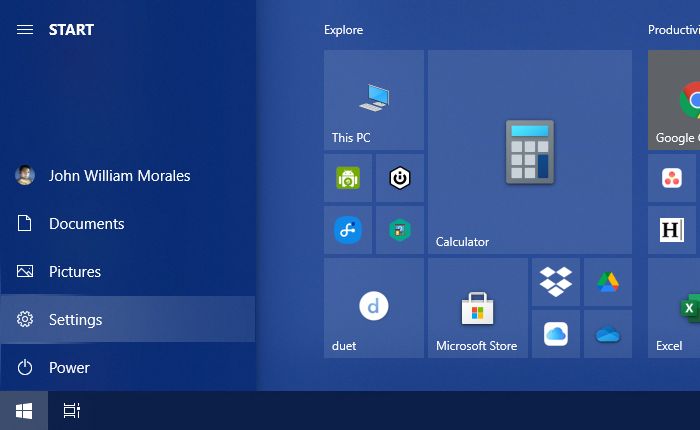
In the Settings window, click on Update & Security.
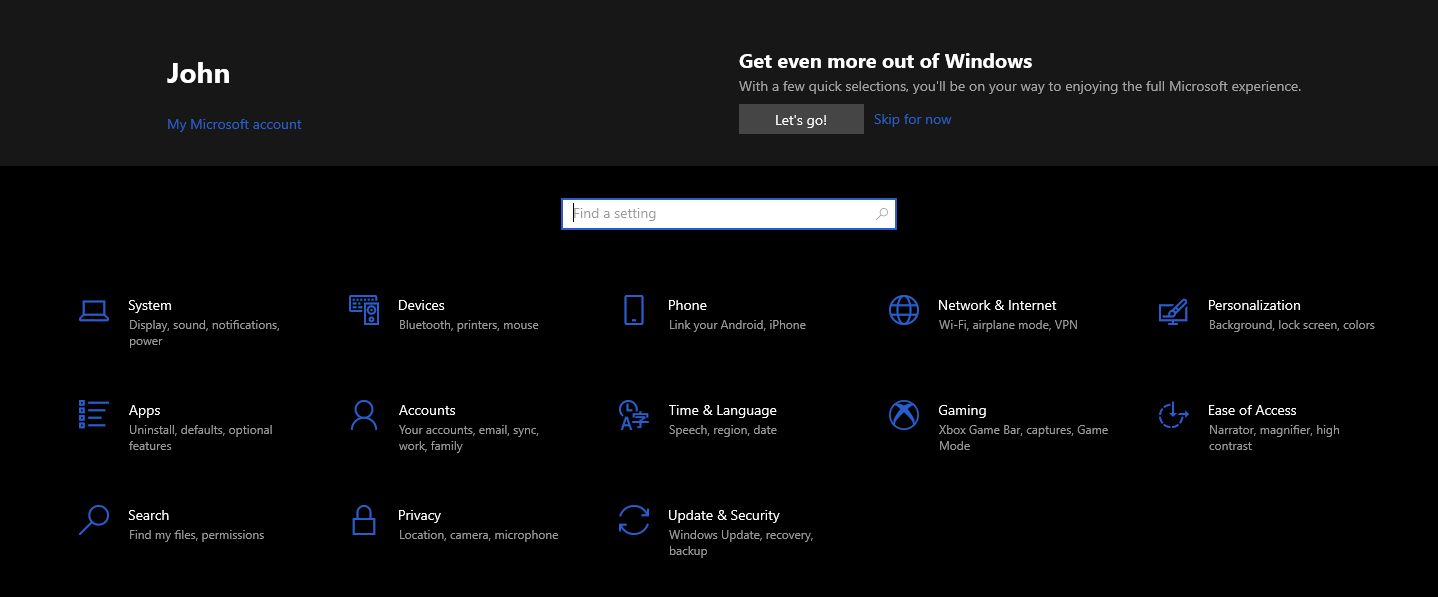
Then in the Update & Security settings window, go to Windows Security in the left column. Click on the Open Windows Security button. A new window called Windows Security will appear.
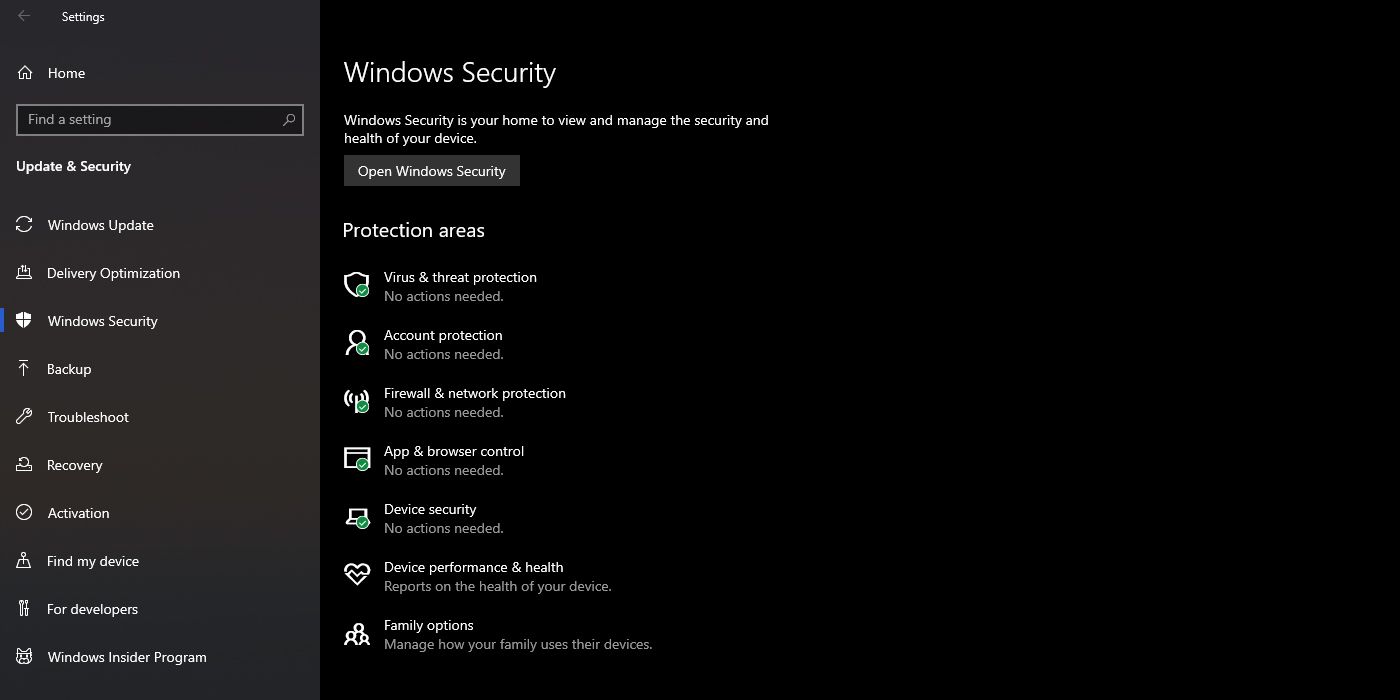
In the new window, go to App & browser control. In the main window of App & browser control, under Reputation-based protection, click on Reputation-based protection settings.
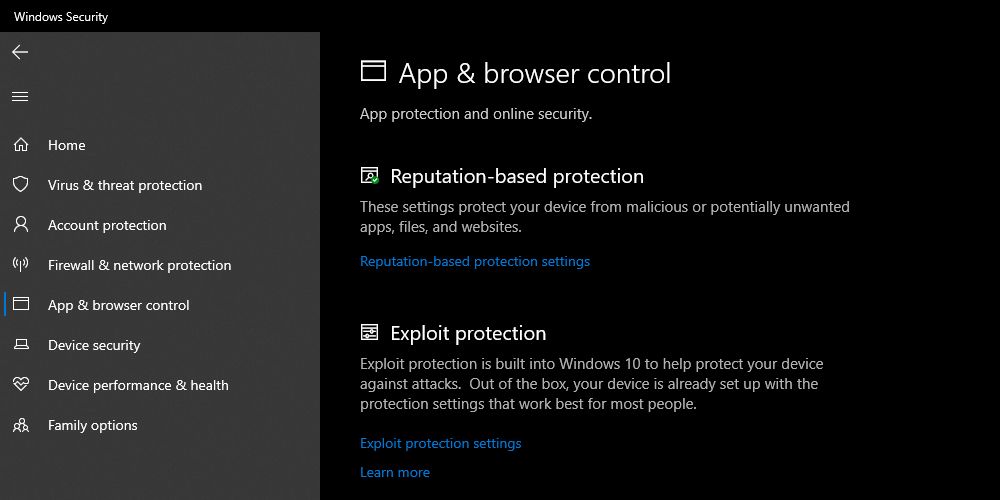
In the Reputation-based protection options, ensure that the following settings are set to On:
- Check apps and files
- SmartScreen for Microsoft Edge
- Potentially unwanted app blocking
- SmartScreen for Microsoft Store apps
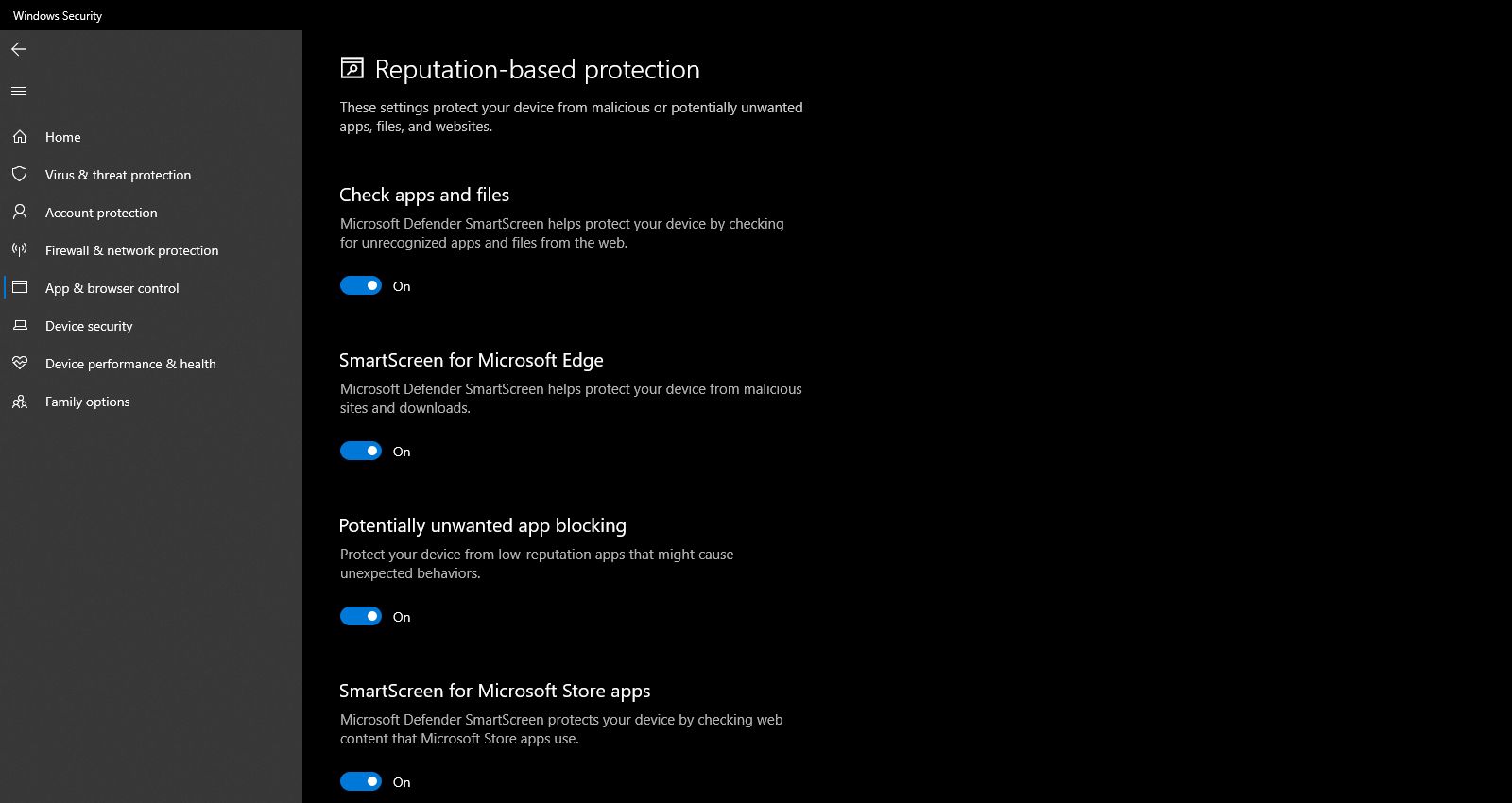
Once set to On, close all windows and reboot your computer. You can then try rerunning the application install. If any of the above settings had stopped SmartScreen from working, you should now have full access to it once more.
3. Verify Microsoft Servers Are Available
Although Microsoft is a major tech company, and we expect them always to be available, there may be times that their servers are down. Alternatively, there could be ongoing maintenance with the SmartScreen service, making it unreachable.
To check for the SmartScreen status, you visit the Microsoft Community site and search for any announcements. Microsoft also frequently update their Twitter account for critical news, so you can check that as well.
Lastly, if you can’t find any information on these services, you can go to Downdetector.com. You can then use this service to see if they currently detect any disruption with Microsoft’s servers.
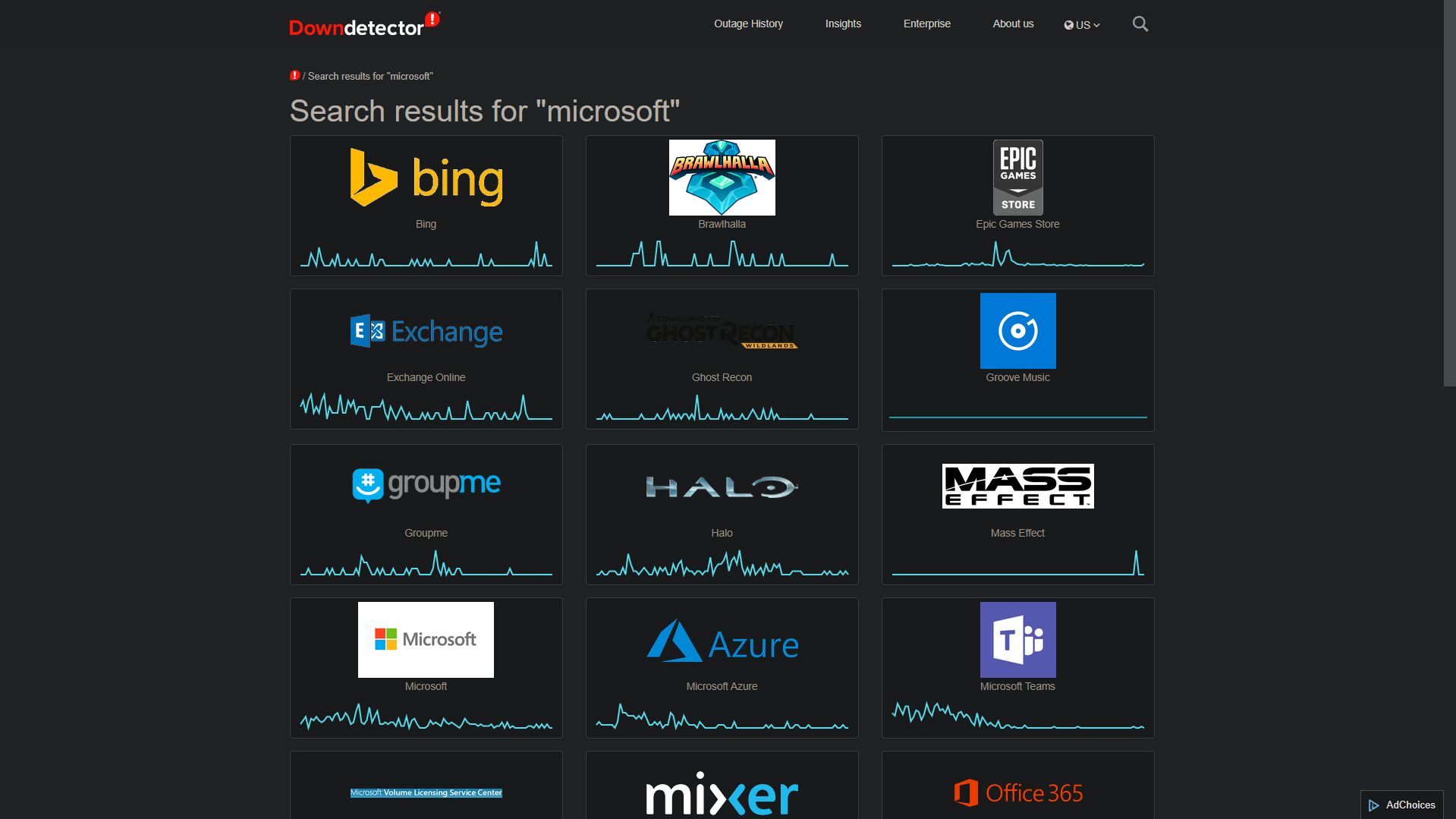
4. Disable Your Proxy Server
One other reason SmartScreen fails to work is because of a conflicting proxy server. If that is the case, disabling this setting will let the security app run. To see if this is causing a problem, you need to find the proxy server options in the settings menu.
To find the proxy server options, click on your Start Menu button, then choosing the Settings logo. Next, click on Network & Internet. The Network & Internet options will appear. Then, under the left column, click the Proxy button.
In the main Proxy window, look for Manual proxy setup. Under the Use a proxy server toggle switch, ensure that it’s switched off.
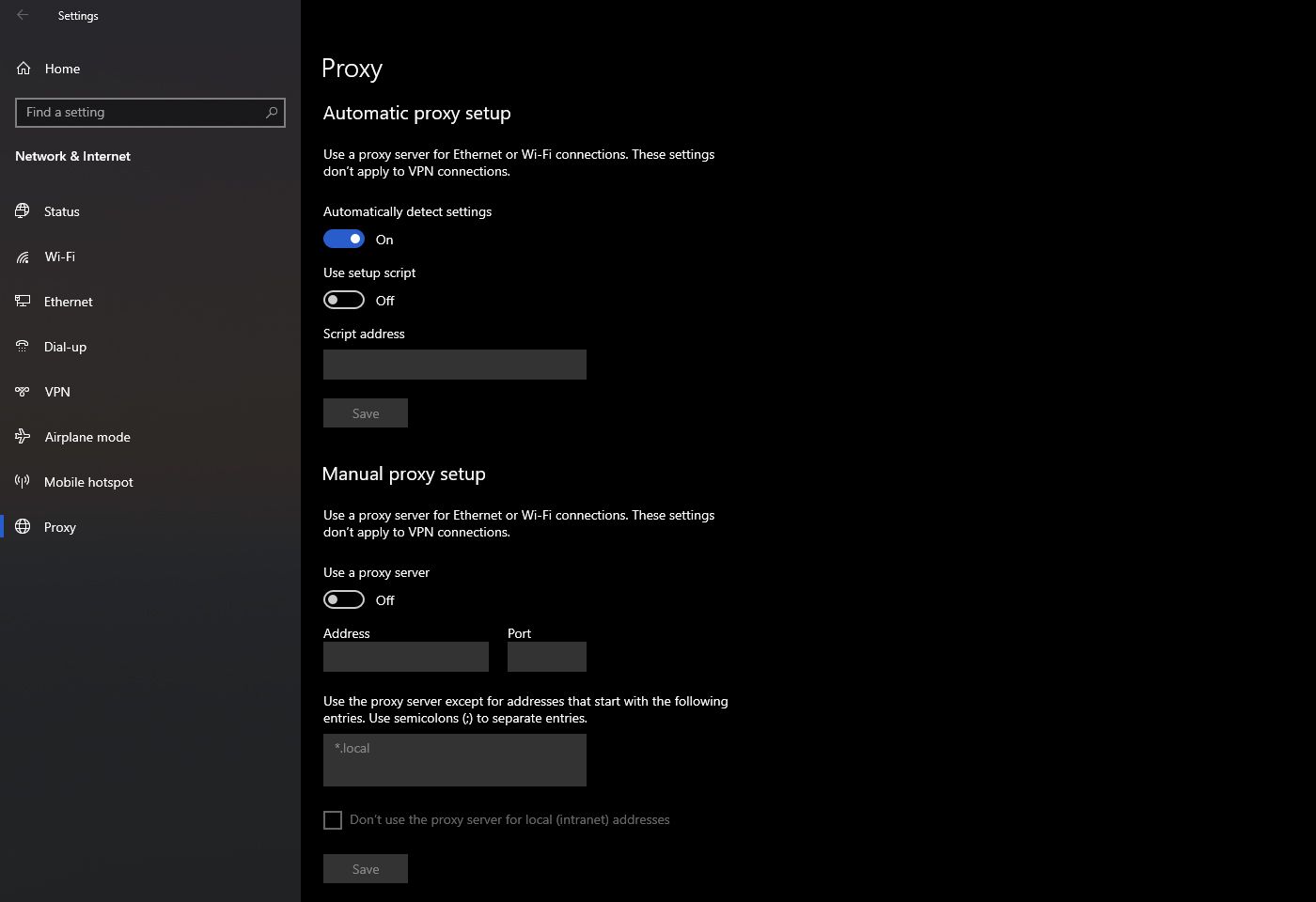
Once you’ve done that, close all windows and reboot your computer. You can then go ahead and restart the installation process. If that was the issue, the SmartScreen error screen shouldn’t appear anymore.
5. Create a New Windows User Account
For one reason or another, a Windows User Account could have errors that bind to it during the creation process. If that is the case, then you’ll have to create a new account.
However, before you do this, you should ensure that none of the solutions above will solve your problem. This process is more time-consuming than the other solutions. That’s why you should keep this as your last option.
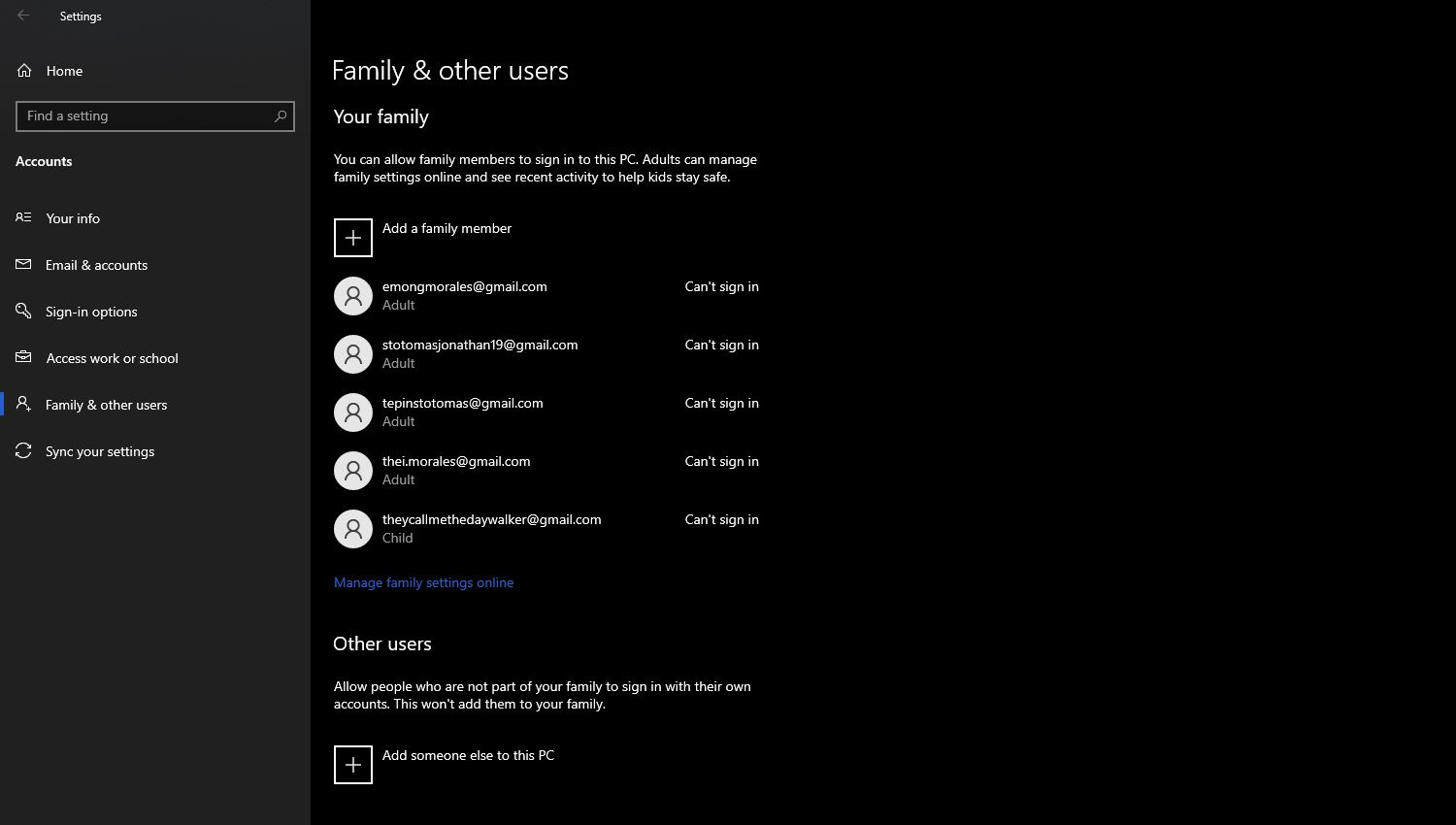
To create a new account, open the Start Menu, then click on the Settings icon. In the Settings window, look for the Accounts option and click on it. Next, under the left column in the Accounts view, click on Family & other users. Then, in the main Family & other users window, look for Other users.
Click on the Add someone else to this PC button. A new Microsoft account window will then open. Follow the instructions until you’ve created a new account. Once done, restart your computer.
Once your computer has turned on, log in to the new account. Once you’ve set up the new account, you can restart the installation process without the SmartScreen error.
Is It Safe to Use Your Computer Without SmartScreen?
If you’re familiar with the application you’re installing, then you can go ahead and click on Run. But when you do that, ensure you’ve downloaded the files directly from reputable companies. If it came from sites like Microsoft, Google, or Adobe, then it’s most probably safe.
Also, a secondary scan from your chosen or built-in security suite would be good to help ensure your security.
But if you’re having second thoughts about the installation, you shouldn’t do it. Instead, fix SmartScreen first before installing anything else. After all, it’s better to be safe than sorry.
0 Comments