Restricted mode on YouTube filters out mature content that you may not wish to see. It's frequently implemented by organizations such as schools to prevent students from being exposed to that content.
But if you want to disable YouTube Restricted Mode for whatever reason, you can easily do so using either a desktop computer or your phone. Here's how.
What Is Restricted Mode on YouTube?
Before we get to the ways in which you can turn off restricted mode, it's important to understand what it is.
While YouTube can be accessed by all ages, not all the content on YouTube is suitable for children, and it may harm them mentally and physically (if they try to reproduce a dangerous stunt, for example.)
To prevent this, Google created a feature called restricted mode. It prevents users from stumbling across content that is shocking, scary, or sexually provocative. It works using an automated algorithm and you can enable it through a simple toggle.
It filters using information such as titles, tags, descriptions, and whether the video has been labelled as age restricted.
Restricted mode works at a device level. This means that it is not linked to your Google account, but rather is controlled per device (like your phone, tablet, and computer.)
Restricted mode isn't new; it has been around since 2010. The launch was a bit rocky as it wrongly flagged content and often couldn't filter out objectionable content. Since then, it has improved a lot, but it is still not 100% accurate in filtering content. Due to this, there are instances when videos are manually reviewed by the YouTube staff.
How to Turn Off Restricted Mode on YouTube (Desktop)
To disable restricted mode on YouTube on a desktop computer, you'll need to be logged into your Google account first. After logging in to your Google account, follow these steps:
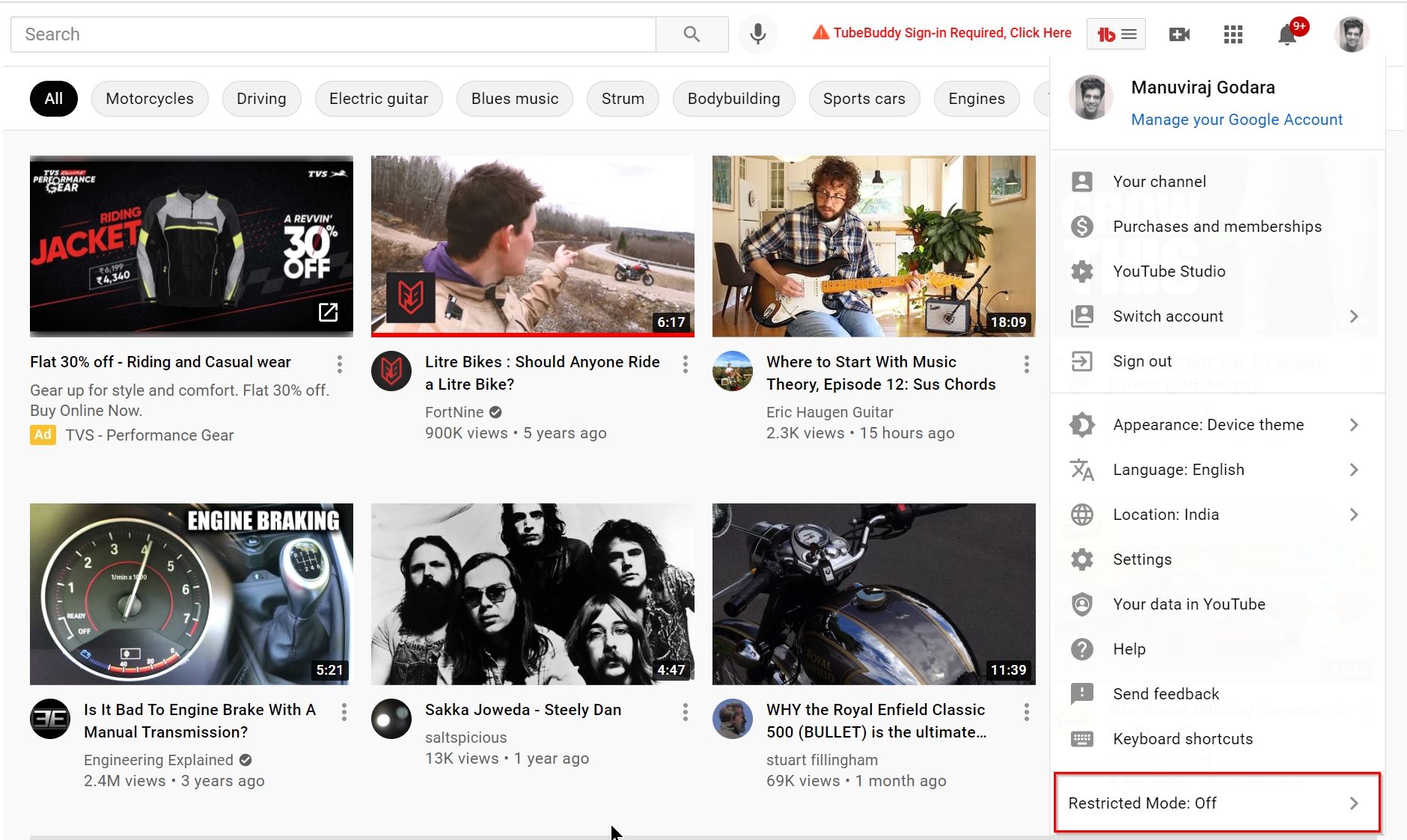
- Open YouTube in your web browser.
- Click your profile picture in the top-right corner.
- From the list of options, click Restricted Mode.
- Switch the toggle under Activate Restricted Mode to Off. The button should be greyed out, indicating that it's disabled.
If you're using an organization or work account, you may not be able to disable restricted mode. In this case, the power to turn off restricted mode lies in the hands of the organization's network administrator. This could also happen when you're accessing YouTube in a library or a school environment.
How to Turn Off Restricted Mode on YouTube (Mobile)
On a smartphone, you can disable restricted mode on the YouTube mobile app as well as the browser. The process is a little different when compared to the desktop and there are a few additional steps involved. If you have multiple Google accounts on your phone, be sure to switch to the primary one.
How to Disable Restricted Mode on the YouTube Mobile App
- Open the YouTube mobile app and tap on your profile picture in the top-right corner.
- Tap Settings > General.
- Scroll down and find the toggle for Restricted Mode.
- Tap the toggle to turn it Off. The switch will be greyed out when off.
How to Disable Restricted Mode on Your Mobile's Browser
- Open the web browser on your phone and open the YouTube website.
- Tap on your profile picture in the top-right.
- On the next screen, tap Settings.
- Tap the drop-down arrow next to Account.
- Switch Restricted Mode to Off and ensure that it is greyed out.
Should You Turn Off Restricted Mode on YouTube?
Now that you know how to turn off restricted mode, should you do it? If you're the only person using your computer and are an adult, then there's probably no harm in disabling it. However, if you have other people using the computer, especially those who are vulnerable, then it's best to keep it on.
This is because some content on YouTube can be disturbing. While you might be aware and okay with it, other users might not. In the case of kids, YouTube's restricted mode can also help them stay safer on the internet in general.
0 Comments