Trello is a versatile task-management app. With its custom features, you can use it with any productivity method. Although it's set up as a Kanban board, you can set it up any way you'd like.
In this article, you will learn how to use all the most famous productivity methods in Trello.
1. Kanban Board
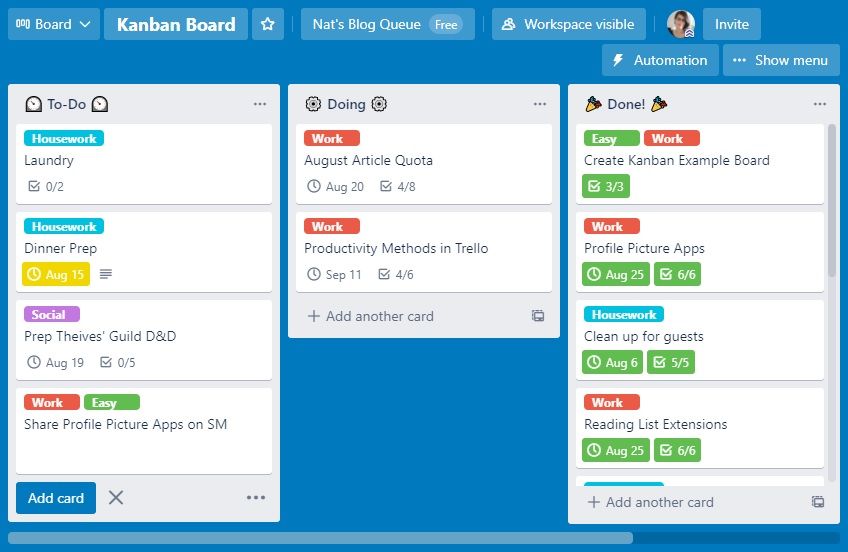
A Kanban board is an efficient way of managing workflow. You divide your tasks into three lists: To-Do, Doing, and Done! The Done list doubles as a motivator, showing you all you've accomplished so far.
This layout is Trello's default, so it's easy to set up. When creating a new list, select the Kanban Board template. Its features complement this strategy, too. You can click and drag cards between lists, color-code them, and track progress with checklists!
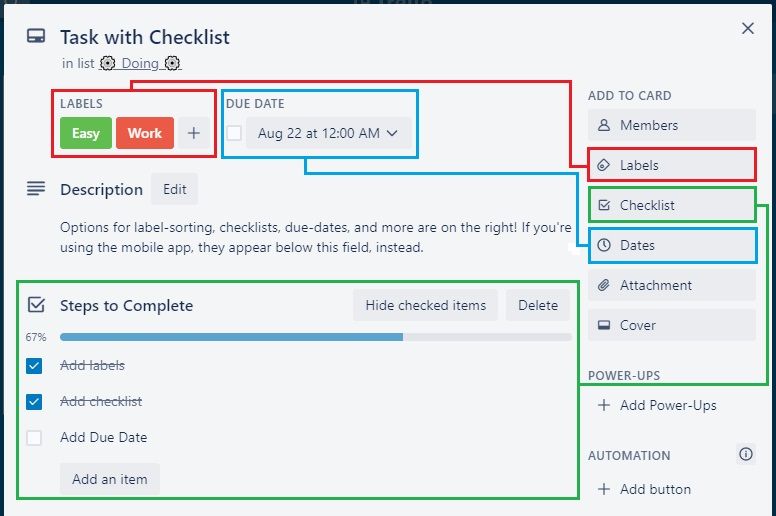
These features are all beginner-friendly—you can see them highlighted in the screenshot above! If you haven't used Trello before and need a tutorial, check out our Trello tips for beginners to get started!
2. Eisenhower Matrix
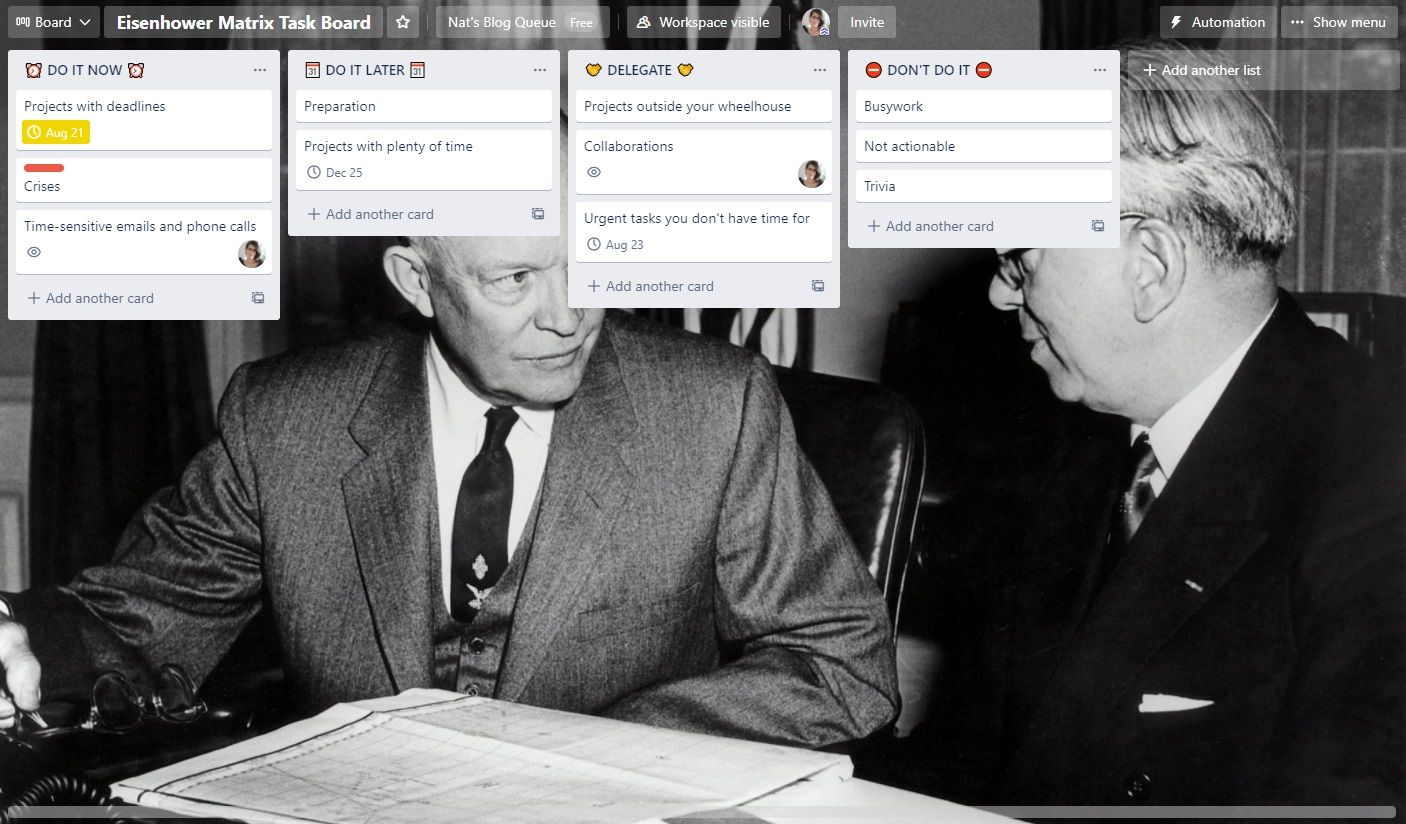
This method is credited to Dwight D. Eisenhower. It's great for setting priorities and works well for anyone with a long and never-ending task list.
The matrix has four sectors. The first is Do It Now for tasks you have to do quickly because of deadlines or other consequences. The second is Do It Later for tasks that aren't pressing. The last two are Delegate It for tasks that fall outside your wheelhouse, and Don't Do It for tasks that are neither pressing nor important.
These sectors translate nicely into Trello lists! If you want the 2×2 layout, you can use a helpful Trello extension called List Layouts, or this Trello Template. Trello highlights approaching deadlines for you. This makes it simple to tell when a task needs to move from Do It Later into Do It Now. You can also add other people to your board as collaborators. That way, delegating a task is as simple as assigning it to them using the Members option.
3. Ivy Lee Method
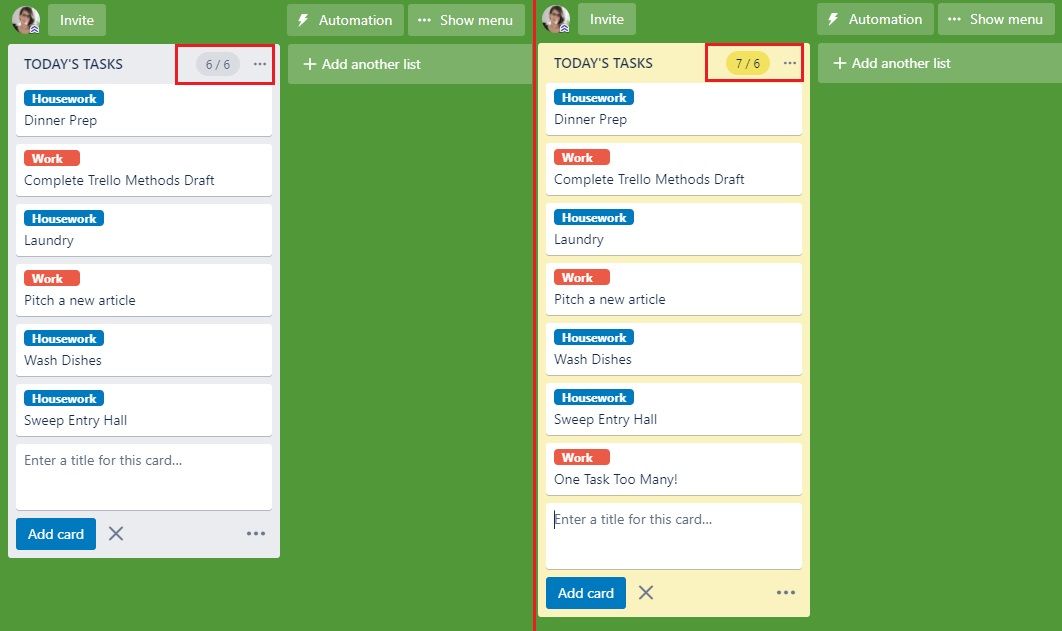
Ivy Lee calls for limiting your task list to 6 tasks. This helps you avoid becoming overwhelmed by a long list, or spreading your focus out too much. It works like this: each day, make six task cards, and work on those cards. At the end of the day, archive completed tasks. The next day, add new tasks, to a maximum of six. The idea is that you never have more than six tasks on your plate at a time.
You can also add List Limits, a free and handy Trello Power-Up that lights up if you add more than six tasks to your list! You could also incorporate the Time Blocking method. This means dividing the day into Morning, Afternoon, and Evening lists, and splitting the six tasks between them.
4. Frog-Eating
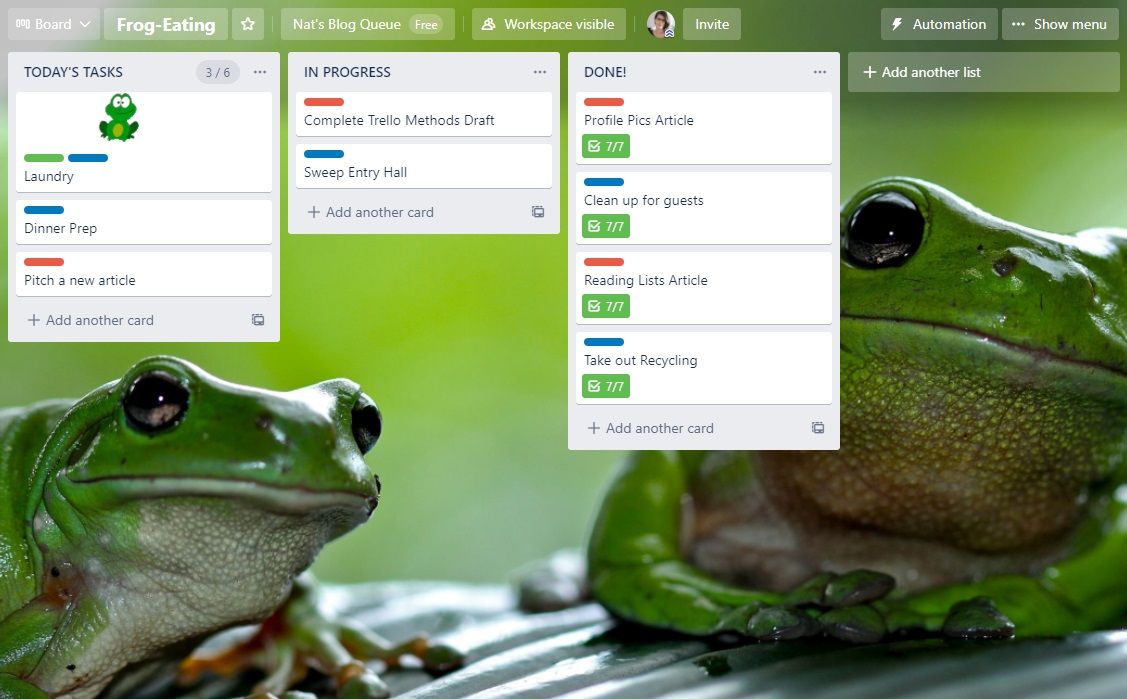
Mark Twain once said, “eat a frog first thing every morning, and nothing worse will happen to you for the rest of the day”. This practice of getting the worst thing done first isn't a complete technique, but it enhances other methods!
There are two ways to deploy frog-eating in Trello: with a label and with a sticker. The sticker is more noticeable, so that's what we recommend. Each day, add a frog sticker of your choosing to one task, and that's your frog! Get it done first.
Labels are less conspicuous, but you can automate them. Use the Butler feature to make a task automatically become a Frog if you leave it undone for too long. Follow the steps below for that method:
Open the board's Menu and select the More submenu, then click on Labels. Create a “FROG” label. We recommend the color green for it. Next, open the Automation menu and select the Rules submenu.
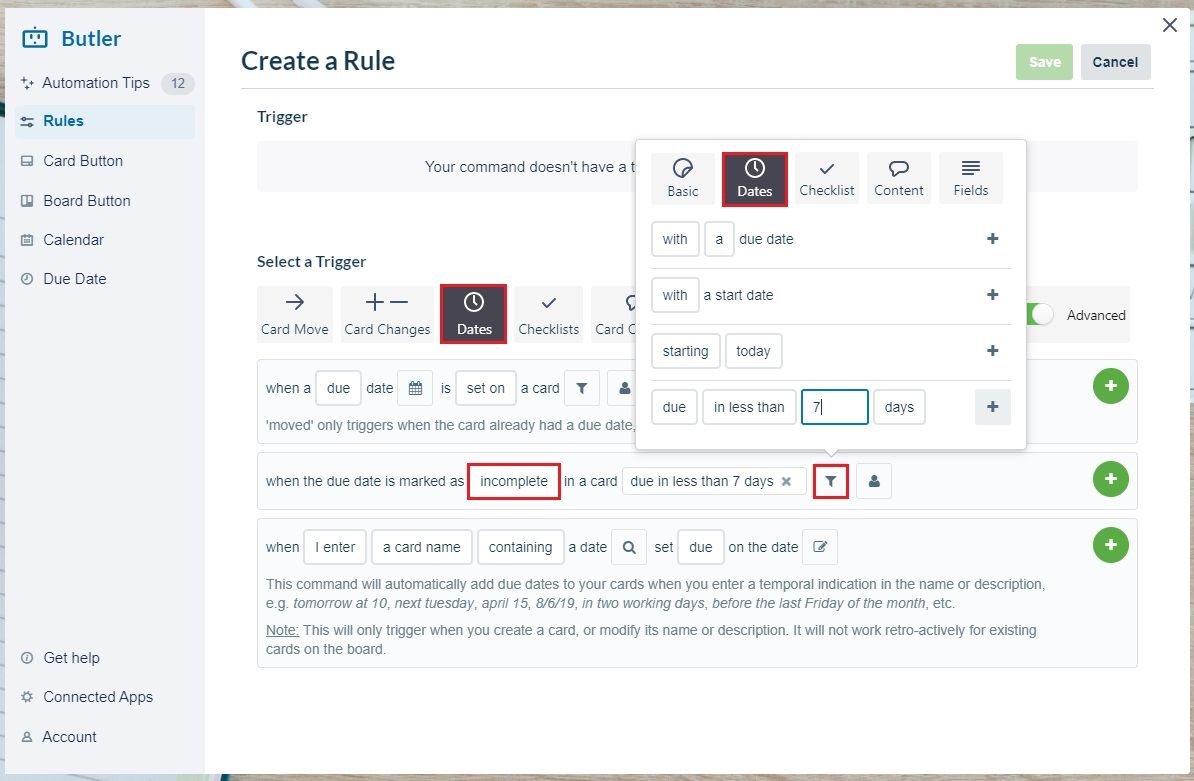
Create a new rule with the following Date trigger: When the Due Date is marked Incomplete in a card Due in less than 7 days. Note that you can select a different number of days if you want. Next, we'll tell the board what to do when it detects such a card.
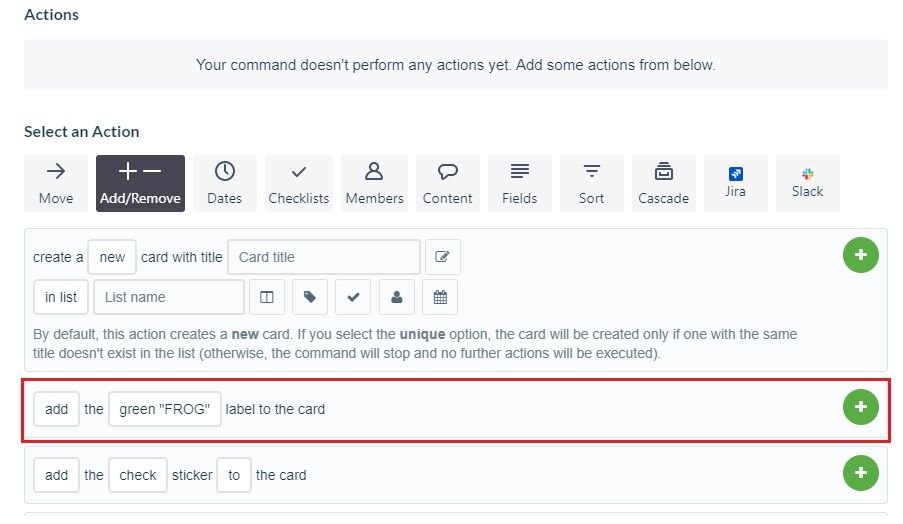
We're going to add two actions in total. Start with an Add/Remove action: add the green FROG label to the card, as shown above.
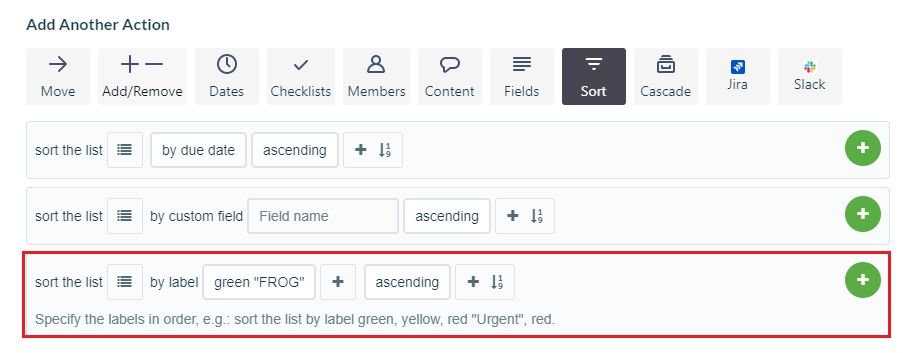
Add the following Sort action: Sort the list by label: FROG ascending. This makes tasks with looming deadlines turn into frogs and move to the top of the list. Finish the rule, and it will keep enforcing this condition until you remove or disable it.
5. SMART Goals
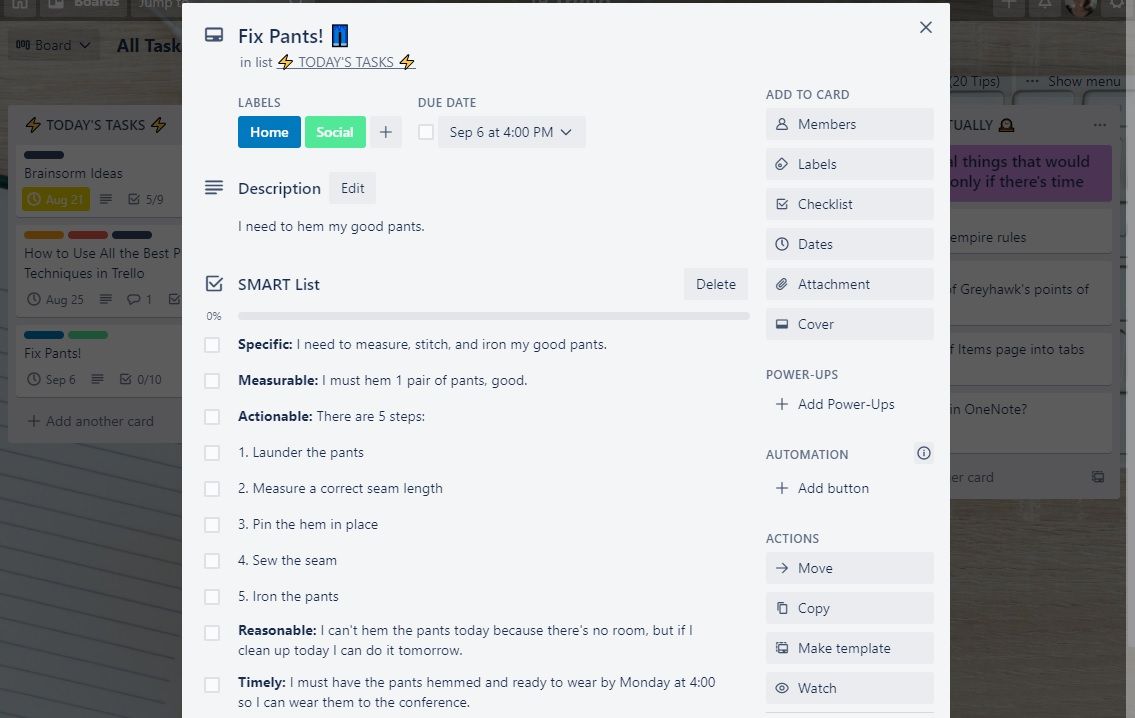
SMART Goals is a way of making sure you can actually accomplish your tasks. It stands for Specific, Measurable, Actionable, Reasonable, and Timely. It prevents you from creating vague goals that leave you feeling frustrated. You can apply this philosophy to Trello by saving a Checklist.
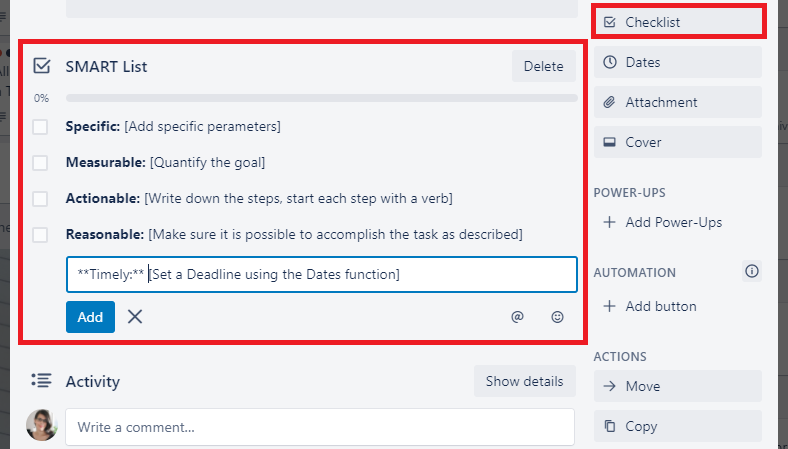
Create a card and name it “SMART List” or something similar. Add a Checklist of the same name with all the SMART criteria.
- Specific. [Add specific parameters]
- Measurable. [Quantify the goal]
- Actionable. [Write down the steps, start each step with a verb]
- Reasonable. [Make sure it is possible to accomplish the task as described]
- Timely. [Set a Deadline using the Dates function]
Save the card, and set it aside, but don't archive it. Now, when you're creating a checklist in the future, you can select the copy items from... dropdown to import the SMART List!
6. Inbox Method
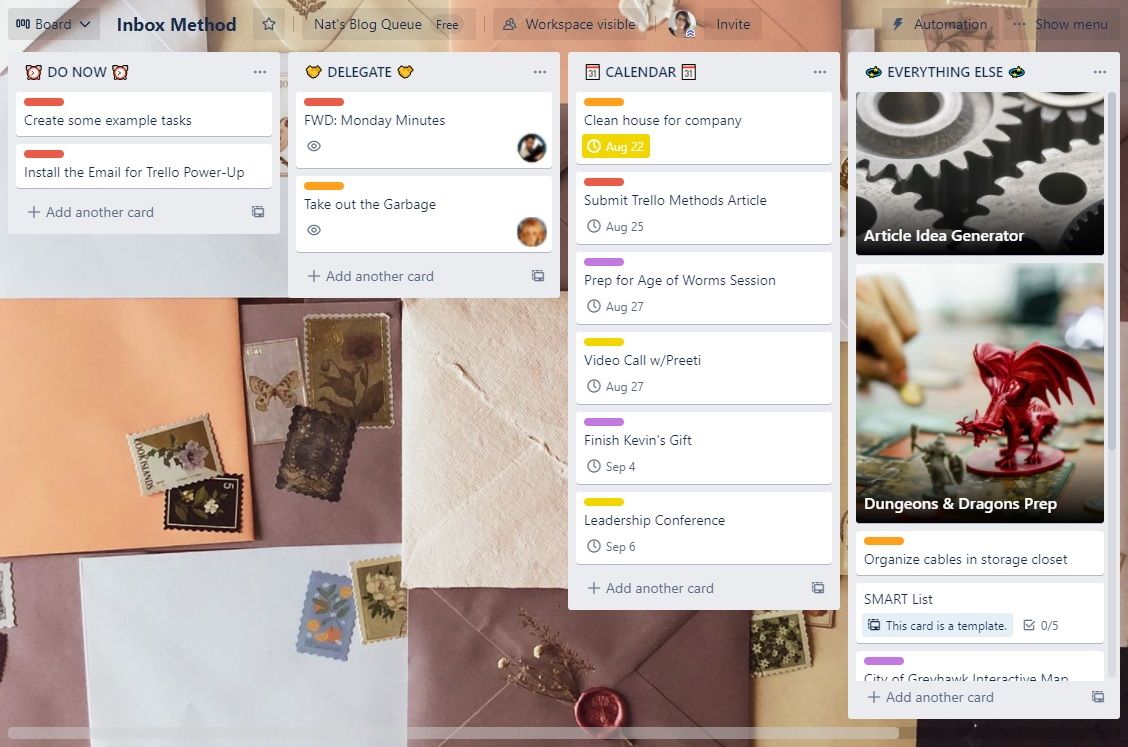
This method works best in an email client, but you can apply it to any situation where you have new tasks cropping up. This method uses four lists. The first is Do Now, for tasks you can finish in two minutes or less.
The next list is Delegate for tasks you need to hand off to others. If you share your board, you can add the assigned team member by selecting Assign in the card menu. If the board is private, consider adding a power-up like SendBoard's Email for Trello. It allows you to create cards from your favorite email client, or send emails from Trello!
You'll also need a Calendar list of tasks with a date attached. You can quick-add a simple rule right from the list! Click the list options menu and select When a card is added to the list... to begin adding a rule. Choose Sort list as the action type, and sort by due date, ascending.
Lastly, create Everything Else for tasks that don't have a due date. You can also use it for resources, templates, and project ideas that aren't actionable yet. Everything Else can get pretty cluttered, so set up a couple of rules to keep it organized.
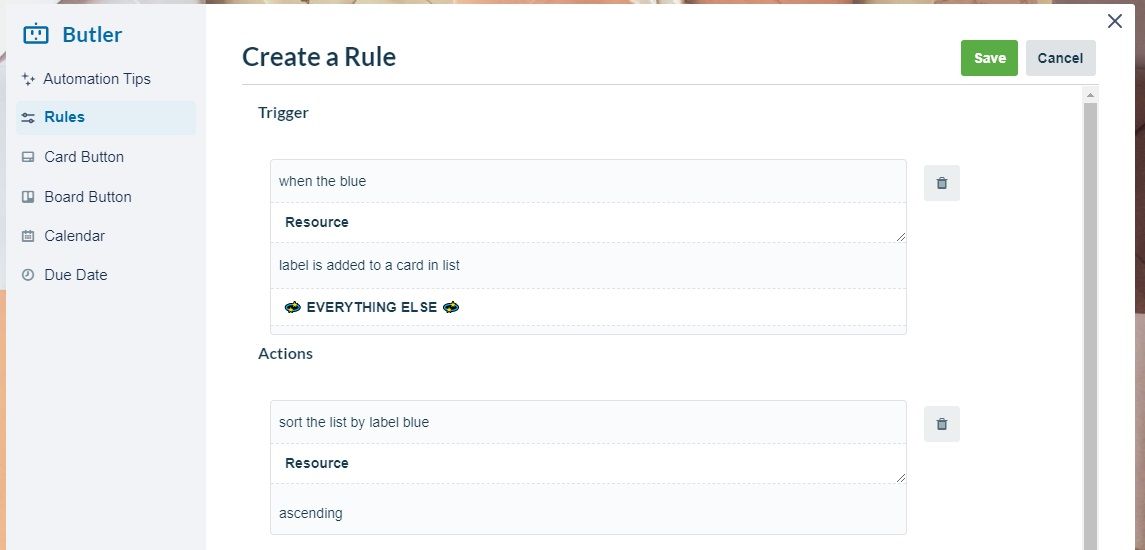
First, create a label named “Resource”. Open the list menu and select Create a custom rule.... Select the trigger When the Resource label is added to a card and the action Sort the list by label Resource ascending.
This makes sure that resources you want to use often are always on top. You could also create a Template label and use the same method to keep Templates out of sight on the bottom of the list.
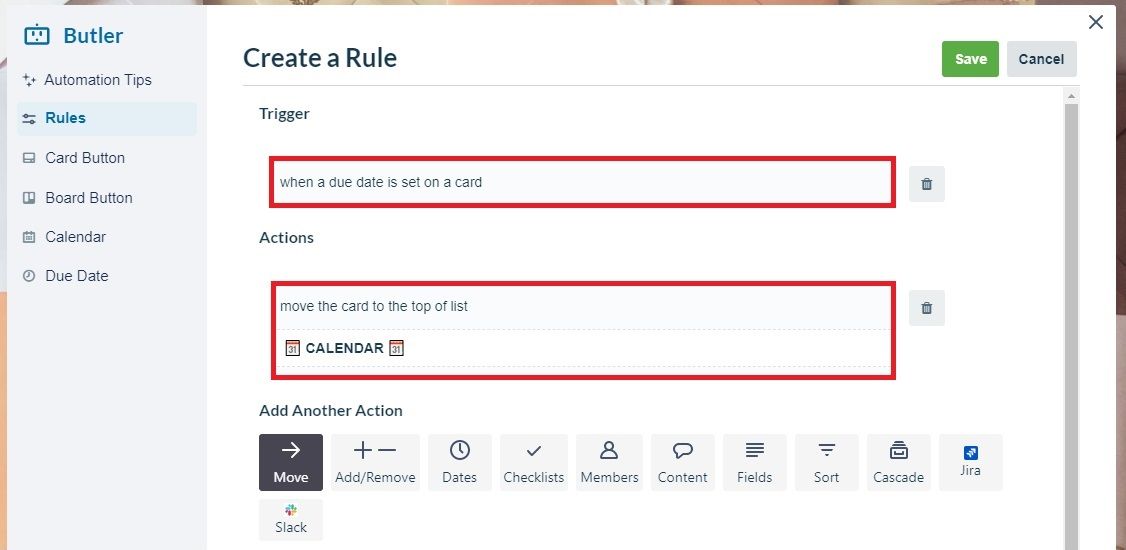
The other rule has the trigger When a due date is set on a card in list “EVERYTHING ELSE.” Give it the action, “move the card to the top of list CALENDAR”. This make sure you don't forget to add a time-sensitive task to the calendar.
Enhance Your Productivity in Trello
Every person's style is different, so experiment to find the way that works for you! You can mix and match between styles. For instance, you can add Frog-Eating and Ivy Lee method into almost any style. You could also take the idea of an “Everything” list and incorporate it into your Kanban Board.
With the right method and power-ups, you can make your Trello board into a productivity powerhouse!

0 Comments