Often the easiest way to share files with other people is online. But what about when you're trying to send something larger than the maximum email attachment size? That's where WeTransfer comes in.
Here's everything you need to know about the file sharing platform and how to use it.
What Is WeTransfer?
WeTransfer is a cloud-based content-sharing platform ideal for sharing large files. File sharing is an essential service today. Emails are handy for smaller files, and cloud storage like Google or iCloud works well for sharing high-quality photos, documents, or videos. However, over time, these storage options run out of space and require constant clean-up.
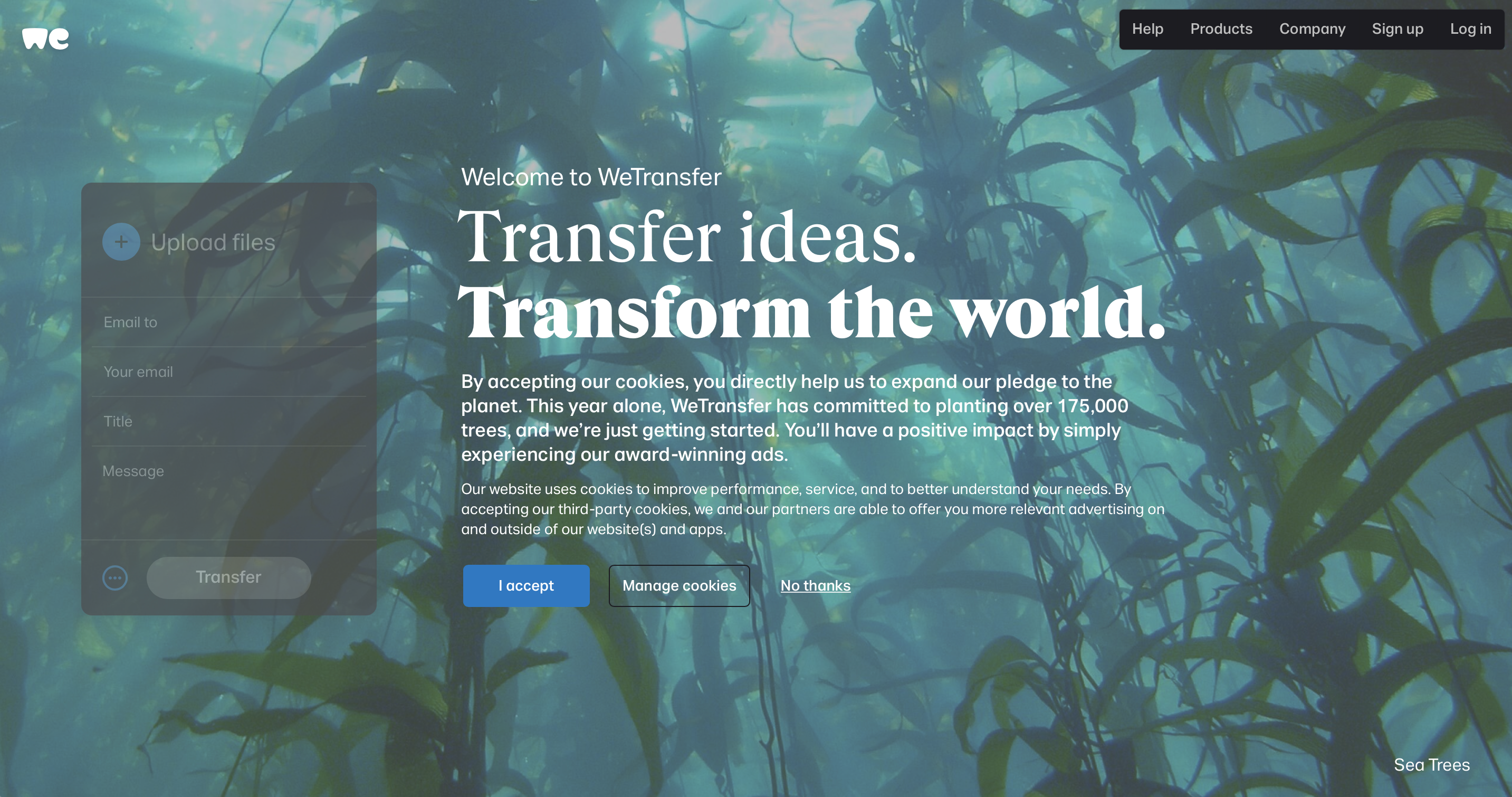
WeTransfer is a great solution to share files without worrying about constantly managing your storage space. You can use basic functionalities for free or upgrade it to the paid version, WeTransfer Pro.
How Does WeTransfer Work?
WeTransfer allows you to securely share files online without the need to create an account. You can use this service to make a one-time file transfer without worrying about adding someone to your contact list.
You can also set an expiration date for these files so that they are automatically deleted. This feature also ensures that your storage space is regularly freed.
Additionally, you can track downloads and manage transfers via a simple interface by creating a free account. The paid version, WeTransfer Pro, provides options to customize the look and feel of the transfer page.
How to Share Files On WeTransfer
On the WeTransfer screen, you can send files or folders to recipients using a download link sent to their inbox. When you make the first transfer, the remaining transfer quota gets displayed on the screen.
- Click the plus icon or drag and drop files.
- Enter both the recipient's and your email address.
- Then, enter the title and body of the message you want to send.
- Click the ellipsis and select the options to transfer the file. You can send the file via email or generate a transfer link that to share through any messenger.
- Click Transfer.
How to View and Manage Transfers On WeTransfer
The WeTransfer platform keeps track of the files you shared with others and the ones shared with you. You can view information such as the file's expiration date, whether it has been downloaded or if the file was forwarded to others.
- Click the Transfers option on the website.
- Click the Sent tab to view the files you have shared and the Received tab to view your received files. The latter does not count to your storage quota.
- Click the arrow to delete the file, preview, rename or download it. You can also copy the link to the file and share it with other recipients.
- Click the Back to Transfers breadcrumb to close the Transfers screen.
Understanding WeTransfer's Pricing Plans
The free version of WeTransfer allows you to share files up to 2 GB. You can also access WeTransfer Paste, create up to three slide decks, and share them with a team.
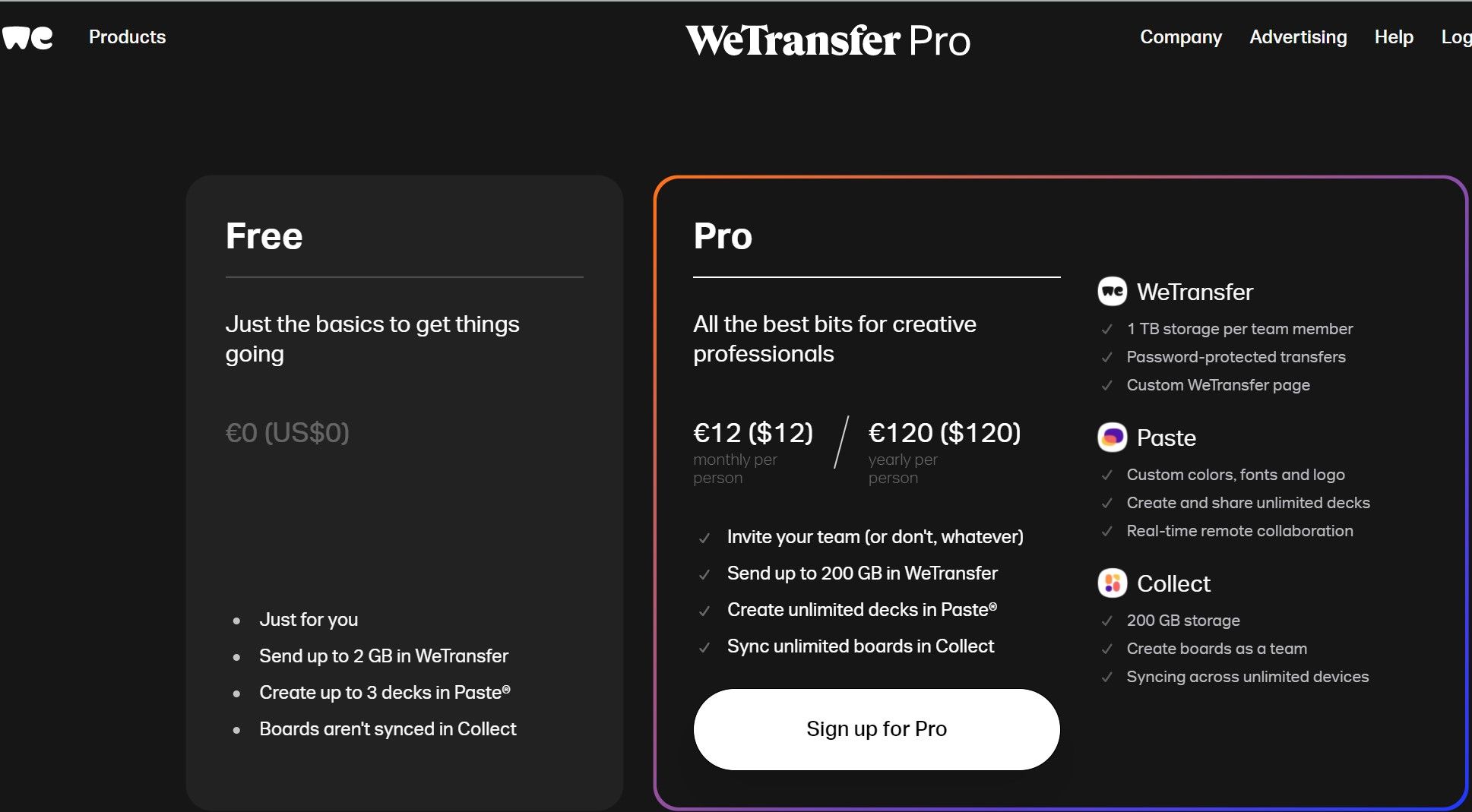
The WeTransfer Pro plan costs $12 per month/user. It provides 1 TB storage per user, password protection, and the ability to customize your sharing page. You also get access to WeTransfer Paste and Collect.
WeTransfer Is a Free File-Sharing Tool
Considering WeTransfer is free and easy to use, it is definitely worth trying. The platform also allows you to try another product from their suite, which is a great perk.
However, it's worth bearing in mind that if you pay for Google Drive or Dropbox storage, paying additionally for WeTransfer might not be worth it.
0 Comments