Google Drive works as a great tool to share documents with other people. However, you could be sharing sensitive content and might want to restrict people from re-sharing, downloading, copying, printing, or changing access permission to your files.
Here, we'll take a look at how to restrict sharing options on your Google Drive files.
How to Restrict Sharing Options in Google Drive
Restricting how you share your files on Google Drive is a simple process. You can do this through the settings section within Google Drive.
Here's a step-by-step guide on how to prevent your shared members from commenting, printing, copying, or downloading your file:
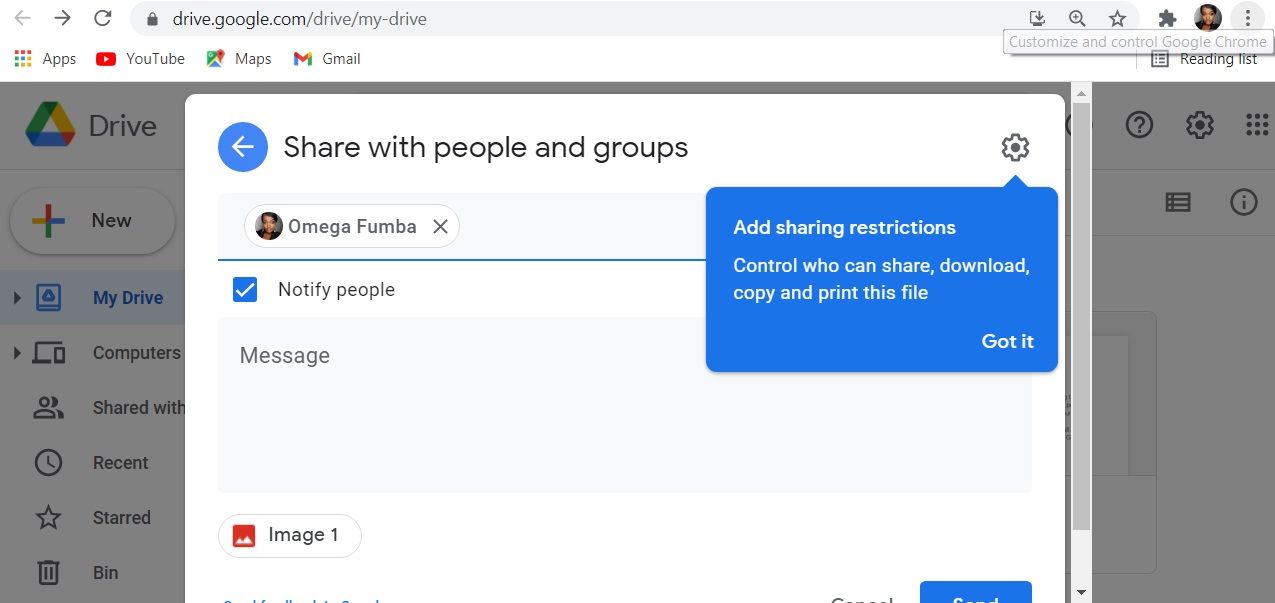
- Open Google Drive, or any other Google Drive app.
- Select the file you want to restrict and right-click on it.
- Click on Share.
- In the top-right, click on Settings.
- Uncheck the permission boxes according to your restrictions.
- Click on Save.
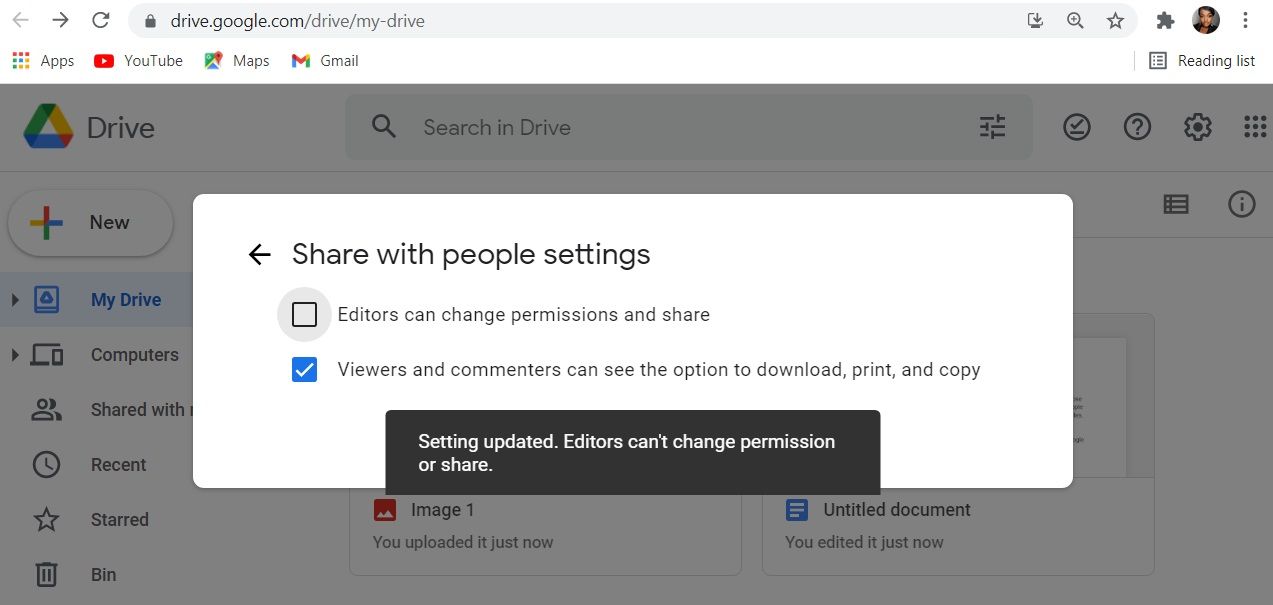
It's important to remember that if you have restricted a folder, permission changes only apply to the folder. If you want to restrict the files inside a folder, you have to manually change the settings for the files inside. Also, if you've already given someone access to be an editor to a file or folder, Google lets them ask for permission to share the file.
When people have editor access, they can:
- Share a file with others.
- Add or remove specific people from the file.
- Copy, print, or download the file.
When someone without editor access tries to download, print, or copy the shared file, these options appear to be grayed out and unavailable.
Control Your Content in Your Google Drive
While you have control over how people access your files, you can also control who shares files with you.
You can protect yourself on Google Drive by blocking users from sharing files with you, removing files that were previously shared with you, or you can simply block a user in Google Drive.

0 Comments