Sticker packs on Signal allow you to enhance your chats and conversations.
Since WhatsApp's major 2021 privacy policy update, more people have switched to Signal. In turn, Signal is implementing more and more WhatsApp-like features, such as the ability to use stickers.
You can use these stickers in the Signal mobile app, as well as on the desktop version. In this article, you'll learn more about what a sticker pack is, plus how to create, upload, and manage sticker packs on Signal.
What Is a Sticker Pack on Signal?
In Signal, stickers come in packs known as sticker packs. Each group contains several stickers with which you can spice up your conversations. You can easily access, use, create and upload these sticker packs on Signal.
Signal allows you to create and upload your own custom sticker packs in addition to its default sticker packs. This way, you can build a personal collection of stickers that you can use when chatting with your family, friends, and colleagues.
Requirements for Creating a Sticker Pack on Signal
You'll need to meet certain requirements before you can create your own sticker packs in Signal. First, you must use Signal on your desktop device. Moreover, graphics must be in either PNG or WebP format—and you must include an author name and title.
Other necessities you need to keep in mind include:
- Stickers and cover must be 512 x 512 px.
- Animated stickers must be in APNG format and no more than three seconds long (no GIFs allowed).
- Each sticker must be a maximum size of 300KB.
- You can have a maximum of 200 stickers in each pack.
Recommended Sticker Settings
To create better results, we recommend using transparent backgrounds. If you already use Photoshop and want to create your stickers there, you can go to Photoshop > Window > Properties > Remove Background.
It's also worth keeping in mind that some older devices will not support APNG playback. If you use one of these, they might display the sticker's first frame as a still image. So, when using animated stickers, make sure the first frame expresses the sticker's main idea or feeling.
Other things you should consider include:
- Allow a 16px margin around each sticker.
- Outline your stickers, so they work on light and dark backgrounds.
- Use 30 or 60 frames per second (FPS) for animated stickers.
How to Create and Upload a Sticker Pack on Signal
Since you've got a better idea of the settings you should use when creating Signal sticker packs, we can proceed to the practical process.
First, you'll need to launch Signal on your desktop device. In the top left-hand corner, click on File, then click on Create/upload sticker pack. This will launch a new pop-up page.
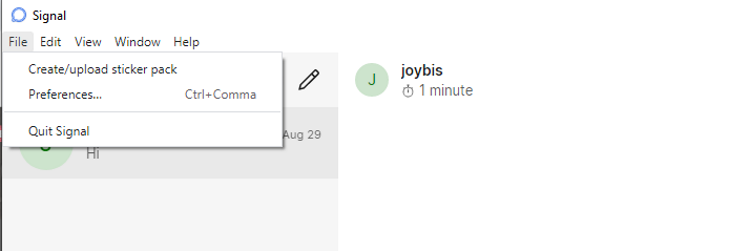
Drag and drop your images inside the Sticker pack creator dialog box. They'll be automatically resized. Alternatively, you can upload by clicking on the plus button. You can add one or multiple pictures by pressing down the Ctrl key and clicking on multiple files in a folder. Click Next when done.

You'll need to assign an emoji to each sticker. This helps Signal to suggest stickers to you as you're messaging. Click on the plus emoji icon and select an emoji from the gallery. You must add an emoji to each sticker to proceed. Click Next when you've finished.
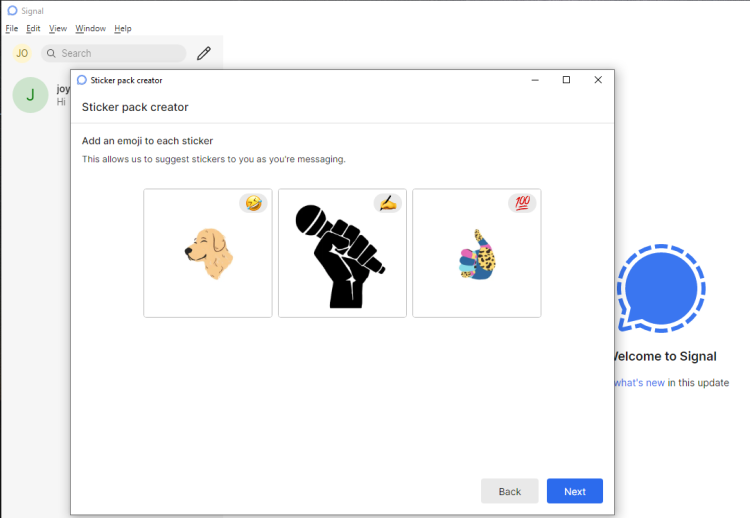
After completing the steps listed above, you'll be prompted to fill in your name and the title of your sticker pack. Click in the Title box and enter a title. Enter a name in the Author box and click Next.
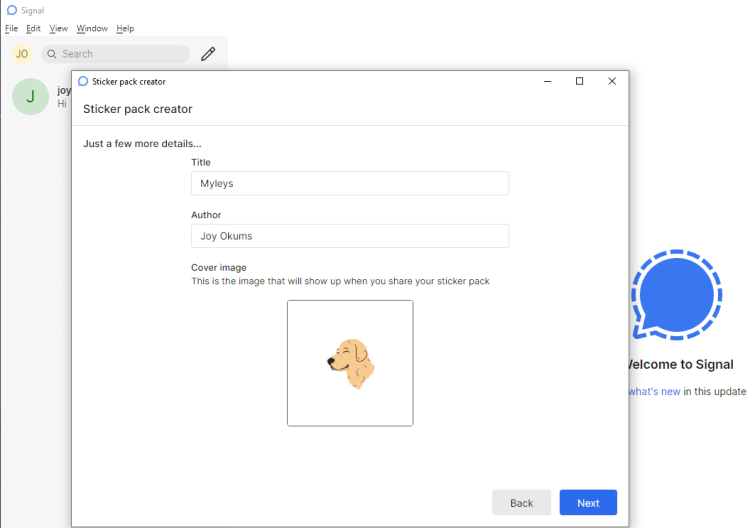
Note that the first sticker you upload will become your default sticker pack cover image. To change this, click on the image and select any other image of your choice before continuing.
After clicking Next, review the information in the pop-up before finalizing the upload. Note that you can neither edit nor delete a sticker pack once it is uploaded. To proceed, click Upload. This may take a little while, depending on the size of your sticker pack.
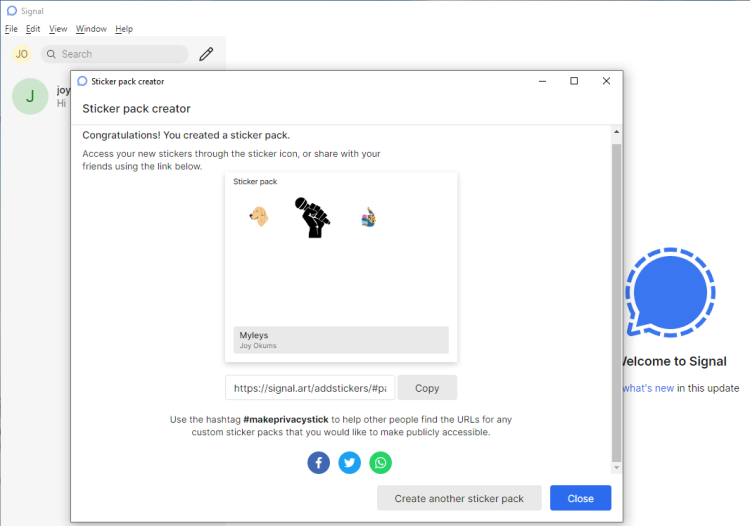
Congratulations! You've now created your first Signal sticker pack. You can access your sticker pack through the sticker icon. You can also share your sticker pack by clicking Copy or using the social share buttons.
If you want to make your sticker pack publicly available, share it with the hashtag #makeprivacystick.
To make more sticker packs, click Create another sticker pack. Otherwise, click Close to exit.
How to View Your Custom Sticker Packs on Signal
If you want to view the custom sticker packs you created on the Signal mobile app, the process isn't too difficult. To begin with, open Signal on your desktop and start a new conversation. Then, click on the sticker icon near the chatbox to view and send your custom stickers.
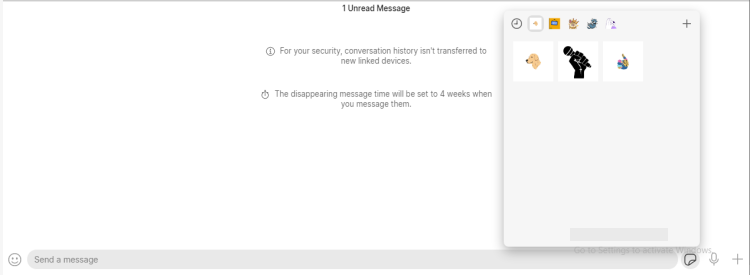
On the mobile app, open Signal and tap the pen icon to start a new conversation. Then, select a contact name or number and tap on the emoji icon. After that, hit the stickers icon and scroll all the way down to the end of the stickers.
At the bottom of the stickers, you'll find your cute little custom sticker pack waiting to be used and shared by you.
How to Get Your Sticker Pack Listed on Signal
So, you've created your first sticker pack. But did you know that you can get it listed on Signal?
If you want Signal to list your sticker pack, follow the steps below.
- Go to SignalStickers.com and click on Contribute.
- Review the guidelines on the page, and fill out the form.
- Click Propose to signalstickers.com when done.
When you've submitted your proposal, you'll see a link on the page where you can check your approval status.
Other Ways to Add Sticker Packs on Signal
While the steps above will work for adding sticker packs on Signal, you don't need to follow them if you don't want to. Plenty of alternatives exist; you'll find the two best options below.
1. Through SignalStickers.com
Signal Stickers is the unofficial directory of sticker packs for Signal, containing over 2,500 stickers. Anyone can create and upload stickers to this community-organized stickers gallery.
SignalStickers.com allows you to search for stickers by title, author, or tags. To start with, simply enter a keyword and click the search icon.
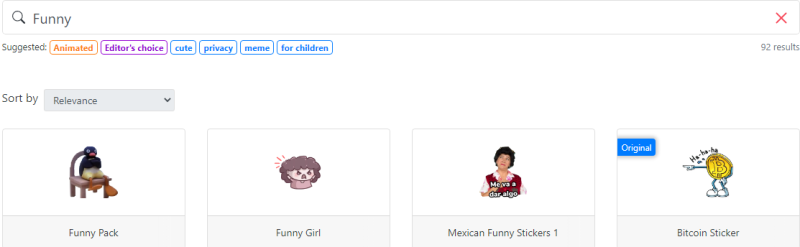
After tapping on the search icon, click on a cover to select a sticker pack. Then, hit the Add to Signal button.
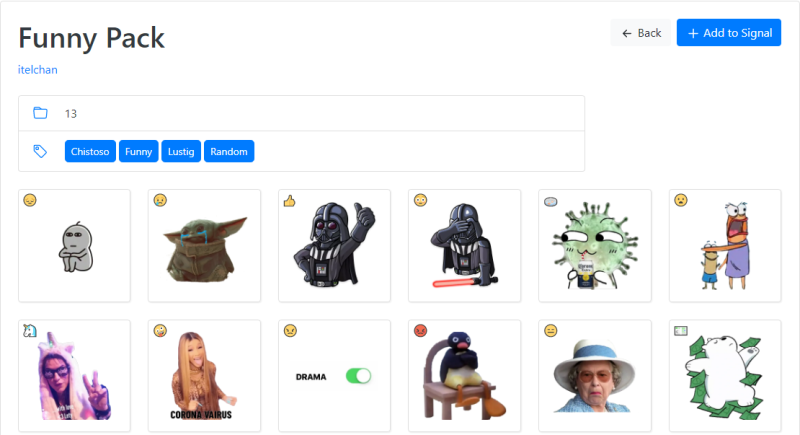
You'll then need to select Open Signal. When the app launches, choose Install. Once it's finished, you'll see a notification.
2. Searching on Twitter
You can find more sticker packs by searching Twitter for #makeprivacystick.
Once you've found a sticker pack you like, click on the Signal art link to install it via SignalStickers.com.
How to Uninstall a Sticker Pack
Don't like what you've got? Here's how to uninstall a sticker pack on Signal from both your desktop and mobile devices.
How to Uninstall Sticker Packs on Signal for Desktop
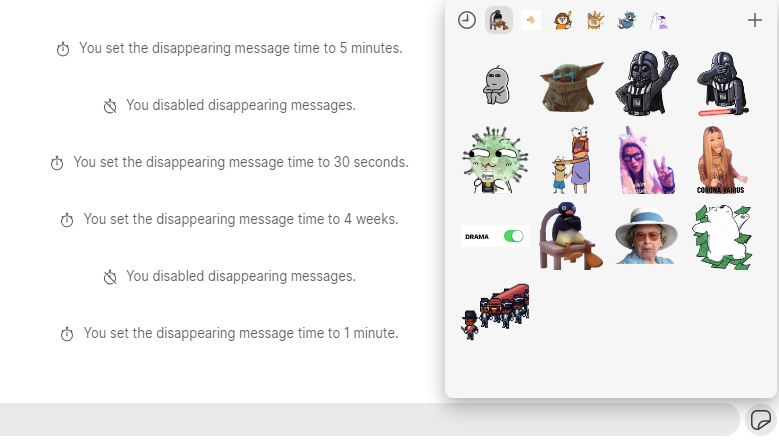
After opening Signal on your computer, click on the sticker icon. After that, select the plus sign in the top right-hand corner.
You'll then need to follow the steps below:
- Go to the sticker pack you want to remove and select Uninstall.
- Review the warning and click Uninstall again to confirm your choice.
How to Uninstall Sticker Packs on the Signal Mobile App
If you want to uninstall a Signal sticker pack on your smartphone instead, the process isn't too different:
- Open Signal and start a new conversation.
- Tap on the sticker icon before selecting the plus sign in the bottom-right corner.
- Click X to uninstall.
Uninstalled sticker packs are automatically added to the queue. If you decide to later, you can click the download button to reinstall.
Enjoy More Expressive Signal Conversations With Stickers
Now you can supercharge your chats and conversations on Signal with the custom sticker packs you've created or added. Say goodbye to predictable sticker packs and pack your convos with much more.
You can also use stickers on other messaging and social media platforms, such as Facebook, Instagram, WhatsApp, Twitter, Snapchat, iMessage, and Telegram.
0 Comments