If you're facing connectivity problems, then it's most probably time to reset your Windows 11 Network Settings. In most cases, we'd be the first to warn you off about the dangers of tinkering with Network Settings and suggest alternate methods. But if you've given all other options a shot, such as checking your modem and router, running the Network Troubleshooter, updating the drivers, giving the PC a reboot, and so on, then resetting your Network Settings is your best bet. So let's get started.
Reset Your Windows 11 Network Settings from Windows Settings
The Network Settings on your computer manage how you connect to the internet. With the Windows operating system, you can modify these settings as you like. Sometimes, however, these changes can backfire. In such situations, as a last resort, you can reset the Network Settings from your Windows 11 Settings.
When you reset your computer's network settings, Windows will delete all your Wi-Fi connections and passwords along with any saved Ethernet connections. Moreover, it will also remove your network adaptors and other critical networking components, and they will be reinstalled and set to their original settings.
To get started, follow the steps below:
- Launch the Windows Settings. Go to the Start menu search bar, type in 'settings,' and select the Best match. You can also use the keyboard shortcut Win + I to do the same thing.
- Select the Network & Internet option from the left.
- Now, scroll down and click on Advanced network settings to get to network reset.
- Under the More settings section in Advanced network settings, select Network reset.
- Finally, click on Reset now.
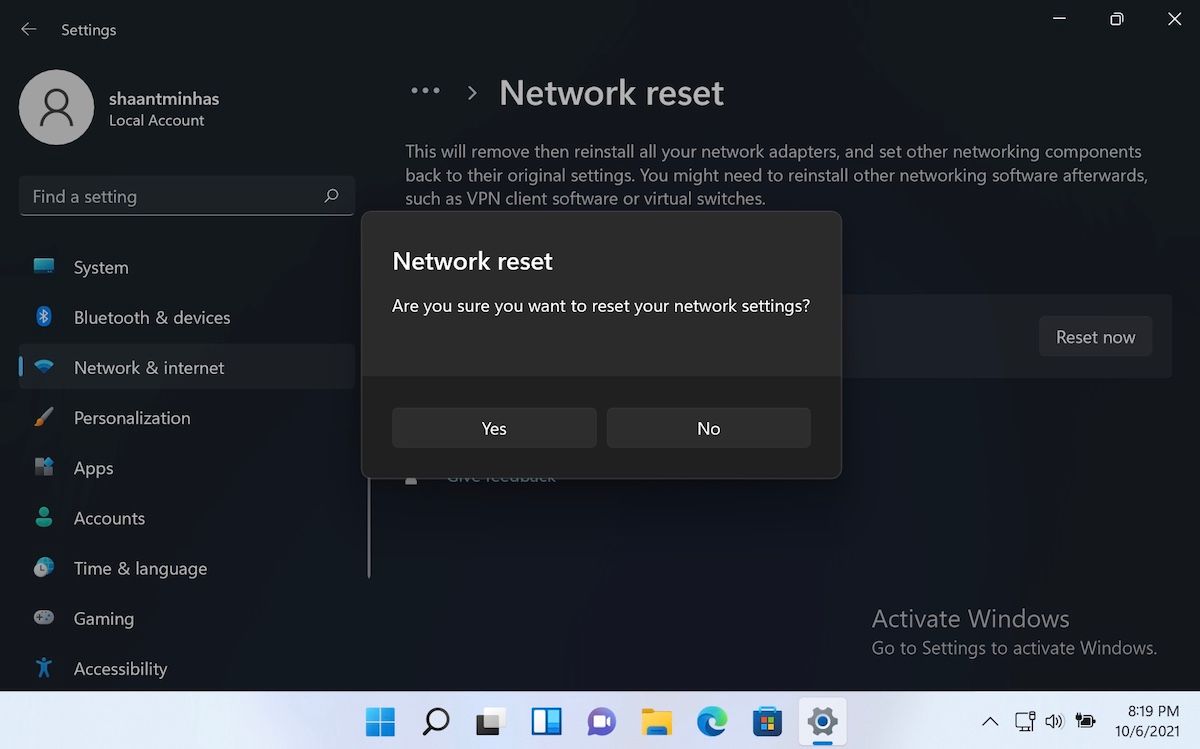
You will then be asked if you want to proceed with the network reset. Click on Yes, and the reset will begin. After the reset is complete, you'll be asked for a restart. The restart is to ensure that all the changes are made successfully.
Save up your pending work, close other applications, and restart your PC to finalize Windows 11 Network Settings reset.
Reset your Windows 11 Network Settings
Issues with Windows 11 Network Settings can arise if your computer is bogged down by malicious software or if you have recently tweaked your settings. A quick reset of your Windows 11 Network Settings might just be the fix to resolve your internet connectivity issues.
While there are other ways around network problems, we've found resetting your Network Settings to be helpful in many instances.
0 Comments