Motion graphics have their place in every project, sometimes in the form of subtitles, closed captioning, and flashy overlays beckoning viewers to like, comment, and subscribe. Until 2017, when Adobe gave us the first version of the Essential Graphics panel, most of us had to do the dirty work ourselves.
With Adobe CC 2019 came a lot of change, including a massive expansion of what the Essential Graphics panel is capable of. Here, we'll explain what the Essential Graphics Panel is, and how you can use it to crank out high-quality, professional motion graphics.
What Is the Essential Graphics Panel in Premiere Pro?
While by no means a true replacement for After Effects (or your preferred visual effects program), the Essential Graphics panel facilitates an efficient workflow for projects that demand a lot of motion design. The Essential Graphics panel provides a neat and tidy way of creating animated graphics that editors of all skill levels can use.
Let's go over some of the main benefits of Premiere's Essential Graphics panel:
- Working with a Dynamic Link is useful if you have the time to dive back into After Effects to periodically update each title and graphic as you make progress. The Essential Graphics panel, however, may be preferable if you only need to change minor things, such as the text on a pop-up graphic that will be used throughout a project.
- The Essential Graphics panel comes pre-loaded with a huge library of templates that you can modify and incorporate into your projects. From here, these templates and pre-designed conventions can be passed off easily between collaborators.
- You can also create graphics and animations from scratch in After Effects and import them by way of this tool. Most of what you can do in After Effects will be parameters and attributes that will translate here directly.
- Some templates give you the option to import data that will be represented visually by the motion graphic. This feature is great for displaying statistics and designing visuals that you would like to control mathematically.
One commonly-cited application of the Essential Graphics panel is creating infographics that feel stylistically unified. If you've got a lot to say, the Essential Graphics panel helps you focus more on the meat of the piece and less on messing around with keyframes.
Using the Essential Graphics Panel in Premiere
To kick things off, you can either switch to Premiere's Graphics workspace or call up the Essential Graphics panel from the Window dropdown.
Once you've got your workspace configured comfortably, select the Essential Graphics panel. From here, click on the Browse tab to check out all of the default templates that ship with Premiere.
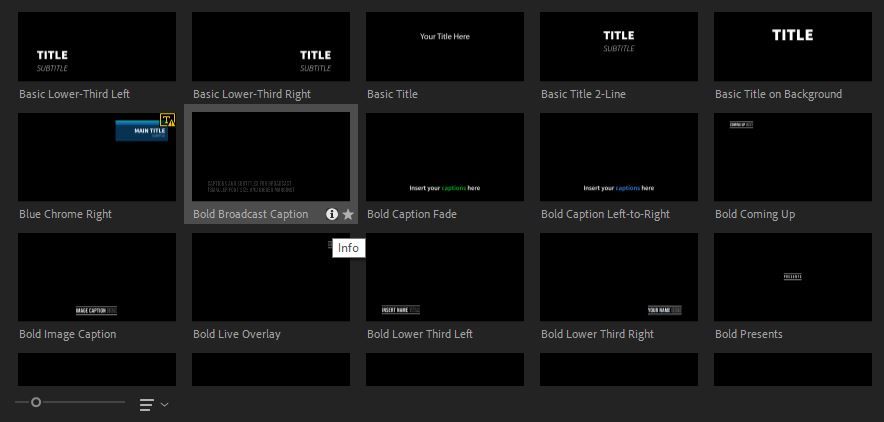
Hovering over any of them with your cursor allows you to select one of two buttons: a lowercase i and a star symbol. The latter lets you save anything you see to a collection of favorites.
The former will pull up all of the info associated with your selection, including the duration, file size, included fonts, and any metadata that the creator of the graphic has affixed to the template.
After you find a template that you like, drag it into your timeline. You should be able to take a closer look through the Program Monitor.
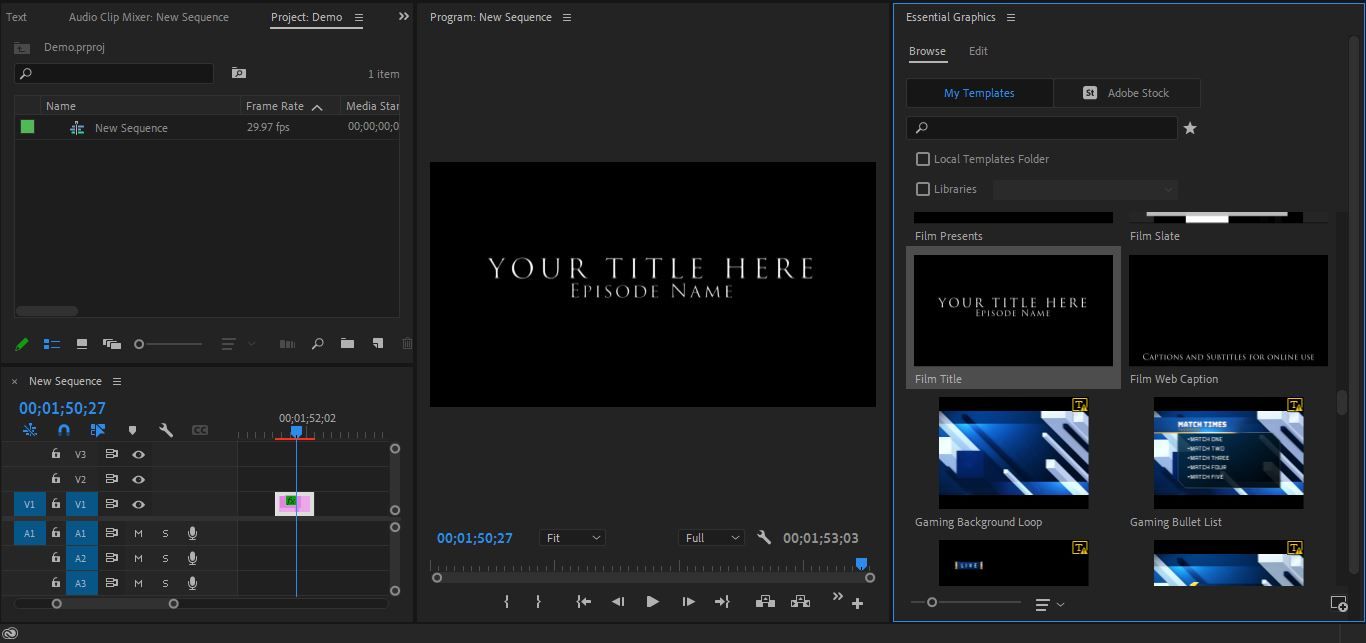
The Edit tab will be found right next to the Browse tab. The first thing that you're going to see under Edit is a list of every element and effect included in the template that you've chosen. Any of these elements can be hidden or disabled entirely by toggling the eye symbol off.
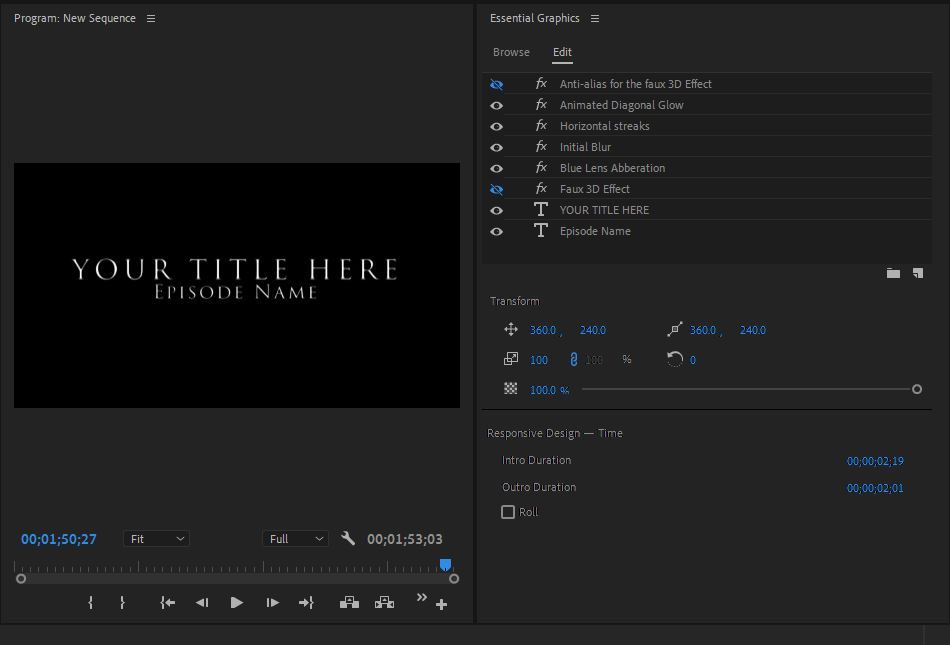
Modifying a Graphics Template
Your first order of business with any of these templates will likely be changing the text to something more relevant to your project. Text layers are labeled with a capital T, whereas the effects themselves are represented by a lowercase fx.
Double-click on any text layer listed under the Edit tab, and the text will be highlighted on-screen. You can then change it to anything that you want.
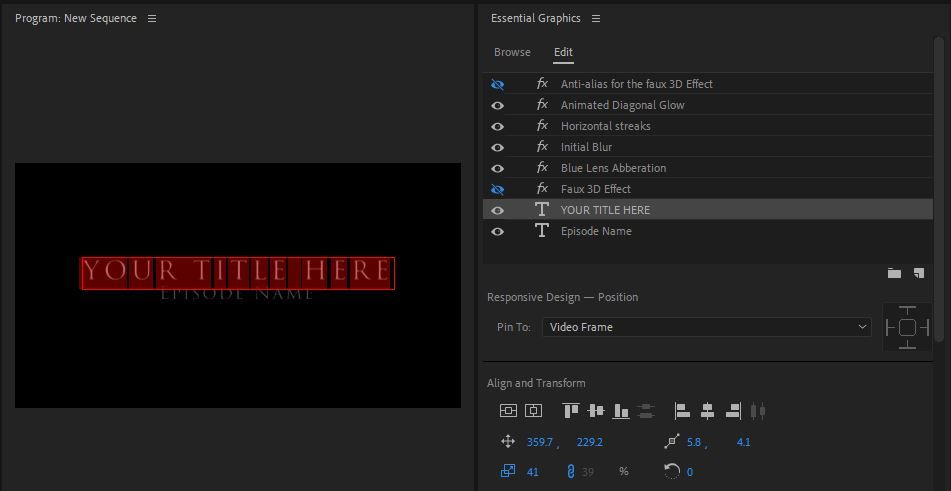
Scrolling on will reveal a myriad of other text options, all of which will be familiar to anybody who has ever created keyframed motion graphics in either Premiere or After Effects. There are plenty of quick-align buttons, as well as all of your character, paragraph, and appearance attribute controls.
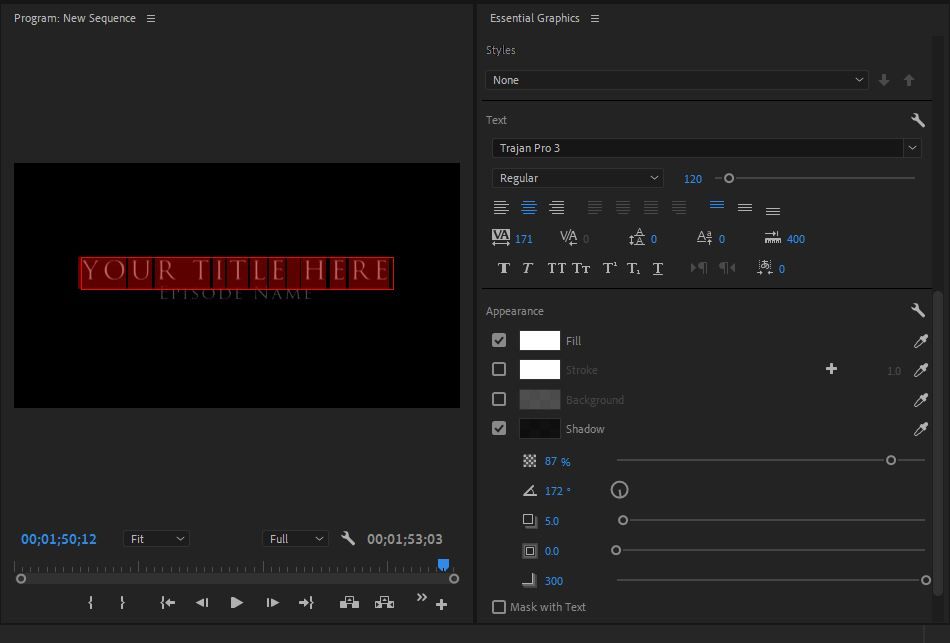
Within the Essential Graphics panel itself, visual effects act more like building blocks; they can be utilized or ignored, switched on or off as necessary. You really can't break them down and change them intrinsically from here, however.
To really dig in, you will need to take things one step further. All of the finer details bringing these graphics to life (including your effect timelines and keyframes) will actually be found under the Effects panel.
Everything that you'd expect to find will all be ready for you here. No parameter is off-limits, freeing you to adapt this robust library of templates to your exact preference.
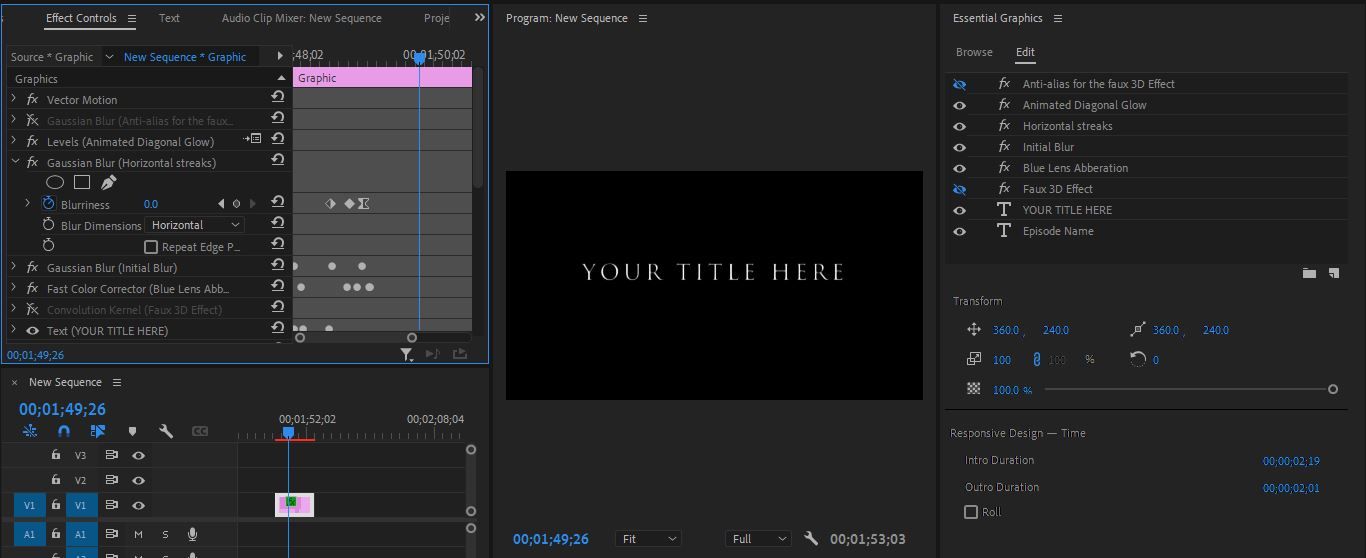
If you would like to add additional effects to any of the templates that you find, you can do so by pulling them directly into the Effect Controls panel from the Effects panel.
Importing an MOGRT Into Premiere Pro
Through the Essential Graphics panel, you'll work with MOGRT files. The extension stands for "Motion Graphics Template;" these files condense compound, animated compositions into self-contained units that can be shared between programs and teammates.
To bring in a template downloaded from elsewhere (or one that you've created yourself outside of Premiere), select the Install Motion Graphics Template button at the bottom-right corner of the Essential Graphics panel. Clicking it lets you import the MOGRT of your choosing and adds it right in with the rest.

From here, the workflow will be largely the same. You can adjust what you've imported under the Edit tab, just like before.
Adobe: Raising the Bar of Convenience Ever-Higher
If you dream of having stunning motion graphics, but just don't have the time to design them, Premiere's Essential Graphics panel can help. Its library of templates makes it easy to add and customize appealing motion graphics to any project
0 Comments